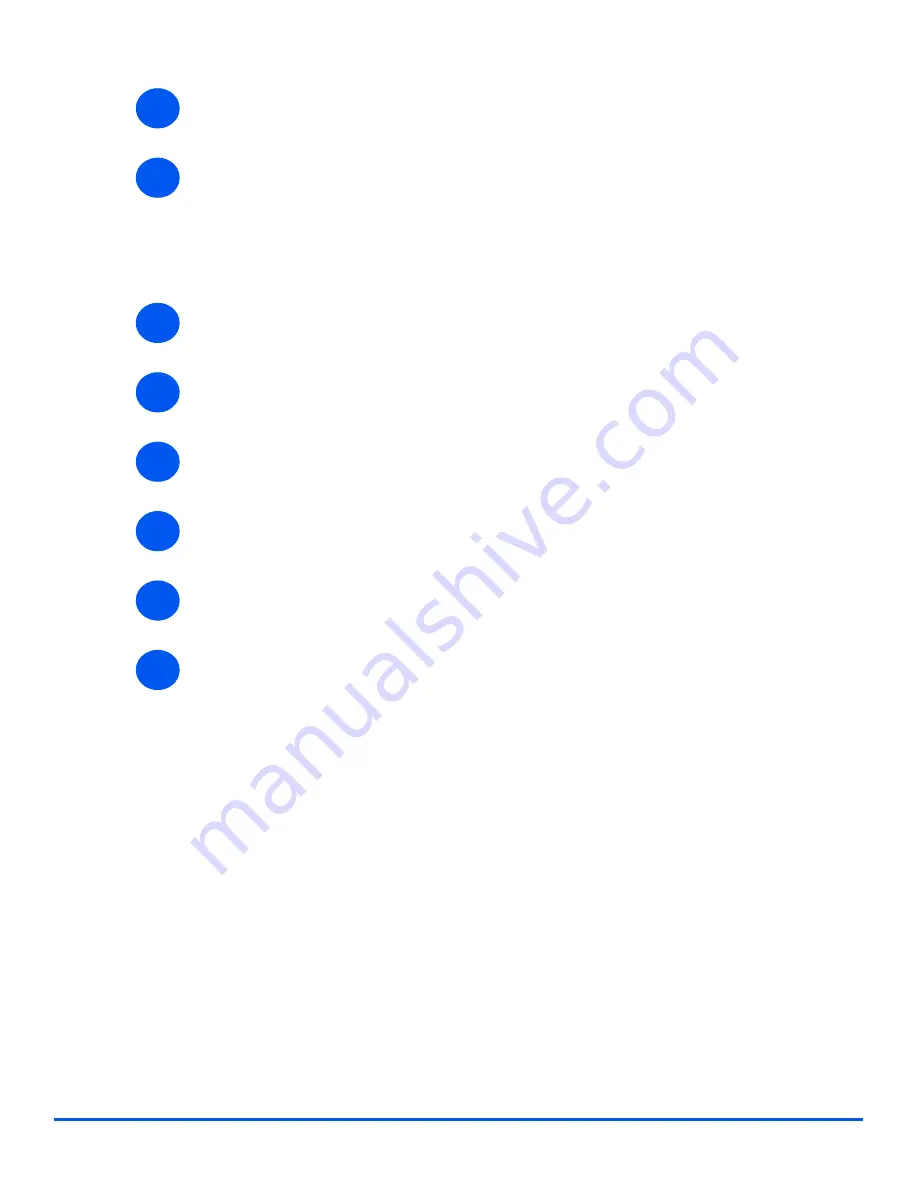
Xerox WorkCentre M20i System Administration Guide
Page 7-23
Network Installation
Us
in
g In
te
rn
et
Se
rvic
es
¾
Select the
[Status]
tab and then select
[Reset Network Controller]
to enable the
selections to take effect.
¾
Continue with
Test Print
.
Test Print
To ensure the device has been installed on the network correctly a test print should be
submitted from a client workstation. Perform the following steps:
¾
Open a document on a client workstation.
¾
Select the device as the printer to which the selected document will be sent.
¾
Print the document on the device and verify that it prints correctly.
¾
Make sure that the driver is installed on every workstation that will be sending jobs to the
device.
¾
Repeat the test for all workstations that will be sending jobs to the device.
¾
The installation process is now complete.
If the test print fails, refer to the Problem Solving chapter for trouble-shooting procedures.
6
7
1
2
3
4
5
6
Содержание M20I - WorkCentre B/W Laser
Страница 1: ...WorkCentre M20i System Administration Guide 538E09950 EN...
Страница 8: ...Page vi Xerox WorkCentre M20i System Administration Guide Table of Contents...
Страница 40: ...Page 2 14 Xerox WorkCentre M20i System Administration Guide Basic Network Installation...
Страница 54: ...Page 3 14 Xerox WorkCentre M20i System Administration Guide NetWare...
Страница 78: ...Page 5 10 Xerox WorkCentre M20i System Administration Guide AppleTalk...
Страница 88: ...Page 6 10 Xerox WorkCentre M20i System Administration Guide Advanced TCP IP Setup...
Страница 116: ...Page 7 28 Xerox WorkCentre M20i System Administration Guide Network Installation Using Internet Services...
Страница 168: ...Page 10 12 Xerox WorkCentre M20i System Administration Guide Fax...
Страница 206: ...Page 11 38 Xerox WorkCentre M20i System Administration Guide Administration Tools...






























