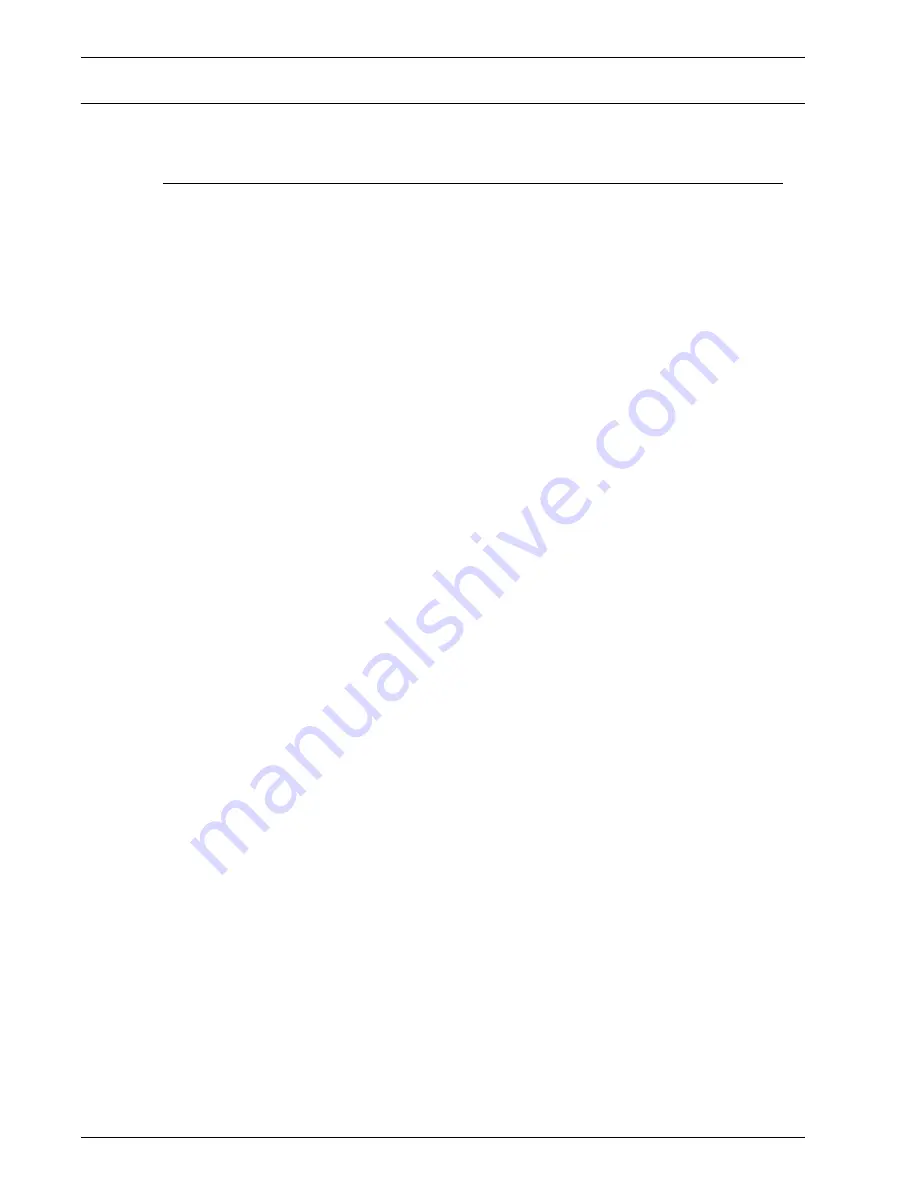
Xerox 4590 EPS/4110 EPS System Administration Guide
5-10
5. Safety and Notices
It’s illegal...
In the USA
Congress, by statute, has forbidden the reproduction of the
following subjects under certain circumstances. Penalties of fine
or imprisonment may be imposed on those guilty of making such
reproductions.
1.
Obligations or Securities of the United States Government,
such as:
• Certificates of Indebtedness
• National Bank
Currency
• Coupons from Bonds
• Federal Reserve Bank
Notes
• Silver Certificates
• Gold Certificates
• United States Bonds
• Treasury Notes
• Federal Reserve Notes
• Fractional Notes
• Certificates of Deposit
• Paper Money
Bonds and Obligations of certain agencies of the government,
such as FHA, etc.
Bonds. (U.S. Savings Bonds may be photographed only for
publicity purposes in connection with the campaign for the sale
of such bonds.)
Internal Revenue Stamps. (If it is necessary to reproduce a
legal document on which there is a canceled revenue stamp,
this may be done provided the reproduction of the document is
performed for lawful purposes.)
Postage Stamps, canceled or uncanceled. (For philatelic
purposes, Postage Stamps may be photographed, provided
the reproduction is in black and white and is less than 75% or
more than 150% of the linear dimensions of the original.)
Postal Money Orders.
Bills, Checks, or Drafts of money drawn by or upon authorized
officers of the United States.
Содержание Legacy 4110
Страница 12: ...Xerox 4590 EPS 4110 EPS System Administration Guide 1 8 1 Overview...
Страница 18: ...Xerox 4590 EPS 4110 EPS System Administration Guide 3 4 3 Computer operations...
Страница 91: ......
Страница 92: ......























