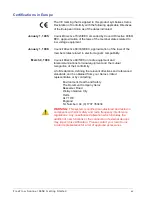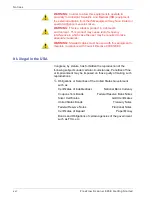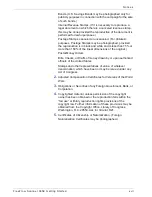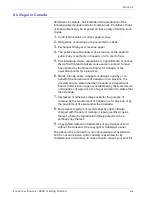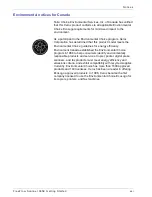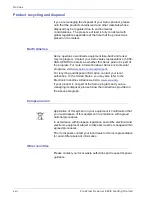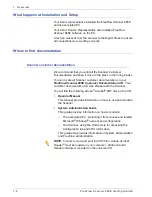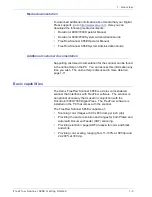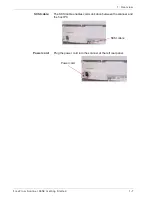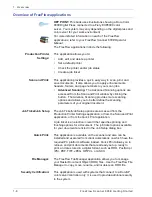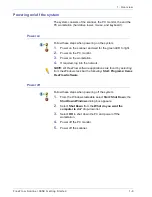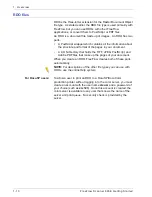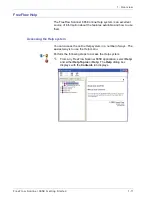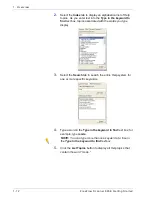FreeF low Scanner 665E Getting Star ted
xix
Notices
It’s illegal in Canada
Parliament, by statute, has forbidden the reproduction of the
following subjects under certain circumstances. Penalties of fines
or imprisonment may be imposed on those guilty of making such
copies.
1.
Current bank notes or current paper money.
2.
Obligations or securities of a government or bank.
3.
Exchequer bill paper or revenue paper.
4.
The public seal of Canada or of a province, or the seal of a
public body or authority in Canada, or of a court of law.
5.
Proclamations, orders, regulations or appointments, or notices
thereof (with intent to falsely cause same to purport to have
been printed by the Queen’s Printer for Canada, or the
equivalent printer for a province).
6.
Marks, brands, seals, wrappers or designs used by or on
behalf of the Government of Canada or of a province, the
government of a state other than Canada or a department,
board, Commission or agency established by the Government
of Canada or of a province or of a government of a state other
than Canada.
7.
Impressed or adhesive stamps used for the purpose of
revenue by the Government of Canada or of a province or by
the government of a state other than Canada.
8.
Documents, registers or records kept by public officials
charged with the duty of making or issuing certified copies
thereof, where the reproduction falsely purports to be a
certified copy thereof.
9.
Copyrighted material or trademarks of any manner or kind
without the consent of the copyright or trademark owner.
The above list is provided for your convenience and assistance,
but it is not all inclusive, and no liability is assumed for its
completeness or accuracy. In case of doubt, consult your solicitor.
Содержание FreeFlow 665E
Страница 6: ...FreeFlow Scanner 665E Getting Started iv...
Страница 42: ...FreeFlow Scanner 665E Getting Started 1 18 1 Overview...
Страница 52: ...FreeFlow Scanner 665E Getting Started 3 6 3 Scan and Print...
Страница 66: ...FreeFlow Scanner 665E Getting Started 5 6 5 File Manager...
Страница 68: ...DocuColor 8000 7000 Getting Started 6 2 6 Security Certification...
Страница 75: ......
Страница 76: ...701P44150...