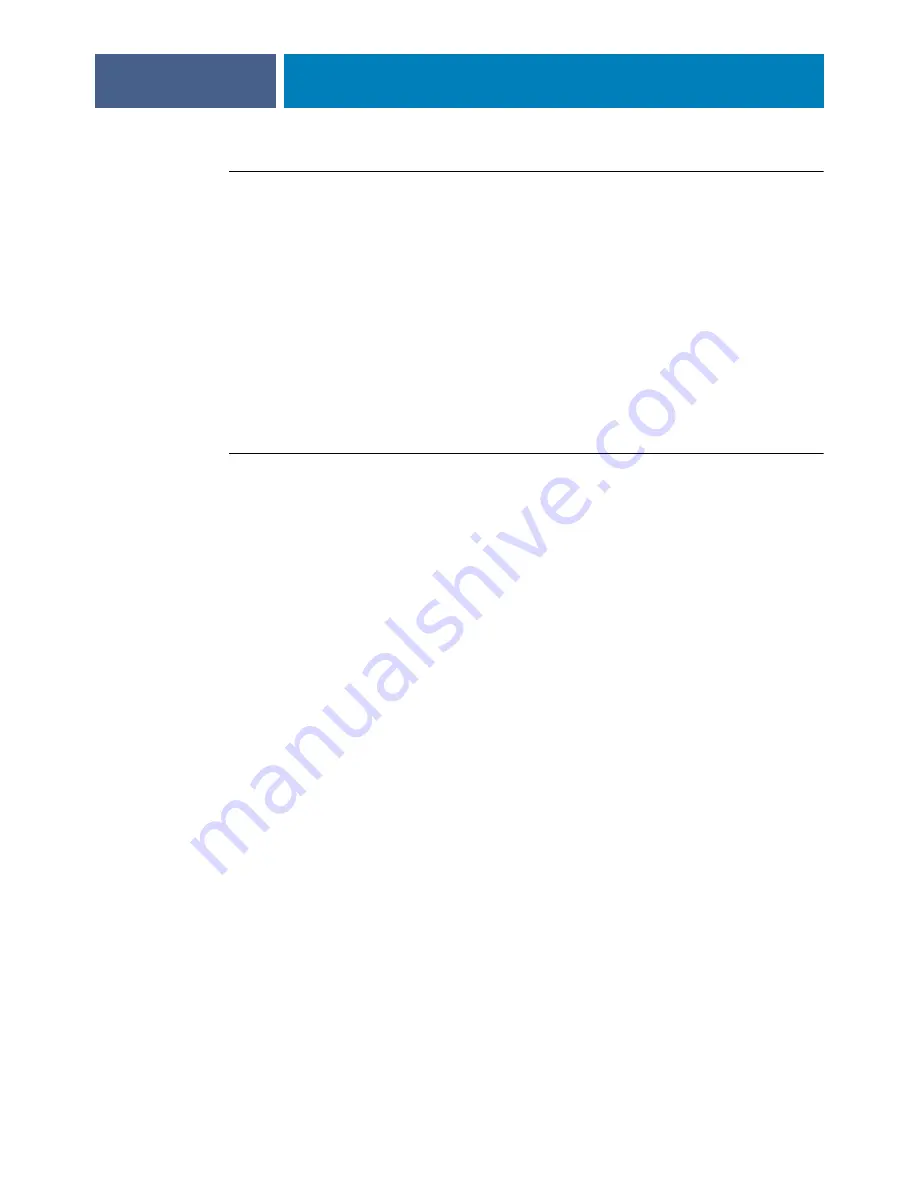
A
DMINISTERING
THE
F
IERY
EXP4110
90
T
O
RETRIEVE
AN
ADDRESS
BOOK
FROM
THE
F
IERY
EXP4110
1 Start your e-mail application.
2 Open a new message window.
3 Type the e-mail address of your print server in the To line.
4 Type the command of a specified address in the Subject line.
For the User, type “#GetAddressBook User.” For the Administrator, type “#GetAddressBook
Admin” or “#GetAddressBook Print.”
5 Send the message.
The return message includes the addresses of the specified address book.
6 Copy the addresses as a text file or save the message for your record.
T
O
RESTORE
AN
ADDRESS
BOOK
TO
THE
F
IERY
EXP4110
1 Start your e-mail application.
2 Open a new message window.
3 Type the e-mail address of your print server in the To line.
4 Type the command of a specified address in the Subject line.
For the User, type “#GetAddressTo User.” For the Administrator, type “#GetAddressTo
Admin” or “#GetAddressTo Print.”
5 Copy the addresses retrieved and save it in the body of the e-mail.
You can include nicknames. However, when a nickname or address is longer than one line,
edit it to fit on one line.
6 Send the message.
7 Review the returned message of notification, and confirm that the addresses were restored
correctly.
Содержание Fiery EXP4110
Страница 1: ...SERVER CONTROLLER SOLUTIONS Fiery EXP4110 Configuration and Setup ...
Страница 14: ......
Страница 100: ......






























