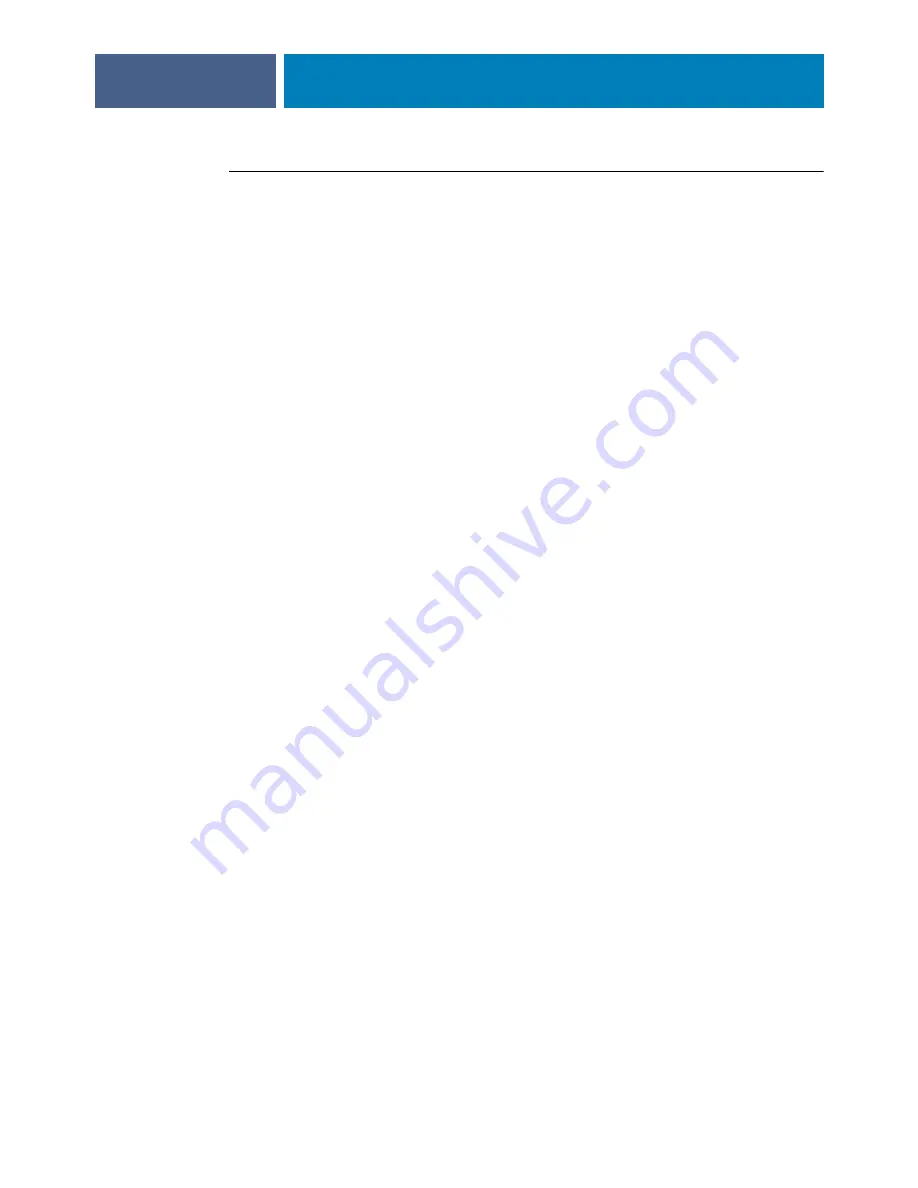
A
DMINISTERING
THE
F
IERY
EXP4110
84
T
O
CHECK
FOR
SOFTWARE
UPDATES
FROM
L
OCAL
SETUP
1 In Command WorkStation, right-click FieryBar and select Set Up Fiery.
2 Type the Administrator password and click OK.
3 On the General Setup tab, click System Update.
4 Click Modify Settings.
5 Select Enable Automatic Update and choose a method for updating the Fiery EXP4110:
• Notify when updates are available.
• Download updates and notify.
• Install updates, which allows you to download and install updates on the Print Server.
Specify the Day and Time to restart the Print Server automatically after the updates
are downloaded.
6 If you use a proxy server to connect through a firewall to the Update server, select Enable
Proxy and enter the appropriate information:
•
Address:
Proxy server IP address
•
Port:
Port used by the proxy server
•
User:
User name for accessing the proxy server
•
Password:
Password for accessing the proxy server
Содержание Fiery EXP4110
Страница 1: ...SERVER CONTROLLER SOLUTIONS Fiery EXP4110 Configuration and Setup ...
Страница 14: ......
Страница 100: ......
















































