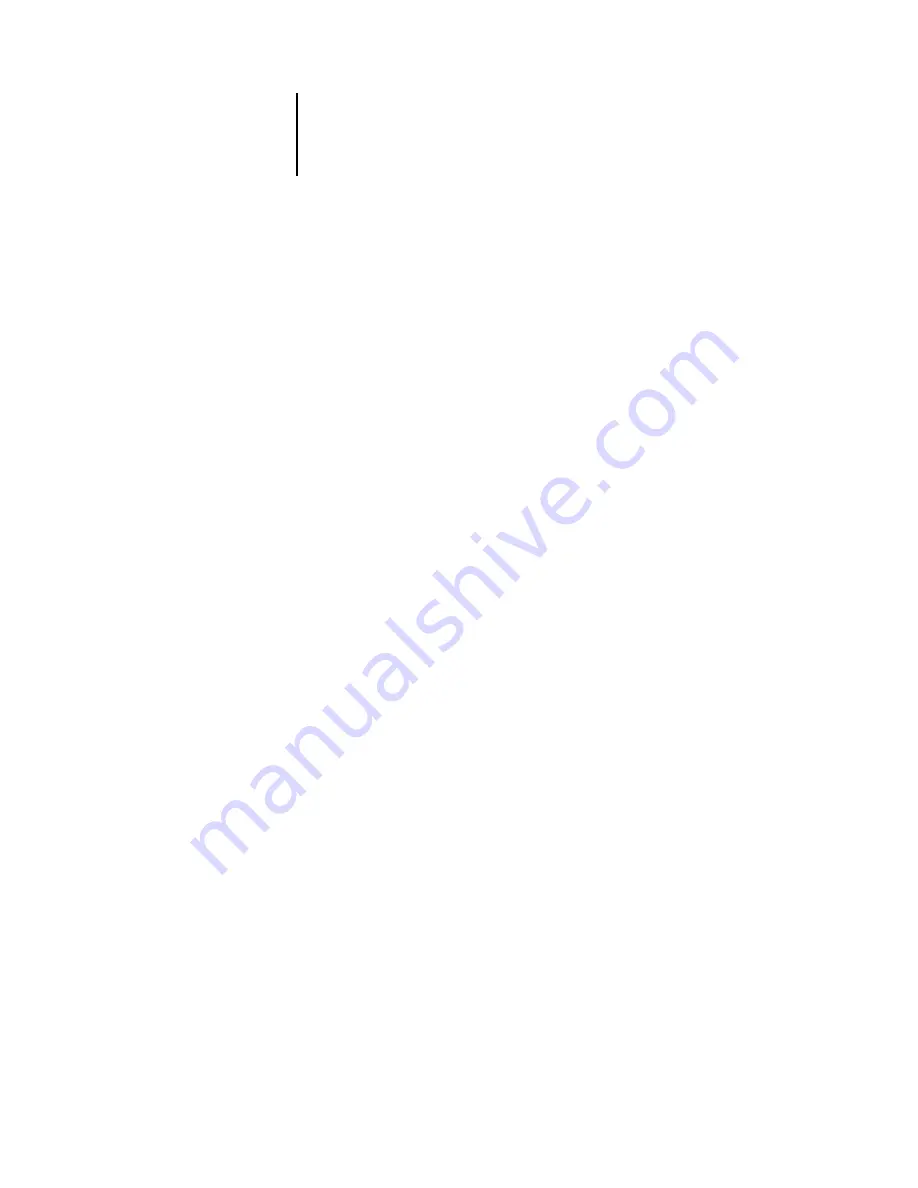
6
6-5
Adobe Illustrator for Windows and Mac OS
3.
Choose the desired working space profile for each mode in the Working Spaces area.
Use the following guidelines for specifying working spaces:
• For RGB, choose EFIRGB. This profile represents the default RGB color space used
by the Color Server. New RGB documents you create in Illustrator will use this
working space.
• For CMYK, choose a profile that describes your target press (such as SWOP) if you
are a prepress user. If you are an office user printing final output, choose an output
profile that describes the device connected to the Color Server. To use a device-
specific output profile, upload the profile from the Color Server to your computer
(see the
). New CMYK documents you create in Illustrator will use the
specified working space.
4.
Choose policies for handling documents without embedded profiles or with embedded
profiles that differ from the working space in the Color Management Policies area.
Choose Off from the RGB and CMYK menus. This option discards the original
profile embedded in a document if it differs from the specified working space.
In the Profile Mismatches area, select the Ask When Opening option. This option
displays an alert message that allows you to override the specified policy behavior (Off )
when opening documents or importing color data.
5.
Choose settings for converting between color spaces in the Conversion Options area.
Choose Adobe (ACE) from the Engine menu to use the built-in color management
engine for Illustrator.
Choose a rendering intent from the Intent menu that will optimize the color quality of
the conversion. For guidelines on choosing the rendering intent, see your
Illustrator 9.x documentation.
Select the Use Black Point Compensation option to optimize the quality of
color conversions.
6.
Click Save to save the current group of color settings.
The Save dialog box appears.
7.
Name the settings file, accept the default saved location, and click Save.
You can switch to your saved settings at any time by choosing the group name from the
Settings menu at the top of the Color Settings dialog box.
Содержание Fiery color server
Страница 1: ...Color Server FIERY COLOR REFERENCE ...
Страница 2: ......
Страница 6: ......
Страница 16: ......
Страница 36: ......
Страница 100: ...AA 8 Desktop Color Primer ...
Страница 120: ......
















































