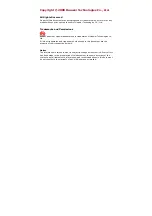OPERATION
before loading PSFAX.COM. If you chose automatic
loading during installation, PSFAXQ.COM is loaded
correctly. If you did not use automatic loading, you
must be sure to run PSFAXQ.COM before PSFAX.COM in
order to use the delayed transmission feature of the fax
software.
Follow this procedure to send a delayed fax:
1. Press the hot-key combination to display the Fax Pop-up
menu.
2. Press F3 to display the Advanced Fax Options screen.
3. Press the arrow keys to highlight the Delay option in the
Time to Send field.
4. Press Enter to display the Delayed Fax screen.
5. Type the exact time to send the fax and press Enter.
6. Press the arrow keys to highlight AM or PM.
7. Press Enter when the desired time is set.
The Advanced Fax Options screen displays.
8. Select the fax resolution or add any outside access codes
needed for this fax recipient from the Advanced Fax Options
screen.
9. Press F10.
The Fax Pop-up menu displays.
10. On the Fax Pop-up menu, specify the Fax Number and Cover
Page as you would for a normal (non-delayed) fax
transmission. You can use your Phonebook or the Group
Phonebook to set up a broadcast fax for delayed
transmission.
11. When finished setting up the fax job, press F10.
12. Press Enter to confirm the fax.
13. Print the job in your application. The job is faxed at the time
you set for the delayed fax.
N
Note: For the delayed fax transmission to be sent,
your computer and fax printer must both be on, and
both PSFAXQ.COM and PSFAX.COM. must be loaded
at the time for the delayed transmission. When it is
time for the delayed fax transmission, your fax printer
is temporarily busy if you try to print.
XEROX MRP FAMILY FAX MODEM FOR MS-DOS OPERATOR GUIDE
2-9