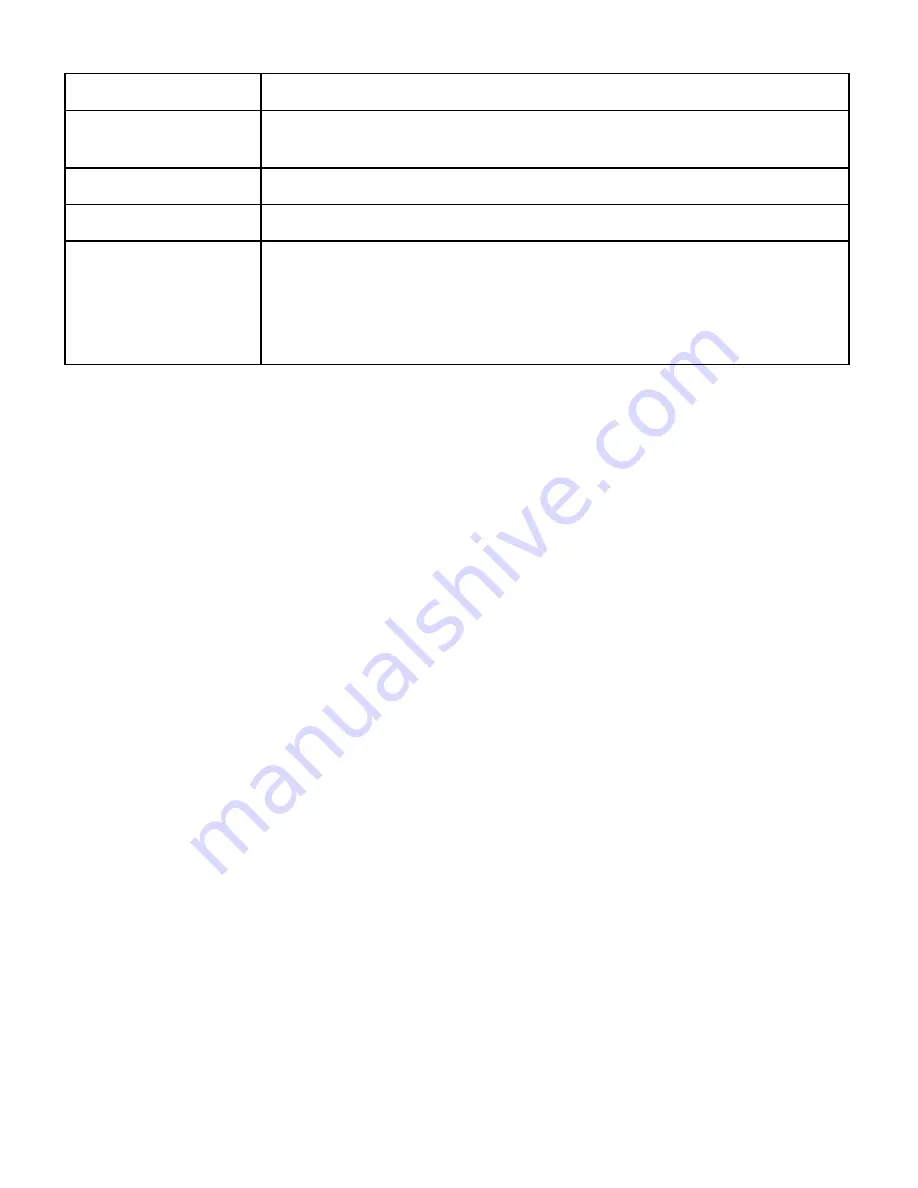
Specifications • 53
Interface
Bi-directional parallel port (ECP, Byte, Nibble)
Printer Description
Language (PDL)
PCL 5e
Fonts
45 interal scalable fonts, 1 bitmap font
Host environments
Windows 3.1x, Windows 95/98, Windows NT 4.0, DOS
Host drivers
PCL 5e (Windows 3.1x, 95/98, NT 4.0)
RCP/SM for Windows 3.1x, 95/98
RCP/SM for DOS
RCP for Windows NT 4.0
Install program (Windows 3.1x, 95/98)
Содержание DocuPrint P8E
Страница 1: ...Ax DocuPrint P8e Personal Laser Printer User Guide Final Draft...
Страница 2: ......
Страница 12: ...viii...
Страница 13: ...Setting Up Your Printer 1 1 1Setting Up Your Printer...
Страница 27: ...Printing 15 2 2Printing...
Страница 41: ...Troubleshooting 29 3 3Troubleshooting...
Страница 43: ...Troubleshooting 31 If the jam occurs inside the printer 1 Open the front cover 2 Remove the image cartridge...
Страница 50: ...38 Chapter 3...
Страница 51: ...Maintenance 39 4 4Maintenance...
Страница 56: ...44 Chapter 4...
Страница 57: ...Adding Memory 45 5 5Adding Memory...
Страница 62: ...50 Chapter 5...
Страница 63: ...Specifications 51 A 6Specifications...
Страница 66: ...54 Appendix A...
Страница 68: ...56 Appendix B...
Страница 69: ...CE Declaration 57...
Страница 70: ...58 Appendix B...






















