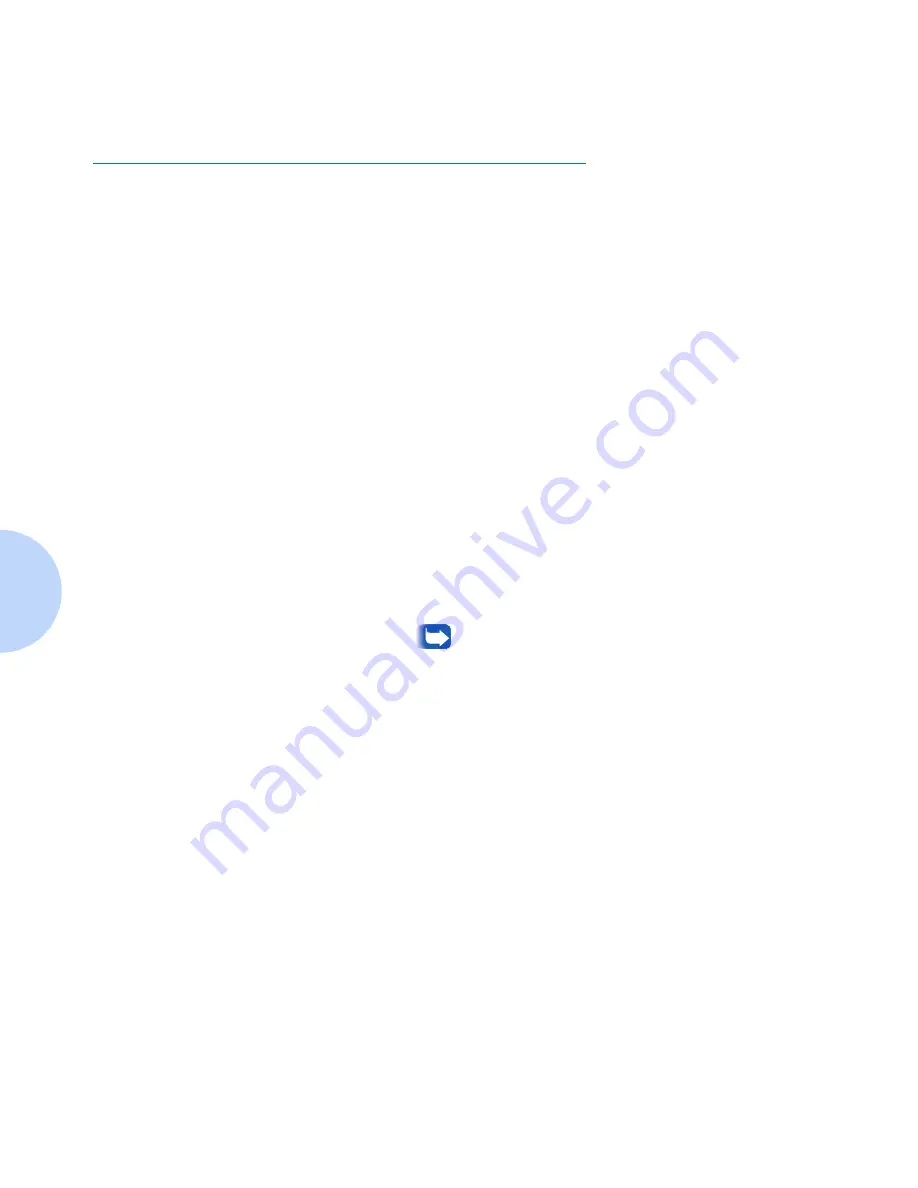
Booklet Printing
4-8
DocuPrint P1202 Reference Guide
Booklet Printing
Your DocuPrint P1202 PCL 6 driver gives you the capability to
print your document in a booklet format. To perform booklet
printing, follow these steps:
1
Ensure the P1202 PCL 6 driver is the default printer.
2
In the Windows application (for example, MS Word), in
File
Page
Setup
, select one of the valid booklet formats available.
3
Create your document using this page setup.
4
Print the document to the P1202 using the PCL 6 driver.
5
In the driver properties, select:
• Paper size to correspond to what was selected in Step 2.
• Output format to
Booklet Printing
.
• For more assistance, check
Instruction Page
under
Manual 2
Sided Printing
. This will generate an instruction page to aid in
printing the second side. For more detailed information, refer to
the on-line help.
Booklet Printing is a specialized form of duplex printing.
Once the first side (side one) is completed, a dialog box
will appear indicating to you to reinsert the sheets into the
MP Tray. Once sheets have been reinserted in the MP
Tray, click
OK
to complete printing.
Содержание DocuPrint P1202
Страница 1: ...The Xerox DocuPrint P1202 Personal Laser Printer Reference Guide ...
Страница 6: ...DocuPrint P1202 Reference Guide ...
Страница 44: ...5 4 DocuPrint P1202 Reference Guide ...
Страница 56: ...6 12 DocuPrint P1202 Reference Guide ...
Страница 78: ...B 14 DocuPrint P1202 Reference Guide ...
Страница 82: ...C 4 DocuPrint P1202 Reference Guide ...
Страница 83: ...Appendix D Language Codes D 1 Language Codes A p p e n d i x D ...
Страница 88: ...DocuPrint P1202 Reference Guide ...






























