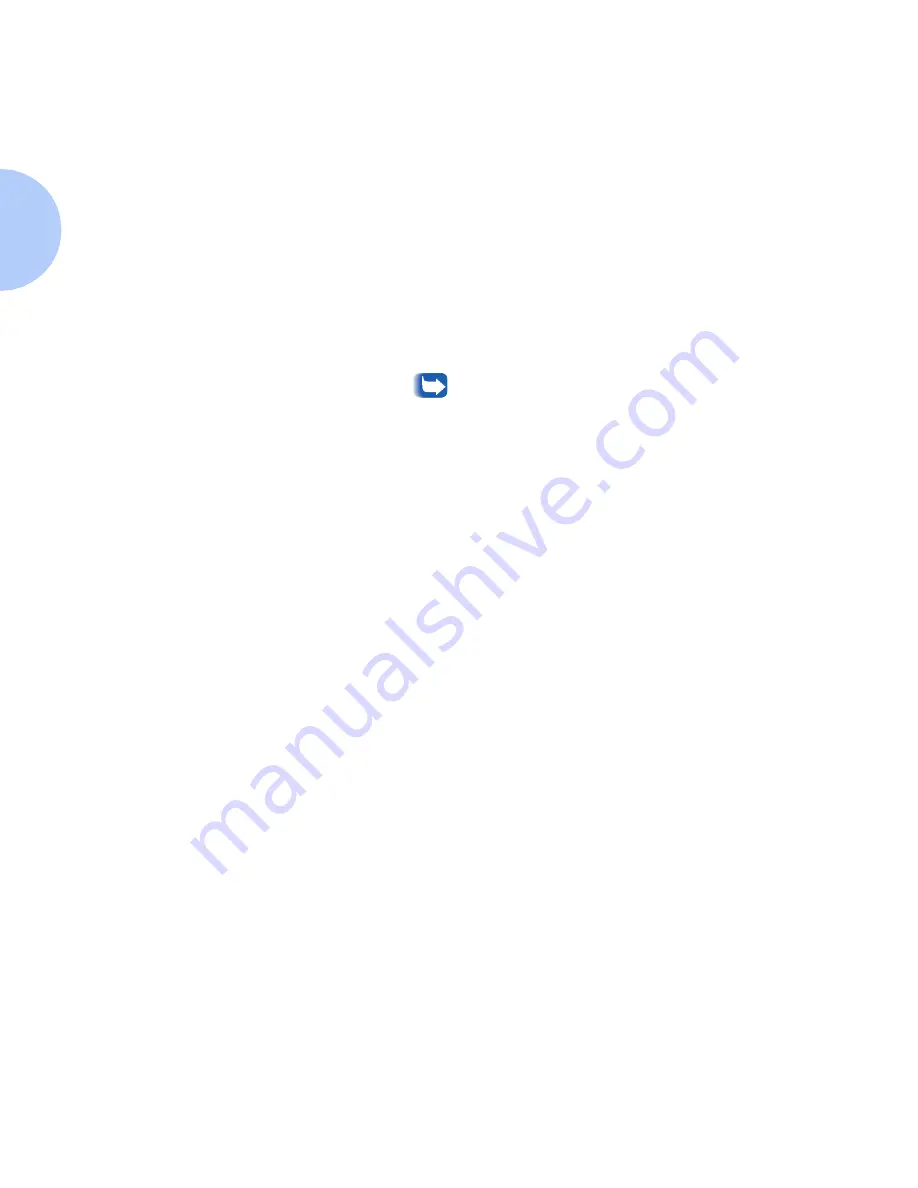
Print the Configuration Sheet
2-22
❖
DocuPrint Technical Information Guide
To Print the
Configuration Sheet
from the Xerox
CentreDirect External
Print Server (External
Ethernet Adapter)
1
Set the DIP switches that are located on the rear of the
CentreDirect External Print Server (External Ethernet
Adapter) to D1 in the up position and D2 in the down
position.
2
Unplug the power cord from the Adapter.
3
Wait 5 seconds and plug the power cord into the Adapter.
4
The Adapter will print a Configuration Sheet after
approximately 15 seconds
Male sure that the Xerox CentreDirect External
Print Server (External Ethernet Adapter) is
attached to the printer. If a Configuration Sheet
does not print, Make sure that the DIP switches
are in the proper position. Also, power the printer
and the Ethernet Adapter off and on. Sometimes
the devices may become unsynchronized.
Содержание DocuPrint Network Laser Printers
Страница 1: ...The Xerox DocuPrint Network Laser Printers Technical Information Guide VERSION 4 0 2...
Страница 14: ...How Do I Proceed 1 6 DocuPrint Technical Information Guide...
Страница 52: ...NetWare Troubleshooting 3 12 DocuPrint Technical Information Guide...
Страница 84: ...Windows Troubleshooting 4 32 DocuPrint Technical Information Guide...
Страница 94: ...5 10 DocuPrint Technical Information Guide...
Страница 95: ...Chapter 6 UNIX Network Setup 6 1 UNIX Network Setup C h a p t e r 6 Introduction 6 2...
Страница 107: ...Chapter 8 CentreWare DP and CentreWare MC 8 1 CentreWare DP and CentreWare MC C h a p t e r 8 Introduction 8 2...






























