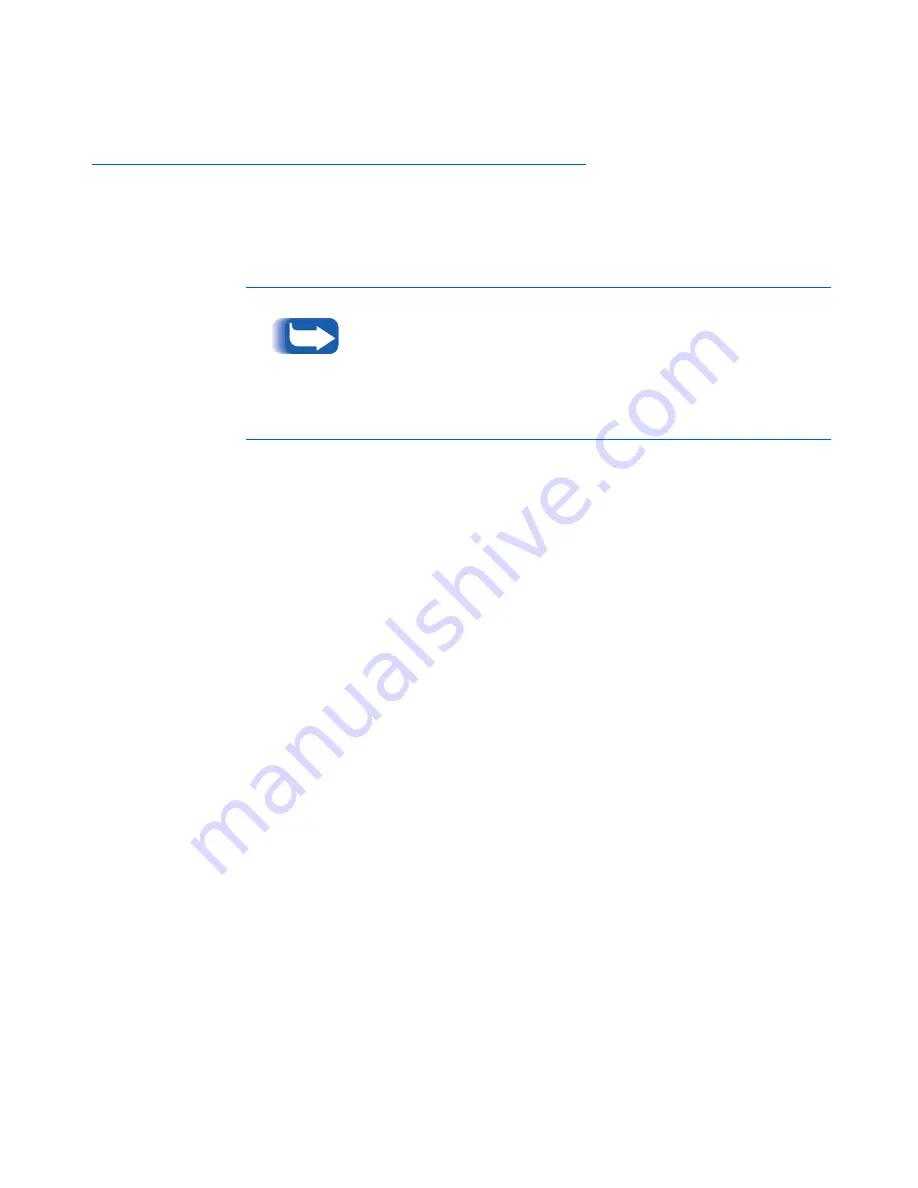
Main Menu
Chapter 1: Configuring the Printer
❖
1-17
Main Menu
The Main Menu is a system of submenus, each containing
options designed to configure the printer for your
environment. The Main Menu hierarchy is depicted in
Table 1.5 on page 1-18.
In this chapter, a boldfaced value followed by an asterisk (*)
indicates the factory default for that value. See the section
“Reset Menu” (page 1-109) for information on how to revert to
factory settings.
Items and values in italics are available only when the
applicable option is installed and operational.
Содержание DocuPrint NC60
Страница 1: ...The Xerox DocuPrint NC60 Color Laser Printer System Administrator Guide Version 1 0 ...
Страница 6: ...DocuPrint NC60 System Administrator Guide ...
Страница 168: ...4 34 DocuPrint NC60 System Administrator Guide ...
Страница 169: ...Chapter 5 Troubleshooting 5 1 Troubleshooting C h a p t e r 5 Control Panel Messages 5 2 ...
Страница 178: ...5 10 DocuPrint NC60 System Administrator Guide ...
Страница 186: ...DocuPrint NC60 System Administrator Guide ...
















































