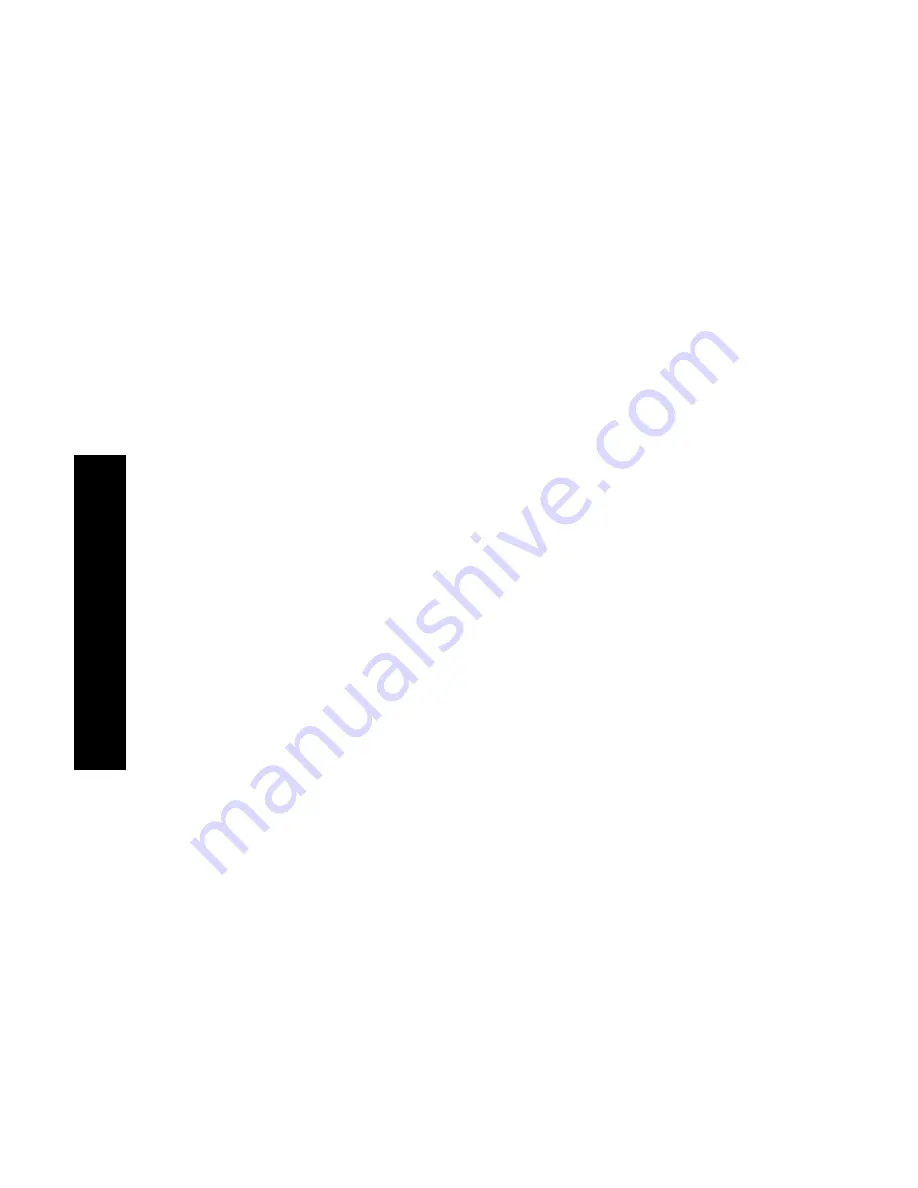
60
DocuPrint N4525 Network Laser Printer
For the Windows 2000 and Windows NT (PS/PCL5e) operating systems:
1.
In your application, select
File
and then
.
2.
Select the Xerox N4525 printer driver.
3.
Open the
Properties
dialog box.
4.
Click the
Advanced
button.
5.
In the
Copy Count
section, select the number of copies.
6.
Under
Job Type
, select
Secure Print/Proof Print
.
7.
Under
Password
, type any four-digit password that you want
using the numbers
0
through 7
.
8.
Click the
OK
button to save the properties.
9.
Send the job to the printer.
For the Windows NT (PCL6) operating system:
1.
In your application, select
File
and then
.
2.
Select the Xerox N4525 printer driver.
3.
Open the
Properties
dialog box.
4.
Select the
Page Setup
tab.
5.
After
Copy Count
, select the total number of copies to print.
6.
Select the
Advanced
tab.
7.
Highlight
Job Type
.
8.
At the bottom of the dialog box, select one of the following:
■
Secure Print
■
Proof Print
You must have configured the printer (on the
System
Configuration
tab of the printer’s default properties) to include
the hard disk.
9.
In the
Document Password
dialog box:
a.
Type the 4-digit password using numbers 0 through 7.
b.
Click the
OK
button.
Printing Jobs
Содержание DocuPrint N4525
Страница 1: ...XEROX DOCUPRINT N4525 NETWORK LASER PRINTER USER GUIDE...
Страница 2: ......
Страница 3: ...Xerox DocuPrint N4525 Network Laser Printer User Guide 721P56360 July 2000...
Страница 12: ......
Страница 101: ...User Guide 87 4 Close the inside cover of the Duplex Module 5 Close the Duplex Module 4525 98 Paper Jams...
Страница 108: ...94 DocuPrint N4525 Network Laser Printer...
Страница 114: ......
Страница 115: ...http www xerox com 721P56360 2000 11 KEEP THE CONVERSATION GOING SHARE THE KNOWLEDGE...






























