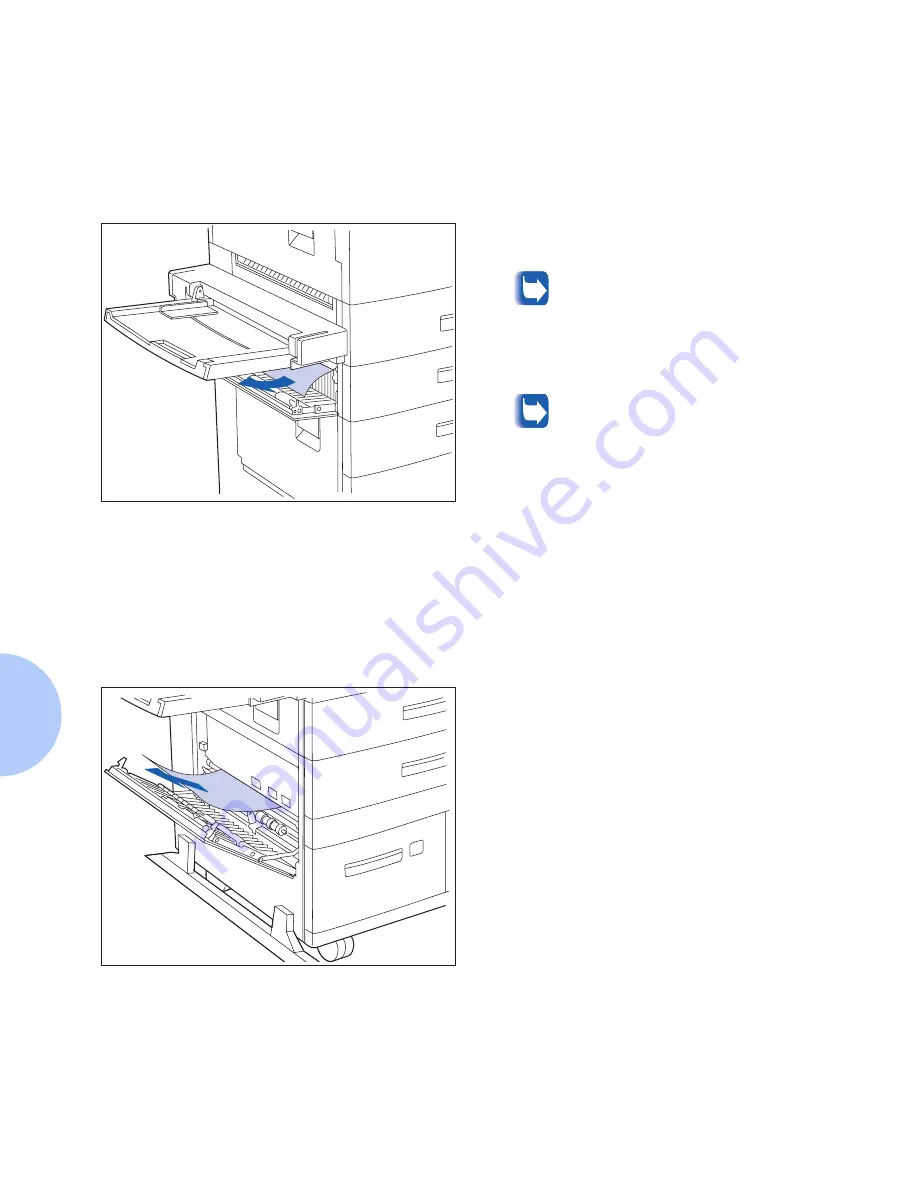
Paper Jams
5-12
❖
DocuPrint N24, N32, and N40 User Guide
Clearing Area B
Follow the procedure below to clear a paper jam from
Area B of the printer when the Control Panel display
reads
C l e a r A r e a B
.
Clearing Area C
Follow the procedure below to clear a paper jam from
Area C of the 2,500 Sheet Feeder when the Control Panel
display reads
C l e a r A r e a C
.
1
Open Door B and remove any jammed
paper.
For easier access to Door B, you can
fold up the 50 Sheet Bypass Feeder
(shown at left) or pull out the
Envelope Feeder (if installed).
2
Close Door B by pressing it in the middle.
If the Control Panel message
indicates an Area C jam, continue to
the section “Clearing Area C”
below.
1
Open Door C and remove any jammed
paper.
2
Close Door C by pressing it in the middle.
Содержание DocuPrint N24
Страница 1: ...The Xerox DocuPrint N24 N32 and N40 Network Laser Printers User Guide Version 1 8...
Страница 6: ...TOC 4 DocuPrint N24 N32 and N40 User Guide...
Страница 18: ...Printing a Configuration Sheet 1 12 DocuPrint N24 N32 and N40 User Guide...
Страница 32: ...Menu Options 3 6 DocuPrint N24 N32 and N40 User Guide...
Страница 56: ...Duplex Two Sided Printing 4 24 DocuPrint N24 N32 and N40 User Guide...
Страница 72: ...Paper Jams 5 16 DocuPrint N24 N32 and N40 User Guide...
Страница 82: ...About the Maintenance Kit 6 10 DocuPrint N24 N32 and N40 User Guide...
Страница 88: ...Printer Operation Problems 7 6 DocuPrint N24 N32 and N40 End User Guide...
Страница 89: ...Chapter 8 References 8 1 References C h a p t e r 8...
Страница 92: ...Further References 8 4 DocuPrint N24 N32 and N40 User Guide...
Страница 94: ...CE Declaration A 2 DocuPrint N24 N32 and N40 User Guide...
Страница 95: ...CE Declaration Appendix A CE Declaration A 3...
Страница 96: ...CE Declaration A 4 DocuPrint N24 N32 and N40 User Guide...






























