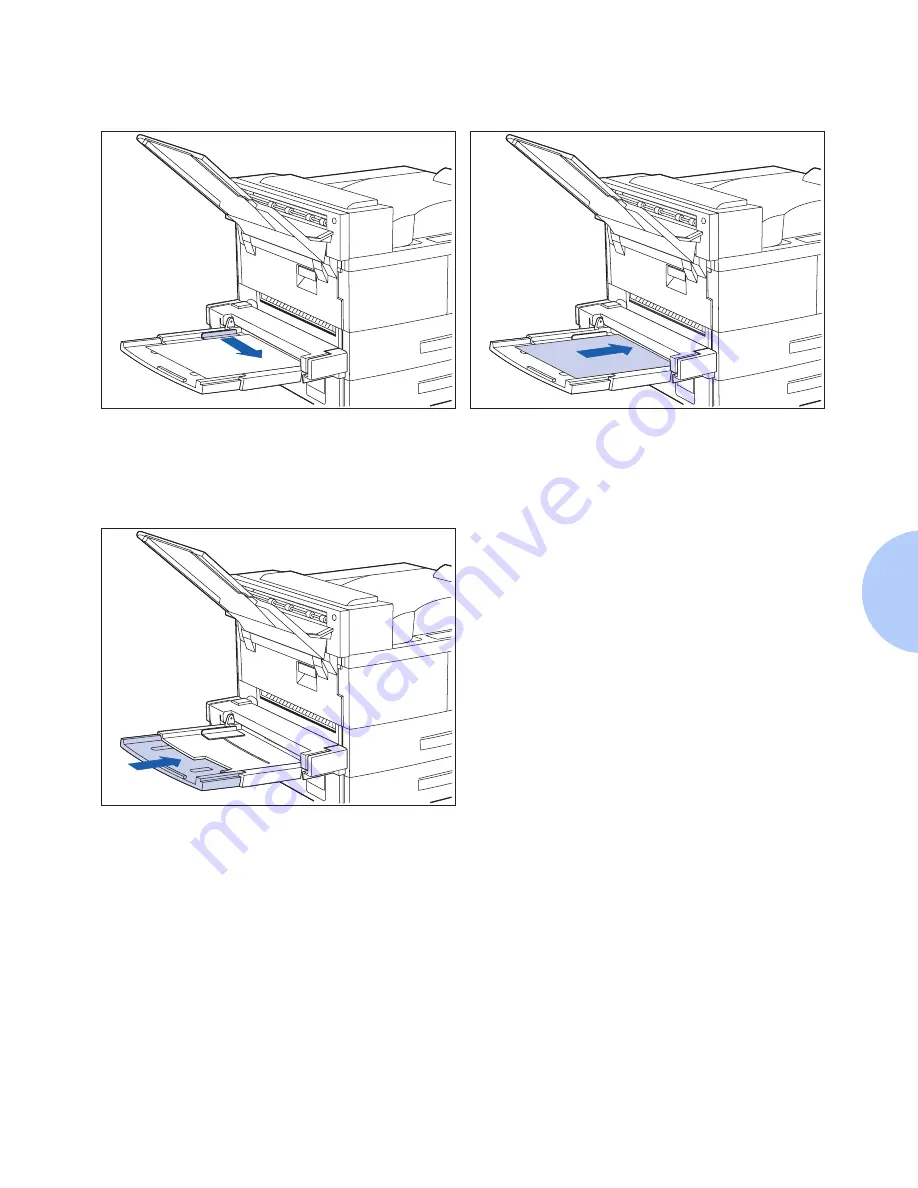
Loading Paper
Chapter 4: Paper Loading and Orientation
❖
4-15
3
Push the paper guide to slightly touch the
paper stack (to ensure contact with the
paper sensor).
4
Push the paper as far as it can go into the
printer.
5
When finished printing from the Bypass
Feeder, remove any remaining paper
from the tray and push back the extension
tray (if necessary), as paper will be fed
from the Bypass Feeder if it is selected in
the tray sequence.
Содержание DocuPrint N24
Страница 1: ...The Xerox DocuPrint N24 N32 and N40 Network Laser Printers User Guide Version 1 8...
Страница 6: ...TOC 4 DocuPrint N24 N32 and N40 User Guide...
Страница 18: ...Printing a Configuration Sheet 1 12 DocuPrint N24 N32 and N40 User Guide...
Страница 32: ...Menu Options 3 6 DocuPrint N24 N32 and N40 User Guide...
Страница 56: ...Duplex Two Sided Printing 4 24 DocuPrint N24 N32 and N40 User Guide...
Страница 72: ...Paper Jams 5 16 DocuPrint N24 N32 and N40 User Guide...
Страница 82: ...About the Maintenance Kit 6 10 DocuPrint N24 N32 and N40 User Guide...
Страница 88: ...Printer Operation Problems 7 6 DocuPrint N24 N32 and N40 End User Guide...
Страница 89: ...Chapter 8 References 8 1 References C h a p t e r 8...
Страница 92: ...Further References 8 4 DocuPrint N24 N32 and N40 User Guide...
Страница 94: ...CE Declaration A 2 DocuPrint N24 N32 and N40 User Guide...
Страница 95: ...CE Declaration Appendix A CE Declaration A 3...
Страница 96: ...CE Declaration A 4 DocuPrint N24 N32 and N40 User Guide...






























