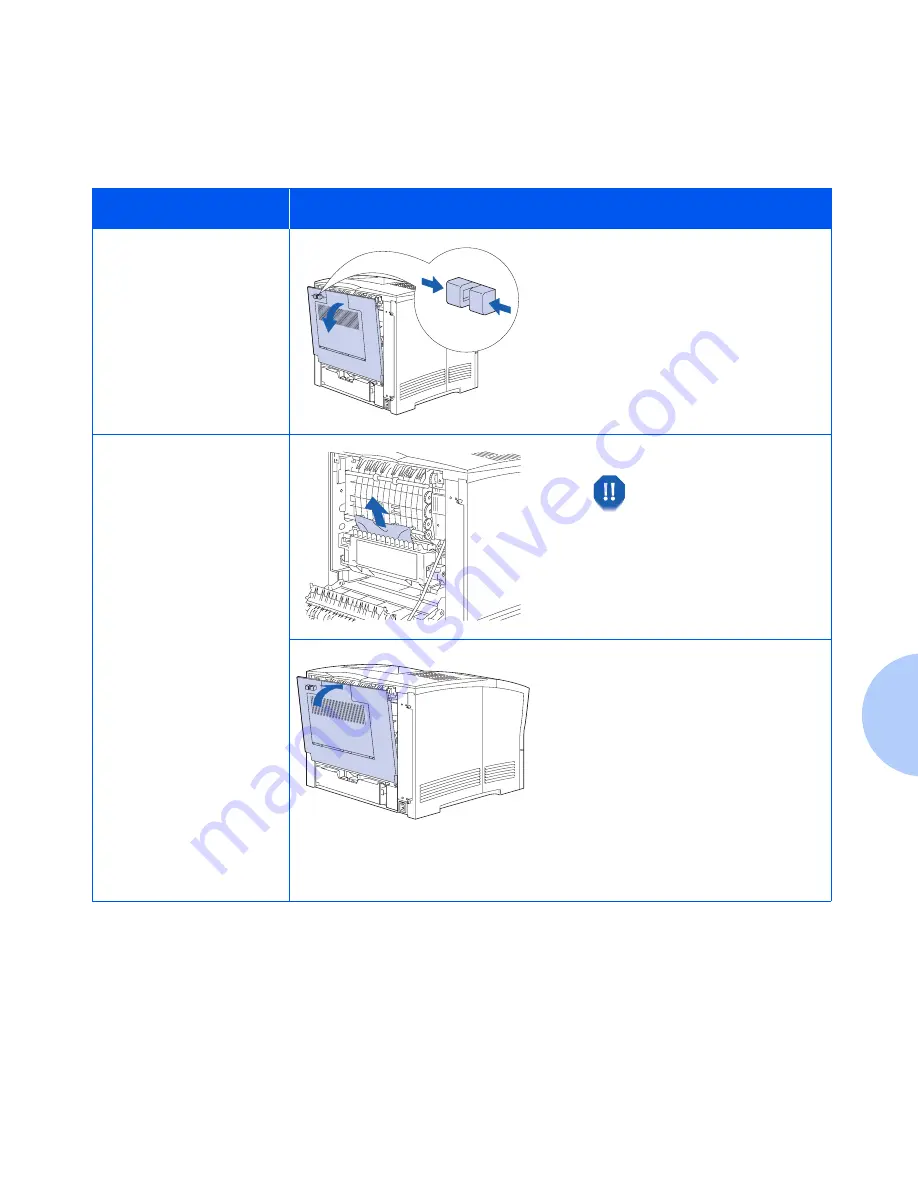
Paper Jams
Chapter 5: Troubleshooting
❖
5-21
Jam Scenario 7
The size of the paper fed was not the size expected by the
printer, causing a jam inside the rear cover
Control Panel Message
Corrective Action
Paper Size Jam-
Open Rear Cover
1
Go behind the printer, squeeze
the latch on the top left of the
rear cover and pull the cover
open.
Clear Paper Path
2
Remove any jammed paper.
Be careful not to touch
the fuser. It becomes
very hot from printing.
3
Close the printer’s rear cover.
4
Check the Control Panel display.
If the jam has been cleared and
all covers are closed, the display
will show
Ready
. If a paper jam
message remains, there is still
paper jammed in the printer.
Refer to Table 5.1 on page 5-6 for
instructions.
5
Change to the correct paper size.
Содержание DocuPrint N2125
Страница 1: ...The Xerox DocuPrint N2125 Network Laser Printer User Guide...
Страница 44: ...2 16 User Guide...
Страница 108: ...3 64 User Guide...
Страница 152: ...5 38 User Guide...
Страница 166: ...Safety Extra Low Voltage Safety Approval B 8 User Guide...
Страница 167: ...Appendix C Printer Options C 1 Printer Options A p p e n d i x C Optional Equipment C 2...
Страница 175: ...Numerics User Guide Numerics 550 sheet feeder Location 1 9 Paper loading 2 7 2 10 Paper sizes supported 2 4 2 5...
Страница 176: ...User Guide...






























