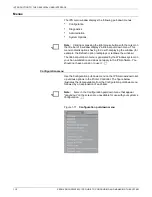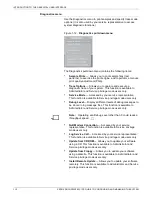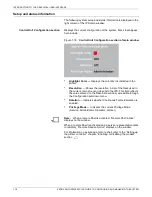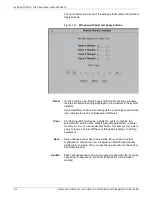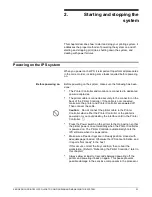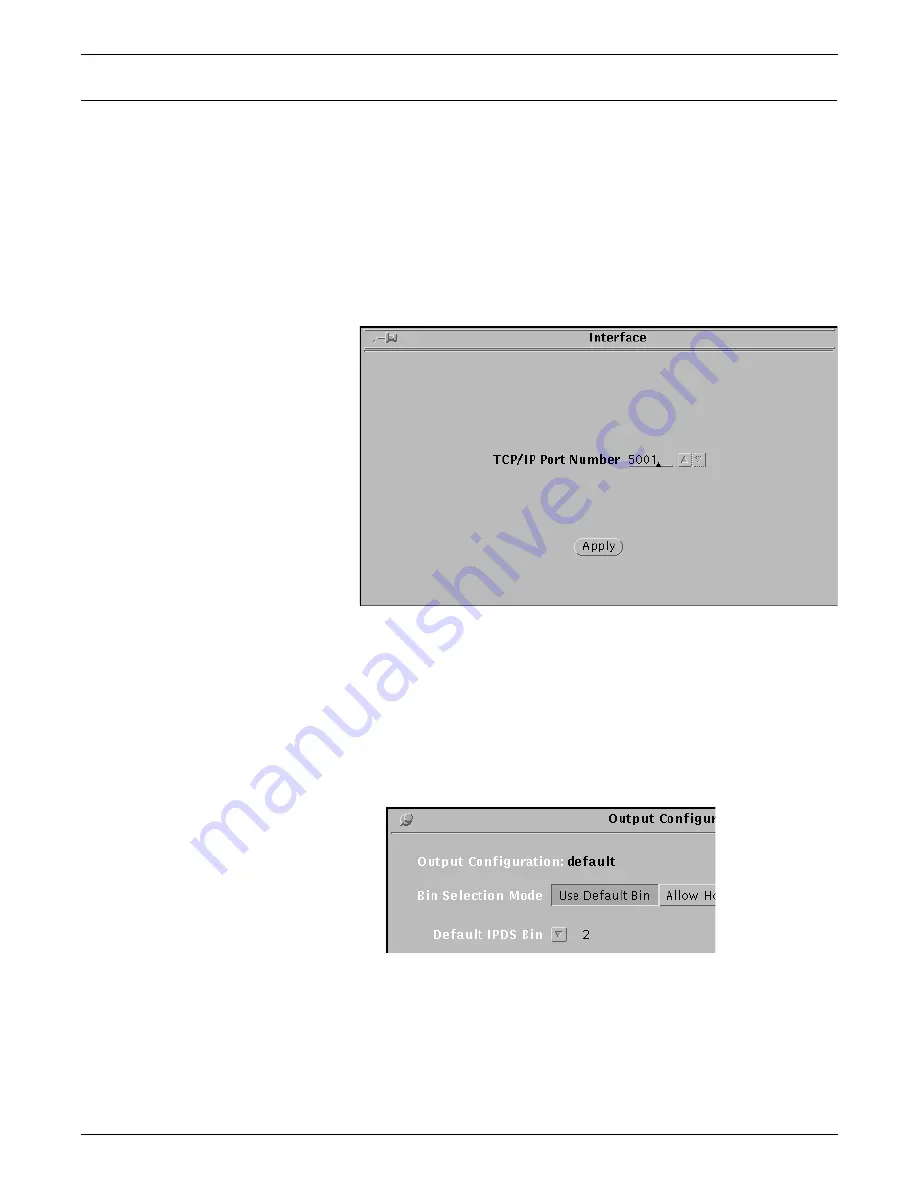
INTRODUCTION TO THE GRAPHICAL USER INTERFACE
1-8
XEROX DOCUPRINT 92C IPS GUIDE TO CONFIGURING AND MANAGING THE SYSTEM
Exiting a window
You can exit most IPS windows by clicking the left mouse button on
a Quit, Done, or Cancel button. Sometimes an Apply button closes
the window after applying what has been specified or selected.
Pin buttons
In addition, on certain windows, there is a small button in the shape
of a push-pin in the upper-left corner on the title bar (illustrated in the
following examples).
•
If the pin is “out:”
Figure 1-8.
Window with pin button “out”
—
You can exit the window by double-clicking the pin button.
—
The window automatically closes after you make a
selection from it.
—
To change the pin to the “in” position, single-click the pin
button.
•
If the pin is “in:”
Figure 1-9.
Upper-left portion of a window with pin button “in”
—
You can exit the window by single-clicking the pin button.
—
The window remains open after you make selections from
it.
Содержание DocuPrint 92C IPS
Страница 1: ...Xerox DocuPrint 92C IPS Guide to Configuring and Managing the System Version 7 1 August 2000 721P89180...
Страница 8: ...TABLE OF CONTENTS viii XEROX DOCUPRINT 92C IPS GUIDE TO CONFIGURING AND MANAGING THE SYSTEM...
Страница 12: ...INTRODUCTION xii XEROX DOCUPRINT 92C IPS GUIDE TO CONFIGURING AND MANAGING THE SYSTEM...
Страница 56: ...SETTING UP THE PRINTER CONTROLLER 3 14 XEROX DOCUPRINT 92C IPS GUIDE TO CONFIGURING AND MANAGING THE SYSTEM...
Страница 132: ...INDEX INDEX 6 XEROX DOCUPRINT 92C IPS GUIDE TO CONFIGURING AND MANAGING THE SYSTEM...