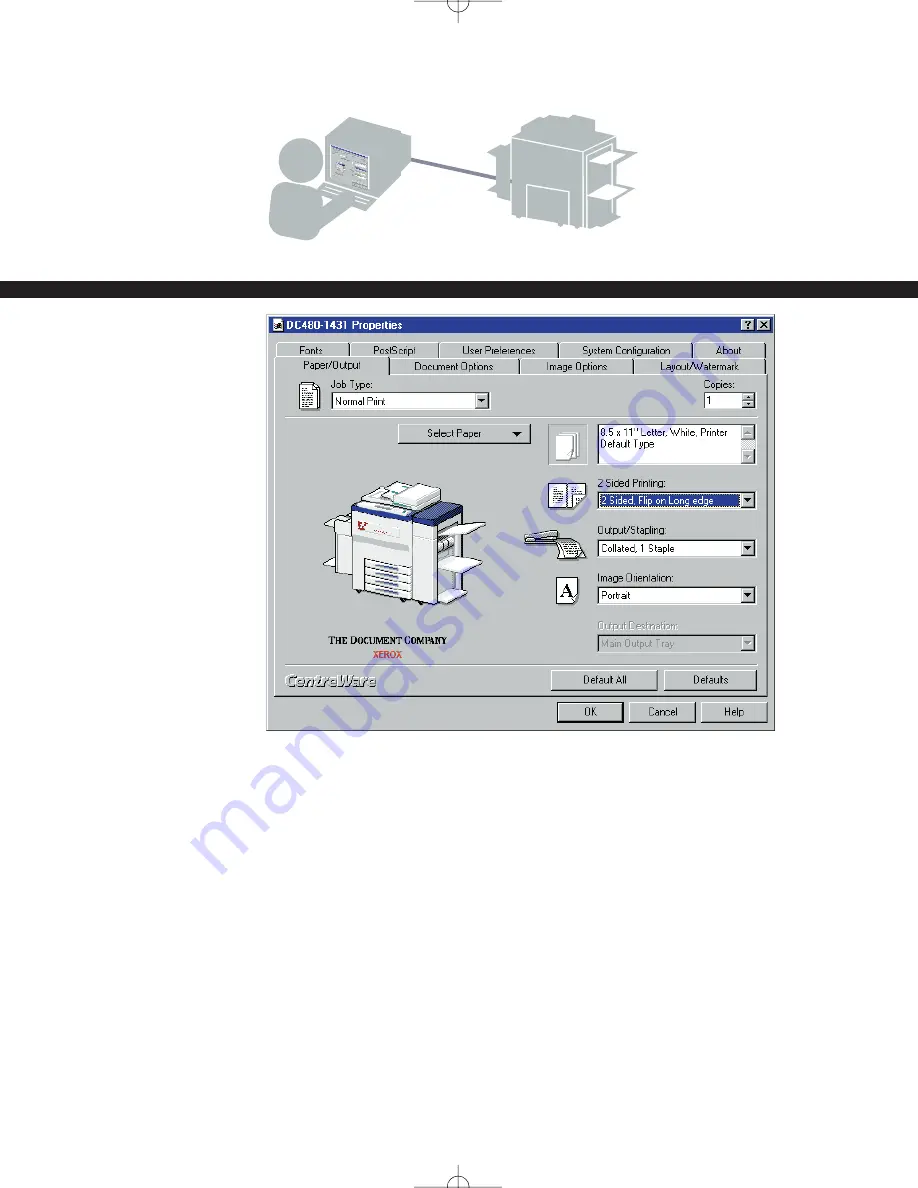
Print Driver
You can print to your
system after you are
connected through a
computer network and
have the correct
CentreWare
®
Driver loaded.
3
1
Select Print in
your application
2
Select your
printer
3
Select
Properties to
bring up the
Print Driver.
Make your
selections
4
Click OK
CentreWare
®
screen Printer Properties
Most of what you need is on this tab. Explore the features on the
other tabs.
Print Job options:
• Print 1-sided or 2-sided.
• Print stapled sets if you
have a Finisher.
• Print resolutions up to
1800 x 1800 dpi.
• Add watermarks.
• Print your confidential
document after you get to
the printer with Secure
Printing.
• Create a proof set to review
with Sample Print before you
print multiple sets.
• Add covers.
• Print multiple images on
a page.
• Make a booklet.
• Simultaneously print
transparencies and
transparency separators.
US_DocAtAGlance-RS.qxd 3/3/2003 3:21 PM Page 3


































