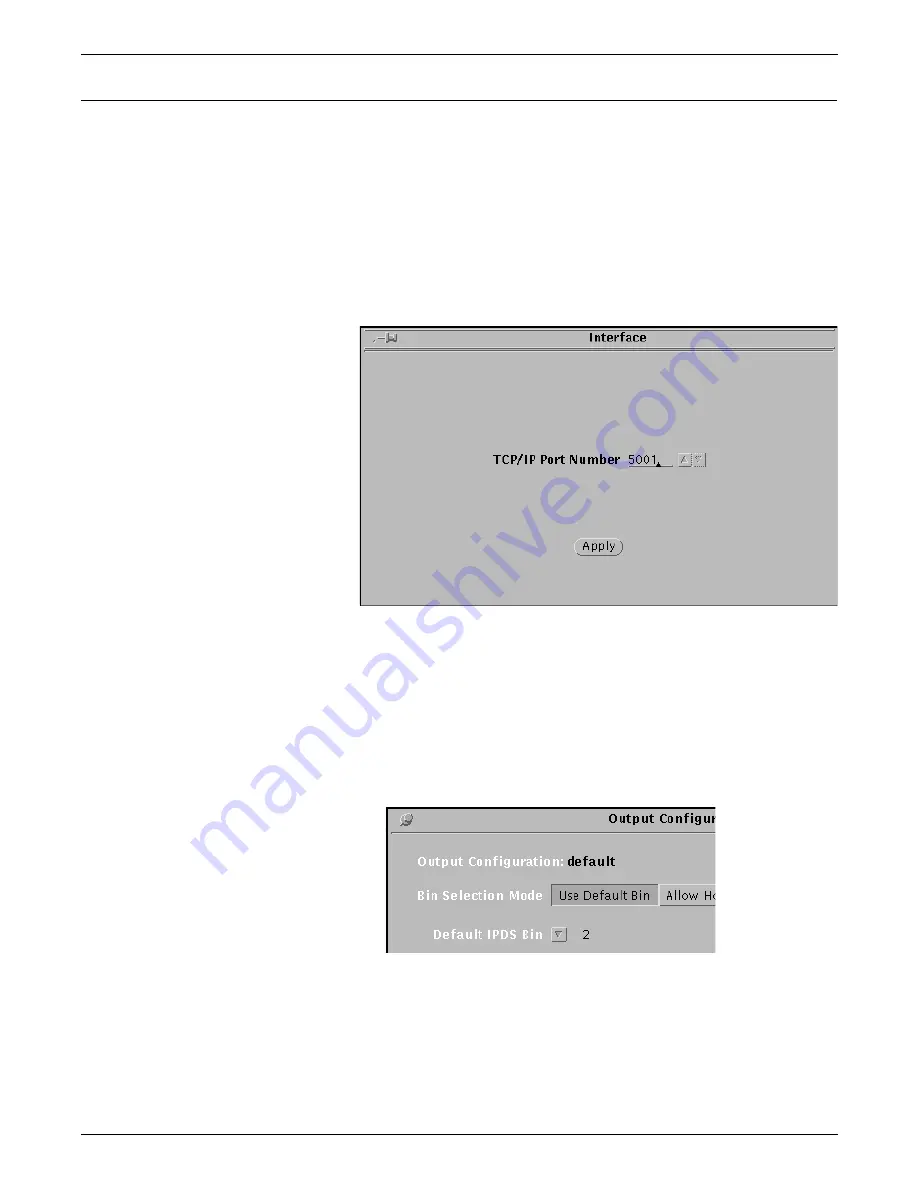
INTRODUCTION TO THE GRAPHICAL USER INTERFACE
1-8
XEROX DOCUPRINT 4850/4890 IPS GUIDE TO CONFIGURING AND MANAGING THE SYSTEM
Exiting a window
You can exit most IPS windows by clicking the left mouse button on
a Quit, Done, or Cancel button. Sometimes an Apply button closes
the window after applying what has been specified or selected.
Pin buttons
In addition, on certain windows, there is a small button in the shape
of a push-pin in the upper-left corner on the title bar (illustrated in the
following examples).
•
If the pin is “out:”
Figure 1-8.
Window with pin button “out”
—
You can exit the window by double-clicking the pin button.
—
The window automatically closes after you make a
selection from it.
—
To change the pin to the “in” position, single-click the pin
button.
•
If the pin is “in:”
Figure 1-9.
Upper-left portion of a window with pin button “in”
—
You can exit the window by single-clicking the pin button.
—
The window remains open after you make selections from
it.
Содержание DocuPrint 4850
Страница 8: ...TABLE OF CONTENTS viii XEROX DOCUPRINT 4850 4890 IPS GUIDE TO CONFIGURING AND MANAGING THE SYSTEM...
Страница 12: ...INTRODUCTION xii XEROX DOCUPRINT 4850 4890 IPS GUIDE TO CONFIGURING AND MANAGING THE SYSTEM...
Страница 126: ...SETTING THE SYSTEM CONFIGURATION 4 70 XEROX DOCUPRINT 4850 4890 IPS GUIDE TO CONFIGURING AND MANAGING THE SYSTEM...
Страница 132: ...INDEX INDEX 6 XEROX DOCUPRINT 4850 4890 IPS GUIDE TO CONFIGURING AND MANAGING THE SYSTEM...






























