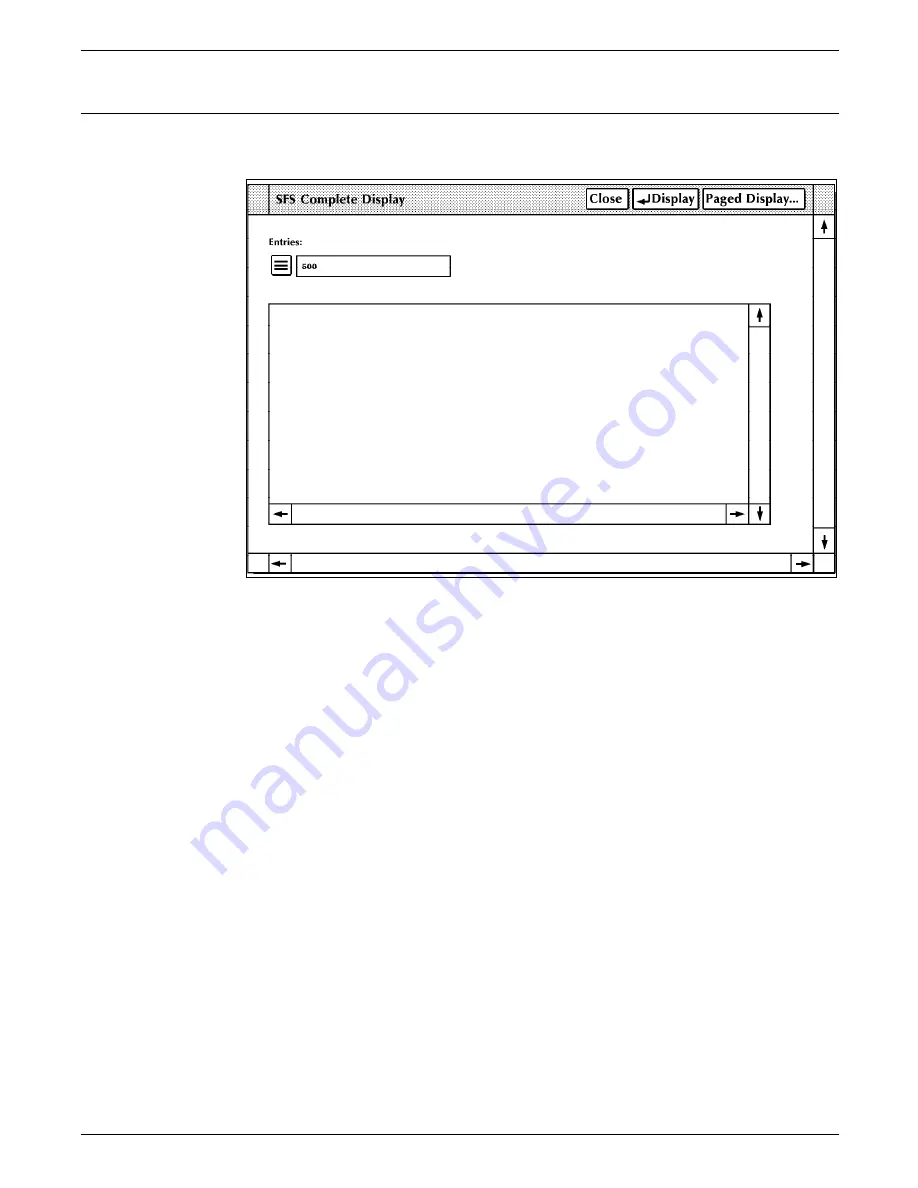
ACCOUNTING WINDOWS
SFS Complete Display
Figure 2-3.
Accounting>SFS Complete Display window
Description
This window displays the status file service list of printed reports.
You can scroll and page through the list. Completed reports are
listed in order of date/time printed and include the disk ID.
Header buttons
Paged display...: Selecting this header button allows you to
view the status file service listing page by page in the Command
Line/Message window. Press the <ENTER> key to page through
the listing. Press <CTRL><X> to cancel the file listing in the
SFS Complete Display Window.
Parameters
Entries: Enter the range of SFS report entries you want
displayed. Use the following options:
n displays the first n reports. For example, typing 5 and
pressing the <ENTER> key (or selecting the Display header
button) displays the first five report entries.
-m (dash, m) displays the last m reports in the list. For
example, entering -5 displays the last five report entries in
the SFS list.
n-m displays reports with entry numbers between n and m
inclusive. For example, entering 1-5 displays report entries
one through five.
Notes
The SFS Short Display (refer to figure 2-2) can be selected
instead of the SFS Complete Display.
The default status file size is 500 reports. Displaying more than
500 reports may cause the PC UI to behave unpredictably. Either
XEROX 4635 LASER PRINTING SYSTEM PC USER INTERFACE REFERENCE
2-3






























