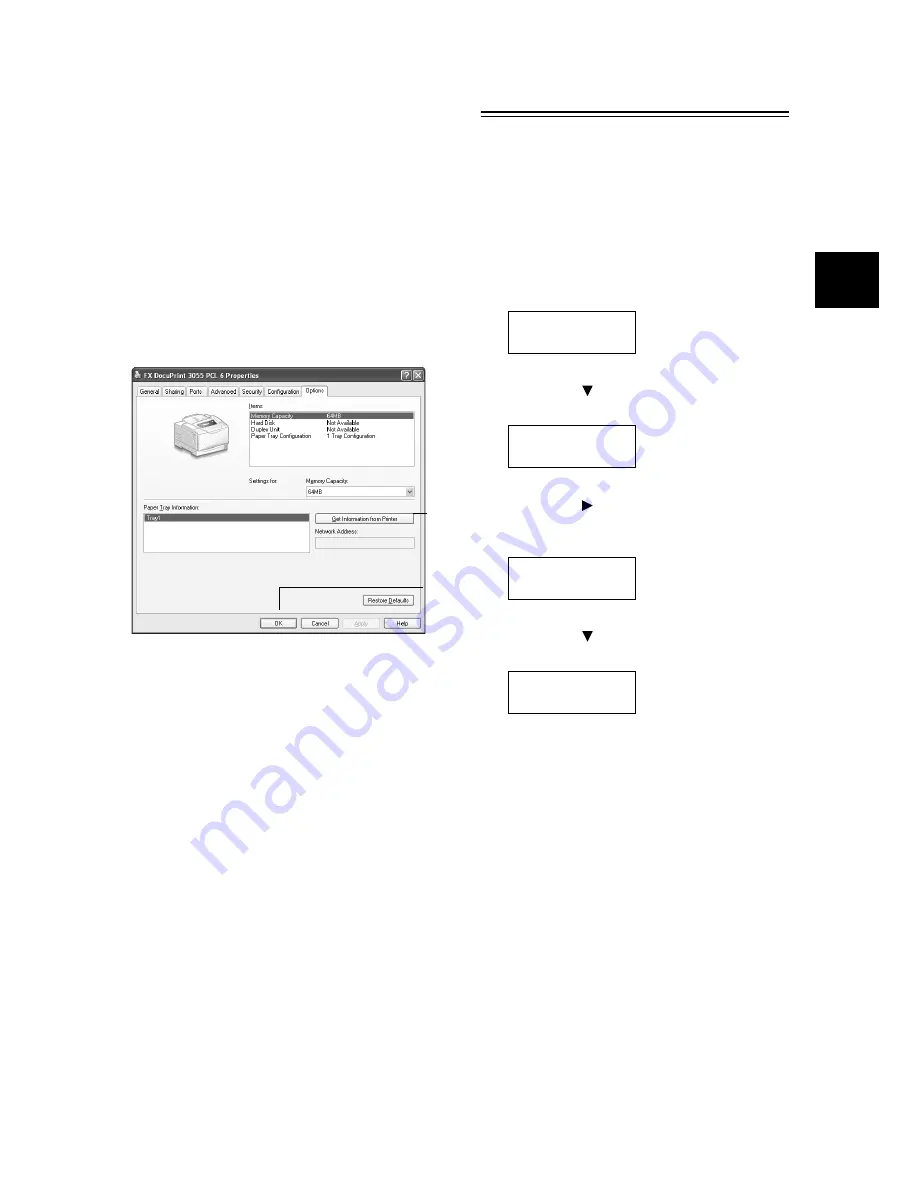
Printing a Report/List
31
IE
IE
• To use this feature, enable the printer’s SNMP port
(default: [Enable]) on the control panel.
• On Windows NT 4.0, Windows 2000, or Windows XP,
only users with administrator level access can change
the settings. Users without administrator level access
can only view the settings.
1.
From the Windows [Start] menu, select
[Printers and Faxes].
Select to highlight the printer, and then select
[Properties] from the [File] menu.
2.
Click the [Options] tab in the Properties
dialog box.
3.
Click [Get Information from Printer].
The printer information is imported to the
print driver.
4.
Click [OK] to update the [Options] tab with
the latest printer information.
Note
• The paper sizes and orientations displayed in [Paper
Tray Information] are those specified with the paper size
dial.
• The paper types displayed in [Paper Tray Information]
are those configured on the control panel.
Printing a Report/List
The reports/lists can be printed using the control
panel. The following shows how to print the
[Printer Settings] list. The procedure is the same
also for other reports/lists.
Note
• The reports/lists are printed on A4 size paper.
1.
Press the <Menu> button to display the
Menu screen.
2.
Press the < > button until [Report/List] is
displayed.
3.
Press the < > button to accept the
selection.
[Job History] is displayed.
4.
Press the < > button until [Printer Settings]
is displayed.
5.
Press the <Eject/Set> button to print the
report.
The report is printed.
3
4
Menu
Print Language
Menu
Report/List
Report/List
Job History
Report/List
Printer Settings






























