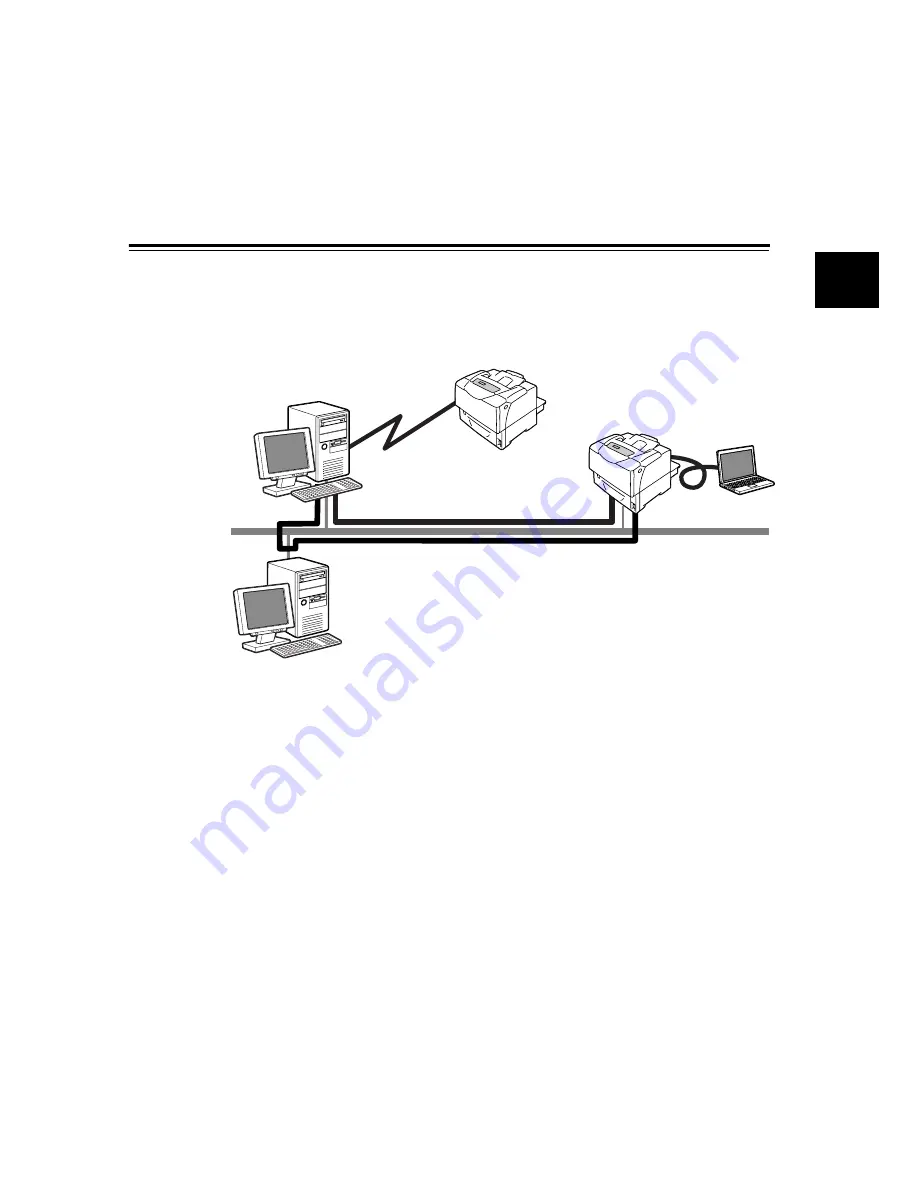
Supported Operating Environments
17
IE
IE
1
Printer Environment Settings
When you are finished installing the printer using the ‘Setup Guide’, go on to set up its operating
environment.
Supported Operating Environments
The printer can be used both as a local and a network printer. When used as a local printer, the printer is
connected directly to a computer. When used as a network printer, the printer is connected to a computer
over a network.
Set all ports you want to use to [Enable] on the control panel.
Using the Printer as a Local Printer
When using the printer as a local printer, the printer and a computer can be connected using the following
methods:
• Parallel connection :Connecting the printer and a computer using a parallel cable. (default: [Enable])
• USB connection :Connecting the printer and a computer using a USB cable. (default: [Enable])
Using the Printer as a Network Printer
When using the printer as a network printer, the printer can be set up in the following environments:
• LPD
:Used when using TCP/IP protocol to enable direct communication between the
printer and a computer. (default: [Enable])
• Port9100
:Used when using a Port9100 port. (default: [Enable])
• FTP
:Used when printing using an FTP service. (default: [Enable])
When the network expansion card (optional) is installed, the printer can be set up also in the following
environments:
• NetWare
:Used when sharing and managing the printer using a NetWare server.
(default: [Enable])
• SMB
:Used when printing using a Windows
network. (default: [Enable])
• IPP
:Used when printing via the Internet. (default: [Enable])
• EtherTalk
:Used when printing from Macintosh
. (default: [Enable])
Internet
IPP
Network Connection
NetWare/Windows Shared Printer
Network Connection
LPD/SMB/Port9100/EtherTalk/FTP
Server
Local Connection
Parallel/USB






























