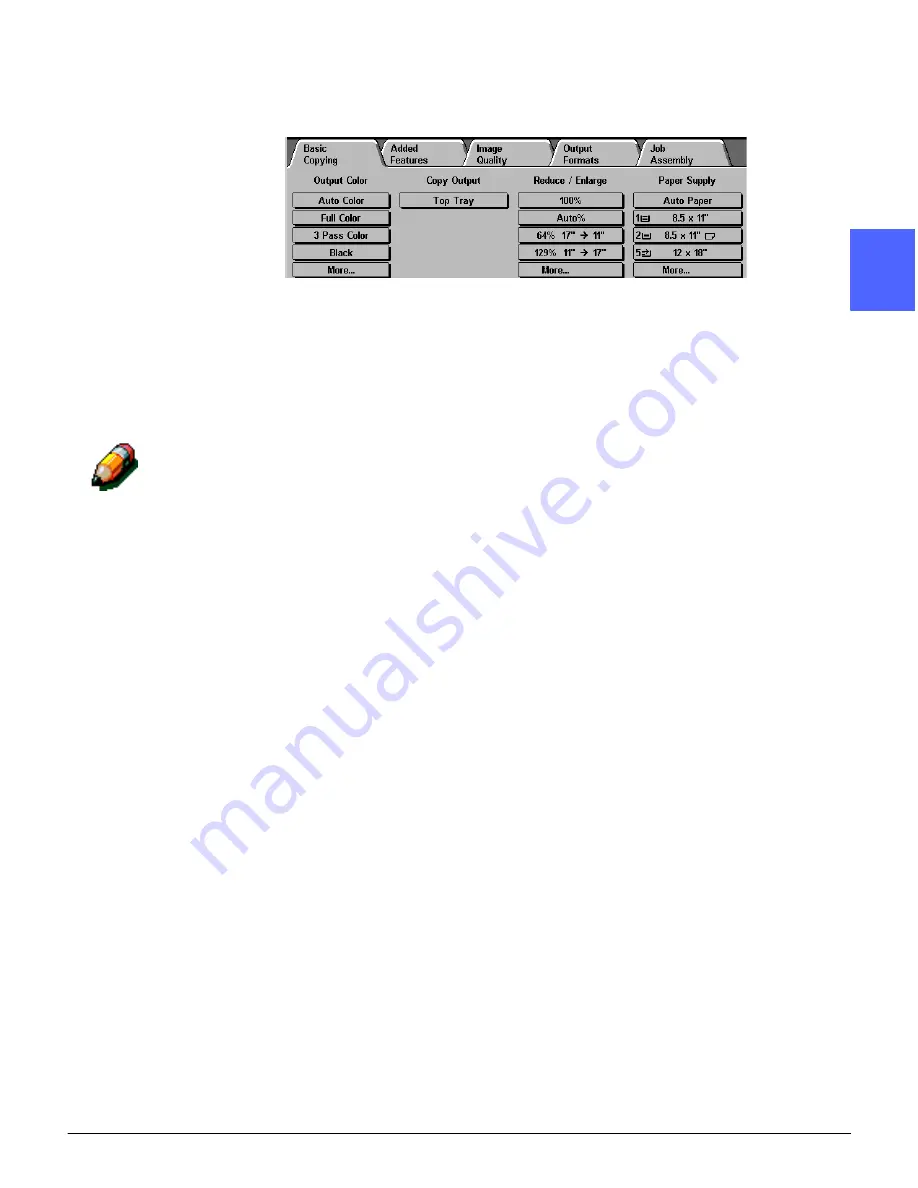
DOCUMENT CENTRE CS 50 USER GUIDE
2–11
GETTING TO KNOW YOUR COPIER/PRINTER
1
3
4
5
6
7
2
Using the Touch Screen
Figure 11: The Touch Screen
The copier/printer defaults to the Basic Copying
tab, as illustrated in Figure 11. Touch the visible
part of the tab to access the features for Added
Features, Image Quality, Output Formats, or Job
Assembly.
NOTE: The features available in each tab are
assigned by your System Administrator using the
Tools mode. Therefore, the features in the tabs on
your copier/printer may vary from the screen
samples shown in this manual.
Touch the desired button or icon button to select a
feature. The selected button is highlighted.
Selecting some of the feature buttons causes
another screen to display. These screens contain
additional information and selections for that
feature. Selecting some of the options on these
screens displays additional detail screens.
Содержание Document Centre 50
Страница 1: ......
Страница 26: ...XXVI DOCUMENT CENTRE CS 50 USER GUIDE 1 2 3 4 5 6 7...
Страница 58: ...GETTING TO KNOW YOUR COPIER PRINTER 2 24 DOCUMENT CENTRE CS 50 USER GUIDE 2 3 4 5 6 7 2...
Страница 96: ...BASIC COPYING 4 24 DOCUMENT CENTRE CS 50 USER GUIDE 2 3 4 5 6 7 4...
Страница 128: ...ADDED FEATURES 5 32 DOCUMENT CENTRE CS 50 USER GUIDE 2 3 4 5 6 7 5...
Страница 154: ...IMAGE QUALITY 6 26 DOCUMENT CENTRE CS 50 USER GUIDE 2 3 4 5 6 7 6...
Страница 180: ...OUTPUT FORMATS 7 26 DOCUMENT CENTRE CS 50 USER GUIDE 2 3 4 5 6 7 7...
Страница 186: ...JOB ASSEMBLY 8 6 DOCUMENT CENTRE CS 50 USER GUIDE 2 3 4 5 6 7 8...
Страница 204: ...PAPER 9 18 DOCUMENT CENTRE CS 50 USER GUIDE 2 3 4 5 6 7 9...
Страница 224: ...SORTER MAILBOX 11 8 DOCUMENT CENTRE CS 50 USER GUIDE 2 3 4 5 6 7 11...
Страница 238: ...ACCESSORIES 12 14 DOCUMENT CENTRE CS 50 USER GUIDE 2 3 4 5 6 7 12...
Страница 262: ...PROBLEM SOLVING 13 24 DOCUMENT CENTRE CS 50 USER GUIDE 2 3 4 5 6 7 13...
Страница 283: ......






























