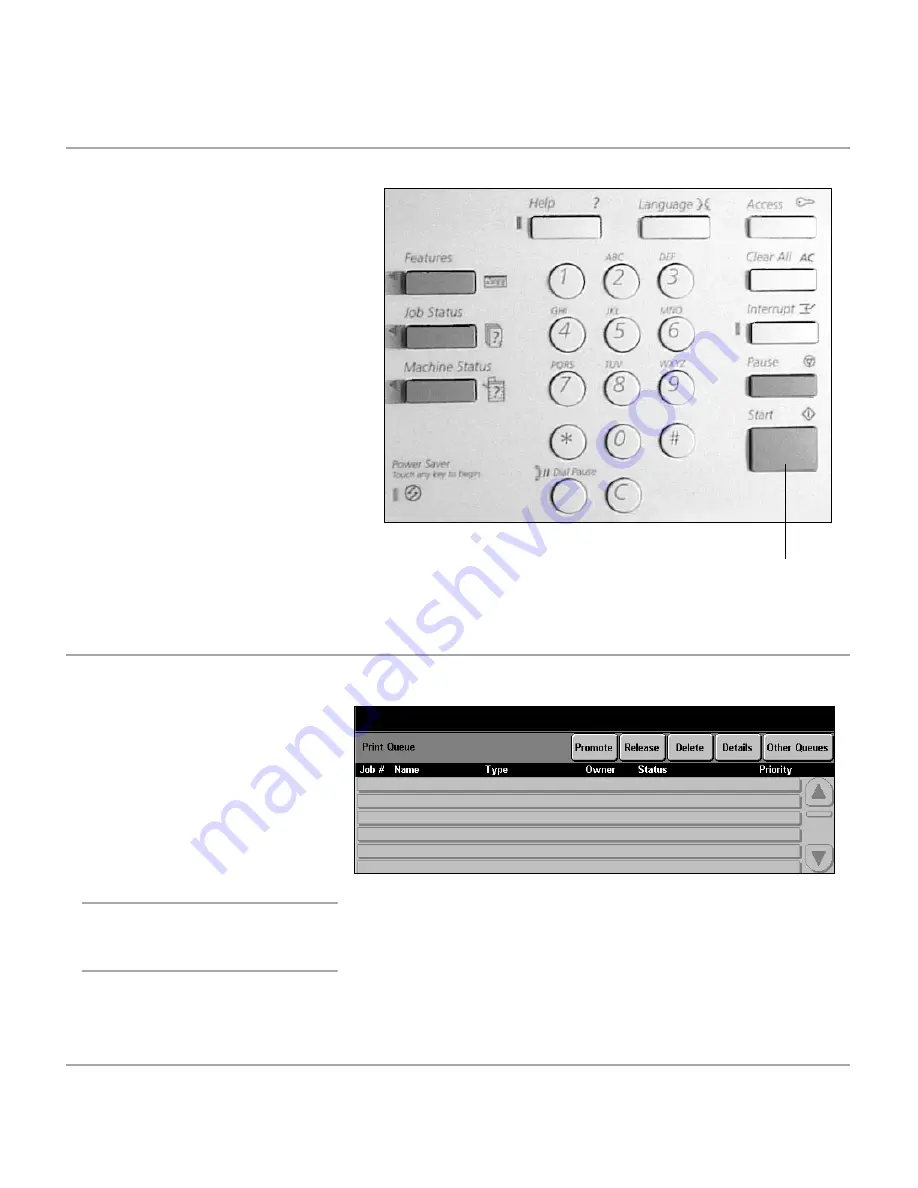
Xerox Document Centre 440/432/430/426/425/420 User Guide
Page 3-9
Co
py
5. Select
Start
6. Identify the copy job in the Print Queue
¾
Select
[Start]
. Each
document is scanned once
only. The size and orientation
are displayed in the upper left
hand corner of the touch
screen.
If a resource problem or
programming conflict prevents
the job completing, a message
will be displayed. Follow the
message to resolve the
problem.
On completion, remove the
scanned documents from under
the document feeder or from the
document glass.
Start button
¾
Select
[Job Status]
on the
control panel to display the
Print Queue
.
¾
The job will be displayed in
the queue. If there are no
jobs in the queue, the job
may have already been
processed.
NOTE:
Refer to
“Managing
Copy Jobs” on page 3-53
for
more detailed information.
Содержание Document Centre 420
Страница 12: ...Page x Xerox Document Centre 440 432 430 426 425 420 User Guide...
Страница 184: ...Page 4 68 Xerox Document Centre 440 432 430 426 425 420 User Guide...
Страница 238: ...Page 7 22 Xerox Document Centre 440 432 430 426 425 420 User Guide...
Страница 248: ...Page 8 10 Xerox Document Centre 440 432 430 426 425 420 User Guide...
Страница 296: ...Page 10 20 Xerox Document Centre 440 432 430 426 425 420 User Guide...
Страница 396: ...Page 11 100 Xerox Document Centre 440 432 430 426 425 420 User Guide...
Страница 442: ...Page 14 10 Xerox Document Centre 440 432 430 426 425 420 User Guide...
Страница 452: ...Page 15 10 Xerox Document Centre 440 432 430 426 425 420 User Guide...






























