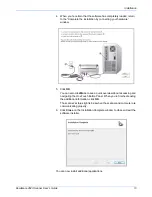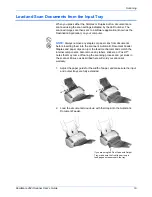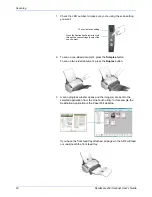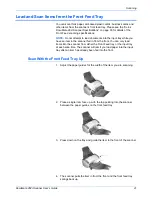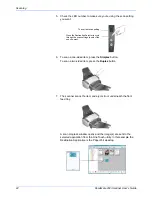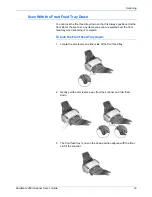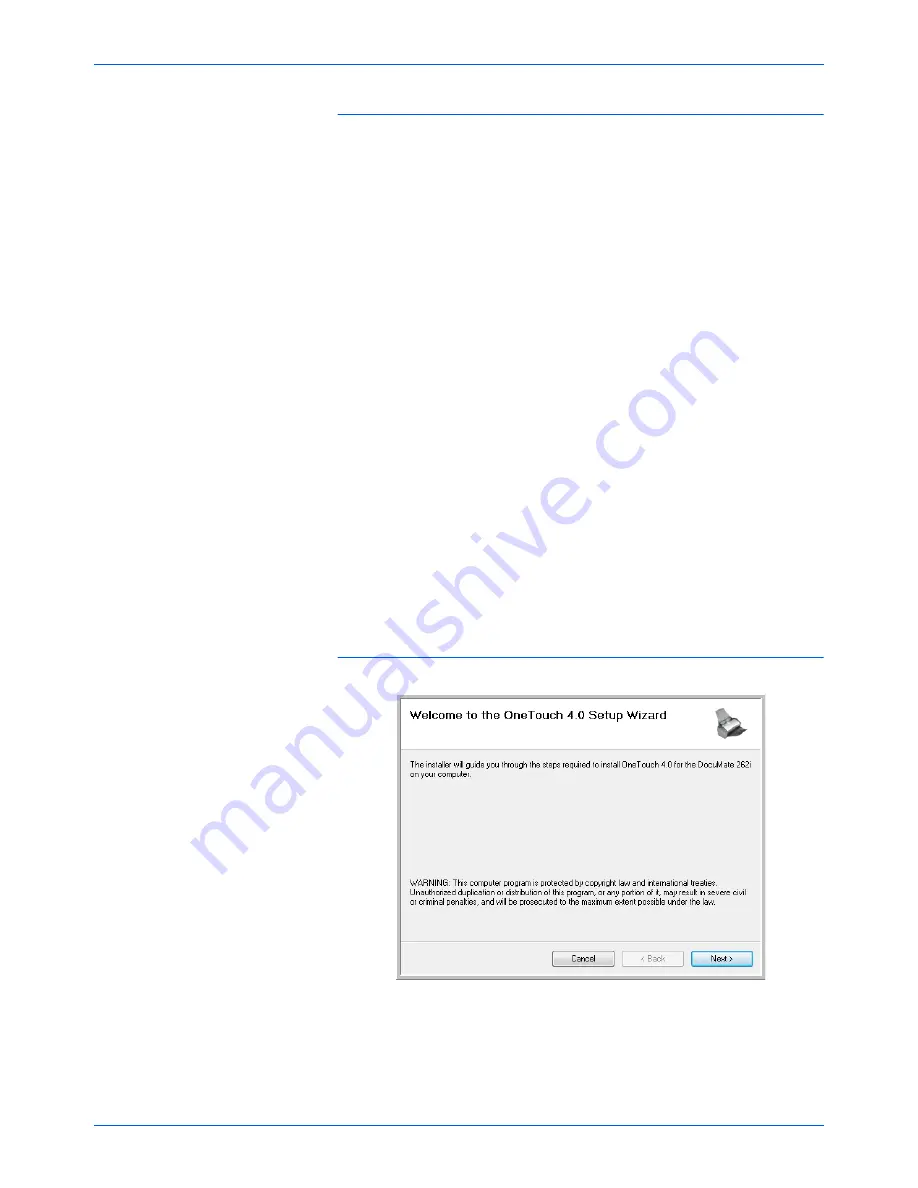
Installation
8
DocuMate 262i Scanner User’s Guide
The first PaperPort Installation window opens.
1. On the PaperPort Welcome
window, click
Next
.
Installing PaperPort will uninstall any existing version of PaperPort
and will install the newer version. Your existing PaperPort files will not
be affected.
2. Read the PaperPort license agreement and select
I accept the
terms in this agreement
, then click on
Next
. If you choose not to
accept the license agreement, the installation will terminate and the
PaperPort software will not be installed.
3. On the Customer
Information window, accept the current values or
enter new information, then click
Next
.
4. On the Setup Type window, keep the default Setup Type and click
Next
.
5. Click
Install
to begin the installation.
6. On the Product Registration window, do one of the following:
•
Select
Register online
, click
OK
, then follow the registration
instructions.
•
Select
Print registration form
, click
OK
, then follow the
instructions to complete and print the registration form.
•
Select
Remind me in 7 days
and click
OK
.
7. At the Installshield Wizard Completed window, click
Finish
.
If a message window opens instructing you to restart your computer,
click
Restart.
The Welcome to the One Touch 4.0 Setup Wizard opens.
1. Click
Next
.
Содержание DOCUMATE DocuMate 262i
Страница 1: ...DocuMate 262 user s guide scanner i ...
Страница 2: ...DocuMate 262i scanner user s guide ...
Страница 109: ...104 DocuMate 262i Scanner User s Guide ...
Страница 113: ...05 0754 000 ...