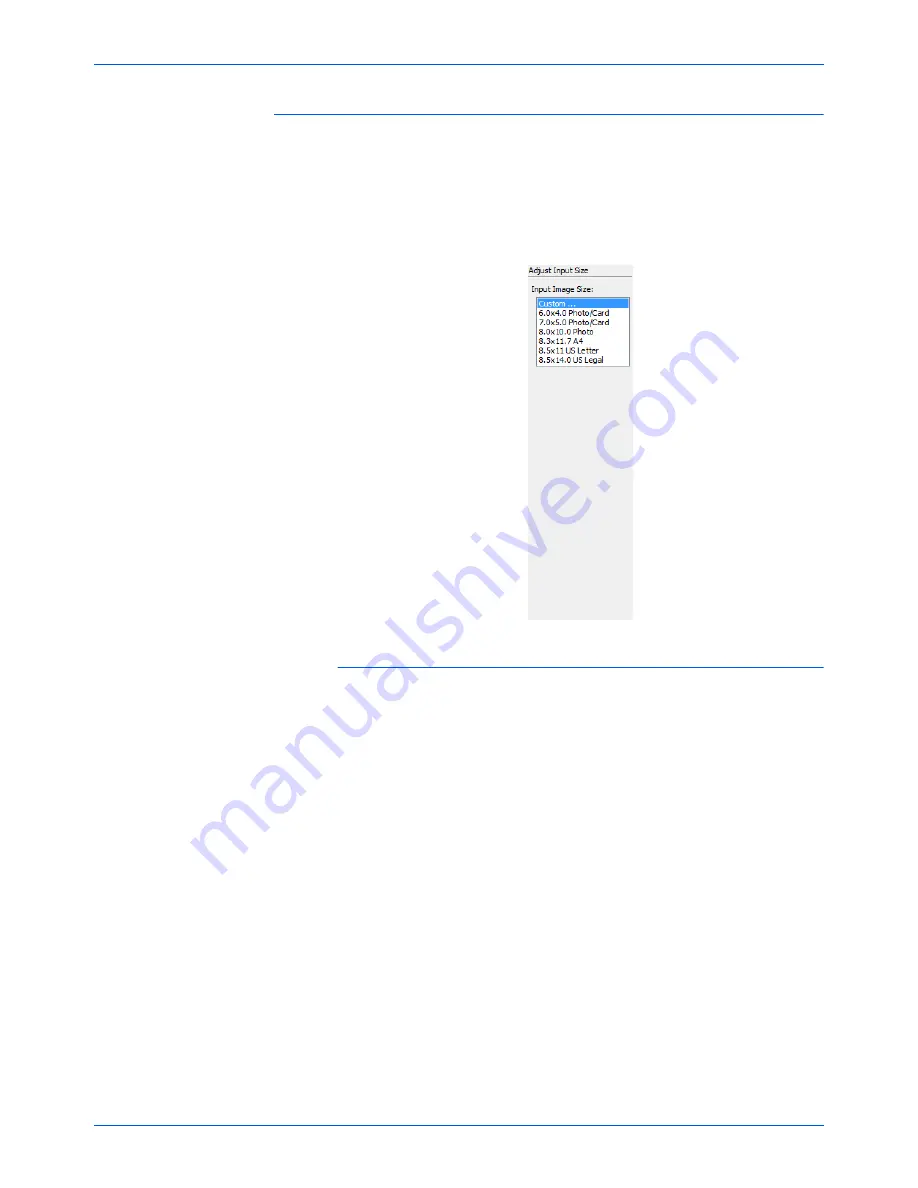
DocuMate 515 Scanner User’s Guide
69
Scanning from the TWAIN Interface
Adjusting Input Size
You can scan documents up to 8.5" x 14" with the Automatic Document
Feeder, and up to 8.5 x 11.69" on the Flatbed glass, but you can also
select other scan sizes, or adjust the input size to scan only specific
sections of an image. For example, if you’re scanning a photograph and
want to focus on one section, you can click and drag a selection box
around the area you want to scan.
To manually set the image size:
1.
Place an item on the scanner glass and click
Preview
in the TWAIN
interface.
2.
In the previewed image, click and drag a box around the area you
want to scan.
3.
The dotted outline shows the selected area in the image.
4.
You can now move or resize the outline to select the specific area you
want to scan.
To move the dotted outline, put the pointer in the selected area, then
click and drag the mouse.
To resize the selected area, put the pointer on a dotted line, then click
and drag the mouse.
5.
If you want to remove the selected area and start over, click
Remove
on the Scan Info box.
6.
When the settings are what you want, click
Scan
.
Содержание DocuMate 515
Страница 1: ...DocuMate 515 user s guide scanner...
Страница 2: ...DocuMate 515 scanner user s guide...
Страница 91: ...Maintenance 86 DocuMate 515 Scanner User s Guide...
Страница 101: ...96 DocuMate 515 Scanner User s Guide...
Страница 105: ...05 0728 000...
















































