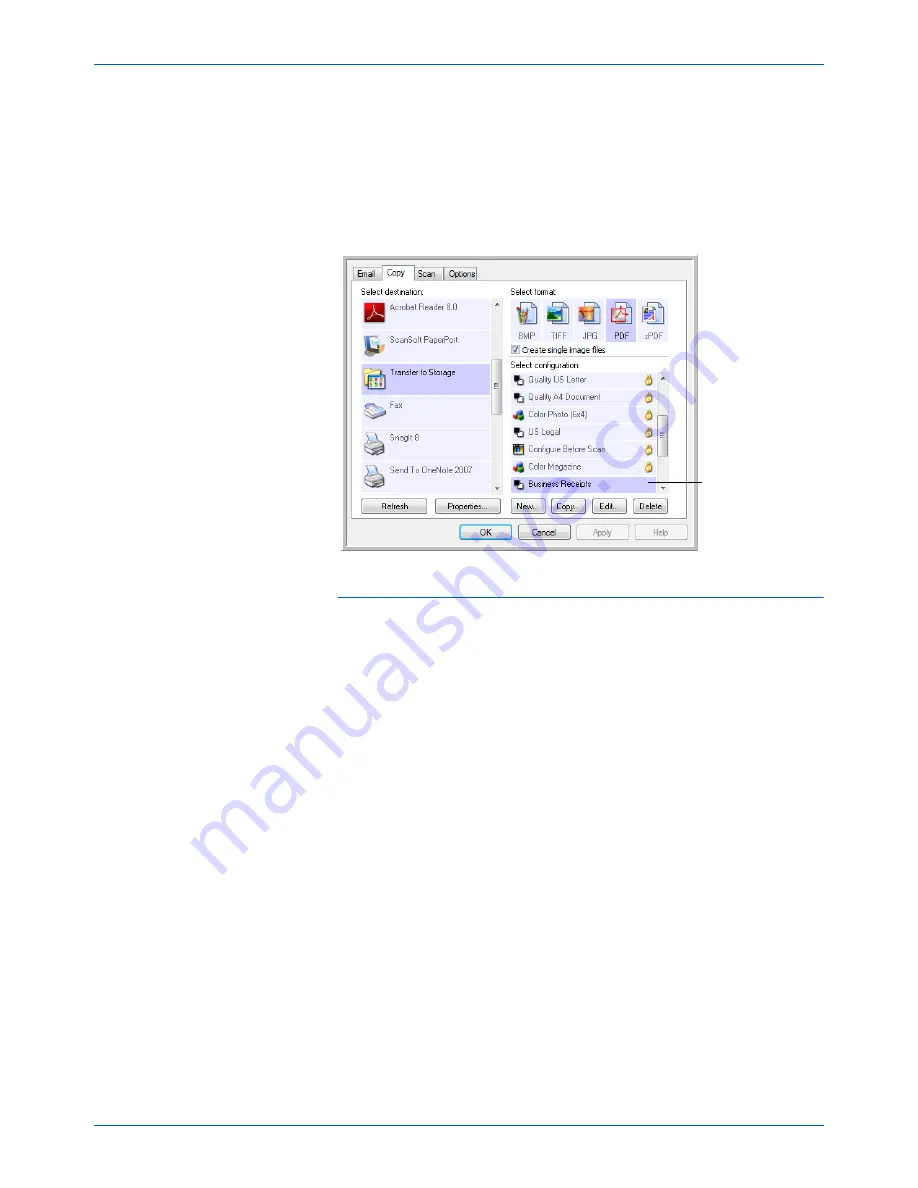
DocuMate 515 Scanner User’s Guide
57
Scanning
11. Repeat the process to create additional new configurations, such as
one named “Personal Receipts.”
12. Make sure to designate separate folders as the Storage Locations for
the new configurations.
You will now have multiple configurations set up for the Transfer to
Storage destination, and each configuration scans documents to
separate folders.
Scan to multiple storage folders:
1.
Open the One Touch Properties window.
2.
Click the button you’ve set up for archiving documents.
3.
Select one of the configurations you created for storage.
4.
Click
OK
. The One Touch Properties window closes.
5.
Now either press the button on the scanner, or click it on the
One Touch Button Panel.
The documents are scanned to the folder specified for the
configuration.
6.
When scanning is finished, open the One Touch Properties window
again and select the other configuration you created for storage.
7.
Click
OK
. The One Touch Properties window closes.
8.
Now either press the button on the scanner again, or click it on the
One Touch Button Panel.
When scanning is finished, the documents are stored in the two separate
folders.
The new
configurations apply
to the Transfer to
Storage Destination
Application.
Содержание DocuMate 515
Страница 1: ...DocuMate 515 user s guide scanner...
Страница 2: ...DocuMate 515 scanner user s guide...
Страница 91: ...Maintenance 86 DocuMate 515 Scanner User s Guide...
Страница 101: ...96 DocuMate 515 Scanner User s Guide...
Страница 105: ...05 0728 000...
















































