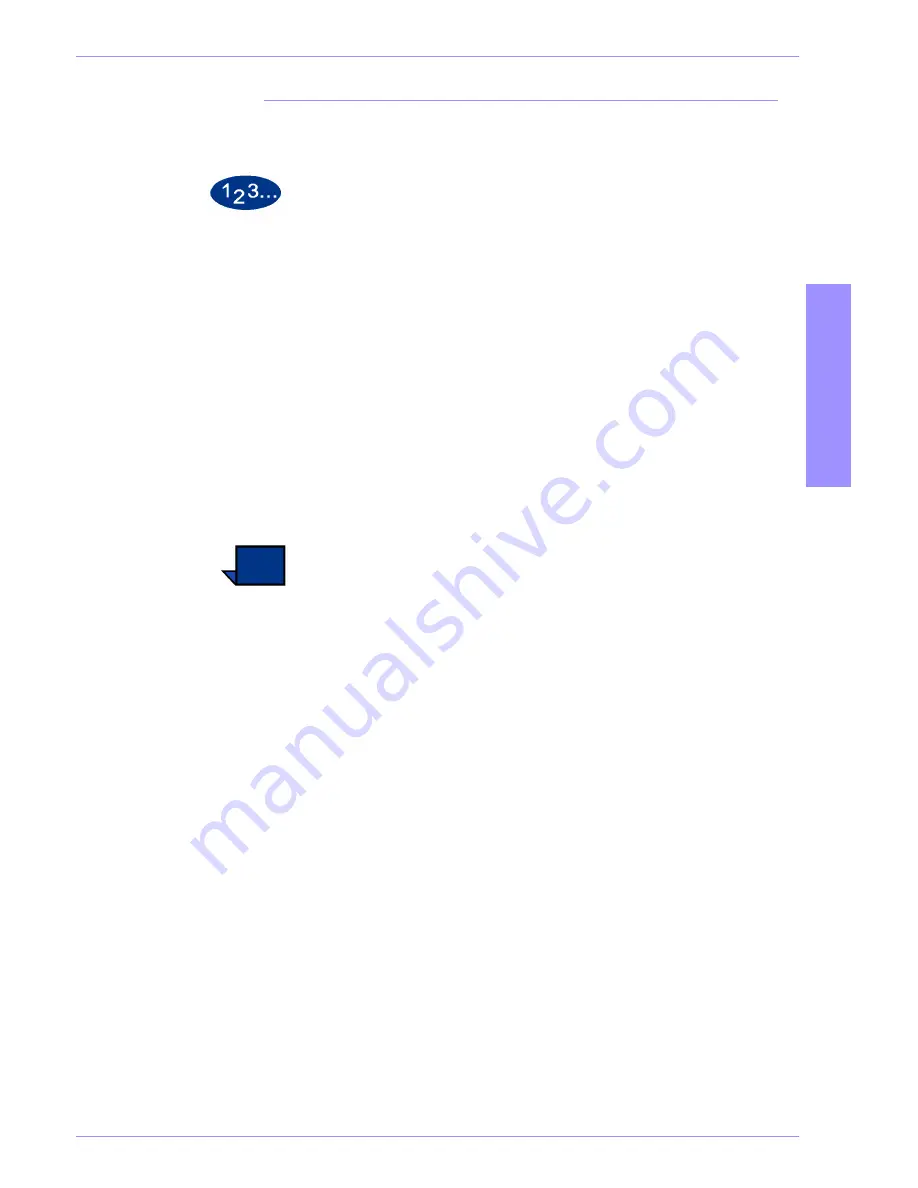
DocuColor 5252 Operator Manual
6-29
Accessories
6
A
cce
ss
o
ries
Clear Top Tray and Stacker Tray paper jams
To clear the Top Tray, remove all paper from the Top Tray.
Perform the following steps to clear a jam from the Stacker Tray
area and resume printing.
1
Press the
Unload
button on the Stacker Control Panel. The Wait
light blinks until the Stacker Tray has reached the down position.
2
Open the front door when the Unload Light illuminates.
3
Position the securing bar on top of the stacked paper.
4
Pull the Stacker Cart straight out.
5
Reach into the Stacker and remove any jammed paper.
6
Push the Stacker Cart straight into the EHCS.
7
Position the securing bar on the fixed area inside the EHCS.
Note:
The front door will not close if the securing bar is not
properly attached to the stacker frame.
8
Close the EHCS front door.
9
Follow the instructions displayed on the digital press Touch
Screen to resume printing.
Содержание DocuColor 5252
Страница 1: ...DocuColor 5252 Digital Color Press Operator Manual August 2003 701P40700...
Страница 12: ...DocuColor 5252 Operator Manual x Table of Contents...
Страница 26: ...DocuColor 5252 Operator Manual 1 14 Introduction...
Страница 62: ...DocuColor 5252 Operator Manual 3 14 Overview Figure 3 9...
Страница 75: ...3 O ve r vi e w DocuColor 5252 Operator Manual 3 27 Overview Figure 3 17 Figure 3 18...
Страница 76: ...DocuColor 5252 Operator Manual 3 28 Overview Figure 3 19...
Страница 90: ...DocuColor 5252 Operator Manual 3 42 Overview...
Страница 276: ...DocuColor 5252 Operator Manual 6 50 Accessories...
Страница 304: ...DocuColor 5252 Operator Manual 7 28 Problem solving...
Страница 314: ...DocuColor 5252 Operator Manual 8 10 Technical data...
Страница 346: ...DocuColor 5252 Operator Manual Index 18 Index...
Страница 347: ......






























