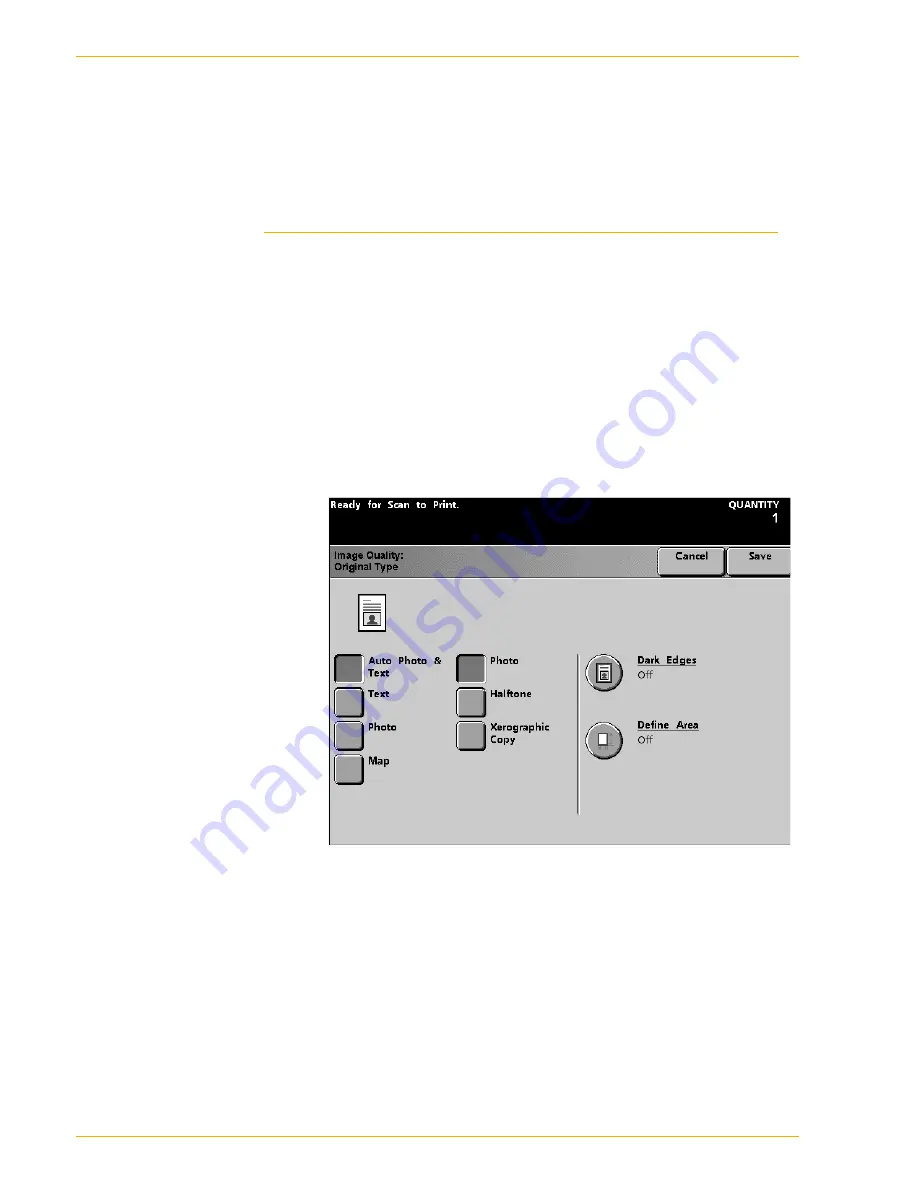
DocuColor 5252 O perator Manual
5-66
Scanner
3
Press
Save
.
4
Continue selecting options for your job.
5
When you are finished selecting options, press
Start
.
Auto
Photo & Text
Use Auto Photo & Text for original documents that contain pictures
and printed text. The default for column 2 (Photo, Halftone, or
Xerographic Copy) can be selected in the Tools Mode. Refer to
your
System Administration Guide
(see page 2-85 and page 2-87)
for more information on how to change this setting.
In the Auto Photo & Text mode,
the digital press copies the text
areas with the Text option and the photo areas with the selection
from Column 2 (Photo, Halftone, or Xerographic Copy) to optimize
the output. Output copies will be made using the best sharpness
and density levels for pictures and charts combined with the best
levels for text.
Figure 5-40
Содержание DocuColor 5252
Страница 1: ...DocuColor 5252 Digital Color Press Operator Manual August 2003 701P40700...
Страница 12: ...DocuColor 5252 Operator Manual x Table of Contents...
Страница 26: ...DocuColor 5252 Operator Manual 1 14 Introduction...
Страница 62: ...DocuColor 5252 Operator Manual 3 14 Overview Figure 3 9...
Страница 75: ...3 O ve r vi e w DocuColor 5252 Operator Manual 3 27 Overview Figure 3 17 Figure 3 18...
Страница 76: ...DocuColor 5252 Operator Manual 3 28 Overview Figure 3 19...
Страница 90: ...DocuColor 5252 Operator Manual 3 42 Overview...
Страница 276: ...DocuColor 5252 Operator Manual 6 50 Accessories...
Страница 304: ...DocuColor 5252 Operator Manual 7 28 Problem solving...
Страница 314: ...DocuColor 5252 Operator Manual 8 10 Technical data...
Страница 346: ...DocuColor 5252 Operator Manual Index 18 Index...
Страница 347: ......






























