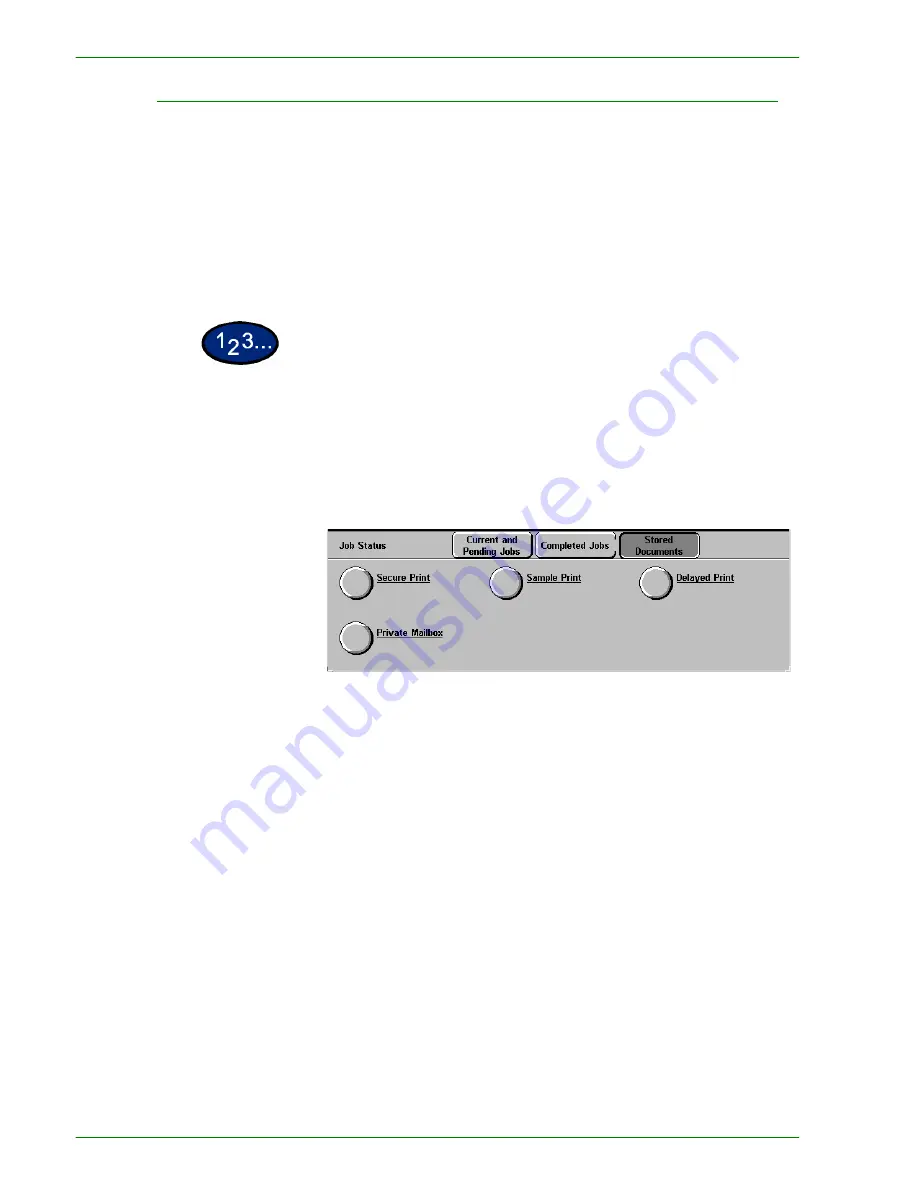
1–96
U
S E R
G
U I D E
(C
O P I E R
)
Delayed Print
You can specify the time to start outputting jobs from the client.
When the specified time is reached, jobs stored to memory will
begin printing. This section describes how to output documents
stored to memory using the Delayed Print feature. It also
describes how to delete jobs.
NOTE:
If the machine is turned Off/On with specified output time
prints stored to memory, output of these prints will automatically
begin regardless of the specified time setting.
1
Select the
Job Status
button on the Control Panel. The
Job
Status
screen is displayed.
2
Select
Stored Documents
. The
Stored Documents
screen is
displayed.
3
Select
Delayed Print
. The
Delayed Print
screen is displayed.
4
Select the document to print. The current time is displayed in the
message area.
•
To print a delayed print document:
•
Select the delayed print document, and select
. The
Print Confirmation
screen is displayed.
•
Select
Yes
.
•
To delete a delayed print documents:
•
Select the specified time print document, and select
Delete
. The
Delete Confirmation
screen is displayed.
•
Select
Yes
.
•
To cancel the delete, select
No
.
5
Select
Close
. The screen returns to the
Stored Documents
screen.
Содержание DocuColor 1632
Страница 1: ......
Страница 2: ......
Страница 8: ...1 2 USER GUIDE COPIER 1 2 3 4 8 9 10 5 7 11 6 12 13 14 15 16...











































