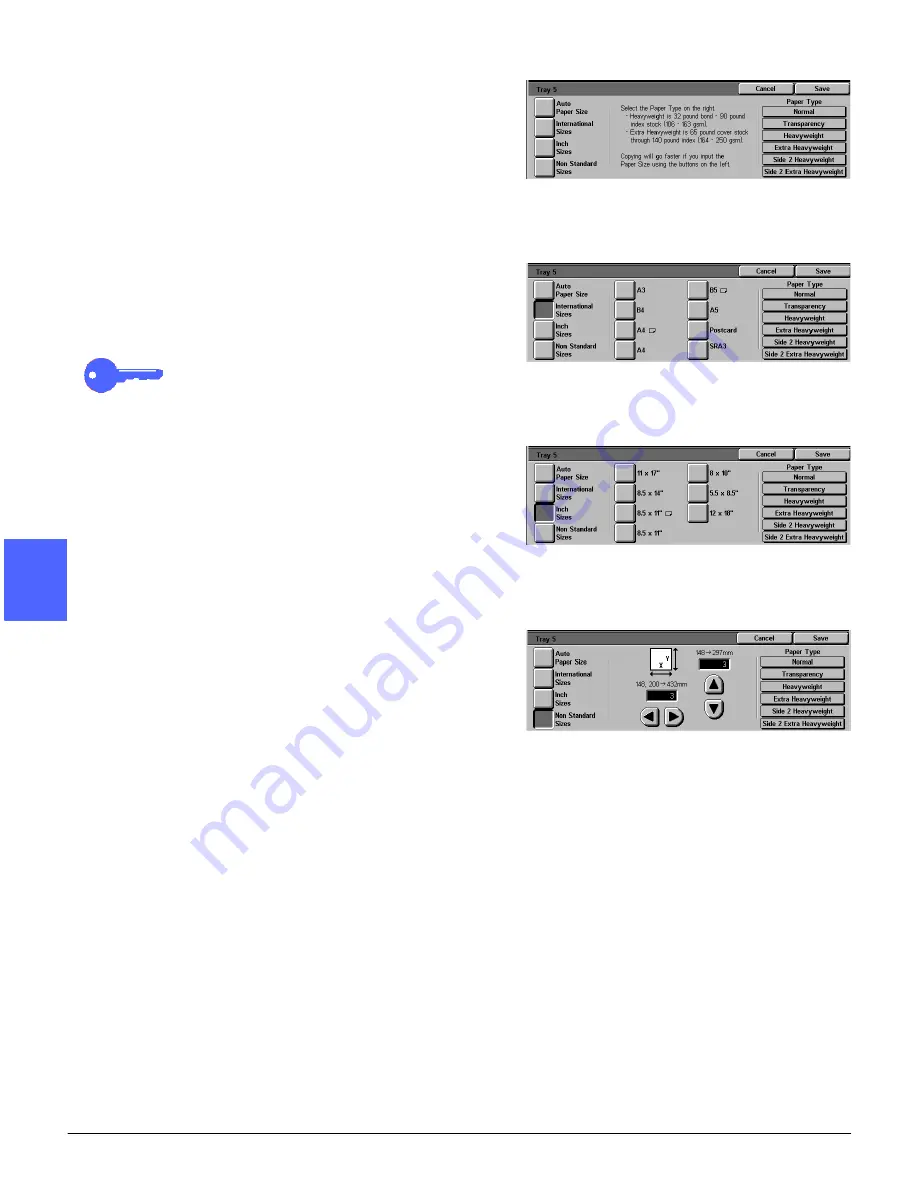
BASIC COPYING
4–24
DOCUCOLOR 12 USER GUIDE
2
3
4
5
6
7
4
3
Perform one of the following to select paper size:
•
Touch Auto Paper Size and select one of the
paper types as shown in Figure 26.
•
Touch International and select one of the
preset international sizes, such as A3 or A4,
as shown in Figure 27.
KEY POINT: You must select International
to access the Postcard size option.
•
Touch Inch Sizes and select one of the
standard US sizes, such as 8.5 x 11 or 11 x
17 inches, as shown in Figure 28.
•
Touch Non Standard Sizes and enter the X
(width) and Y (length) dimensions by using
the arrows, as shown in Figure 29.
Touch the left or right arrows to decrease or
increase the X (width) dimensions. Touch the
down or up arrows to decrease or increase
the Y (length) dimensions.
4
Touch the appropriate Paper Type.
5
Touch Save to return to the Paper Supply screen.
6
Touch Save to return to the Basic Copying tab.
Figure 26: Tray 5 Auto Paper Sizes
Figure 27: Tray 5 International Paper Sizes
Figure 28: Tray 5 Inch Sizes
Figure 29: Tray 5 Non Standard Sizes
Содержание DOCUCOLOR 12
Страница 1: ...DOCUCOLOR 12 COPIER PRINTER USER GUIDE ...
Страница 26: ...CONTENTS XXVI DOCUCOLOR 12 USER GUIDE 1 2 3 4 5 6 7 ...
Страница 130: ...ADDED FEATURES 5 32 DOCUCOLOR 12 USER GUIDE 2 3 4 5 6 7 5 ...
Страница 156: ...IMAGE QUALITY 6 26 DOCUCOLOR 12 USER GUIDE 2 3 4 5 6 7 6 ...
Страница 186: ...OUTPUT FORMATS 7 30 DOCUCOLOR 12 USER GUIDE 2 3 4 5 6 7 7 ...
Страница 192: ...JOB ASSEMBLY 8 6 DOCUCOLOR 12 USER GUIDE 2 3 4 5 6 7 8 ...
Страница 230: ...SORTER MAILBOX 11 8 DOCUCOLOR 12 USER GUIDE 2 3 4 5 6 7 11 ...
Страница 270: ...PROBLEM SOLVING 13 26 DOCUCOLOR 12 USER GUIDE 2 3 4 5 6 7 13 ...
Страница 284: ...TECHNICAL INFORMATION 14 14 DOCUCOLOR 12 USER GUIDE 2 3 4 5 6 7 14 ...
Страница 291: ......






























