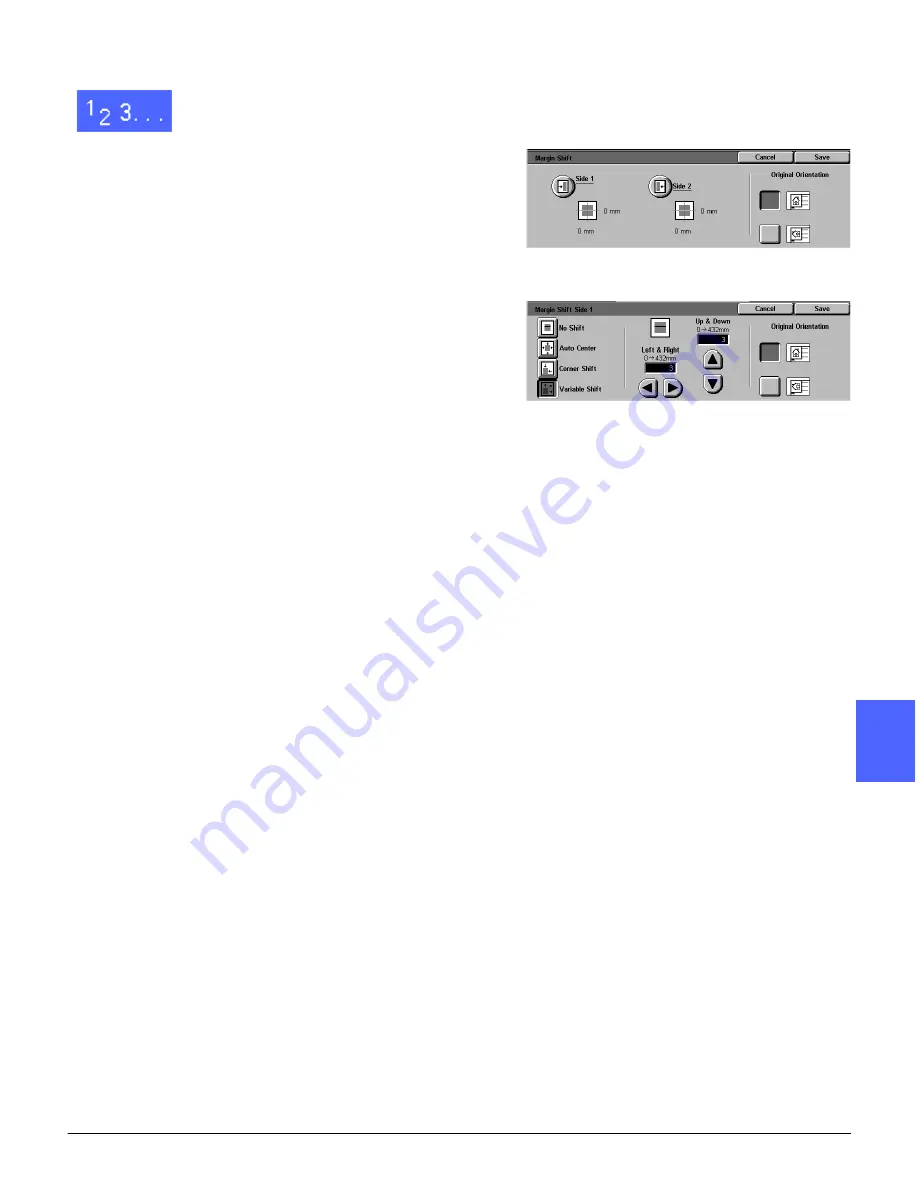
DOCUCOLOR 12 USER GUIDE
5–23
ADDED FEATURES
1
2
3
4
5
6
7
1
Touch the Margin Shift icon on the Added
Features tab to display the Margin Shift screen, as
illustrated in Figure 25.
2
Touch either the Side 1 or Side 2 icon to display
the Margin Shift screen for the desired side.
3
Touch the Variable Shift icon to display the
Variable Shift detail screen, as illustrated in
Figure 26.
4
Perform one or both of the following:
•
Under the Left & Right icon, touch the right
arrow to shift the image toward the right edge.
Touch the left arrow to shift the image toward
the left edge. Continue to touch the
appropriate arrow until you have specified the
desired amount of shift from 0 to 432 mm.
•
Under the Up & Down icon, touch the up
arrow to shift the image toward the top edge.
Touch the down arrow to shift the image
toward the bottom edge. Continue to touch
the appropriate arrow until you have specified
the desired amount of shift from 0 to 432 mm.
Notice that the values in the box increase or
decrease according to your selection and that the
icon illustrates the direction of the shift.
Figure 25: Margin Shift screen
Figure 26: Margin Shift screen with
Variable Shift selected
Содержание DOCUCOLOR 12
Страница 1: ...DOCUCOLOR 12 COPIER PRINTER USER GUIDE ...
Страница 26: ...CONTENTS XXVI DOCUCOLOR 12 USER GUIDE 1 2 3 4 5 6 7 ...
Страница 130: ...ADDED FEATURES 5 32 DOCUCOLOR 12 USER GUIDE 2 3 4 5 6 7 5 ...
Страница 156: ...IMAGE QUALITY 6 26 DOCUCOLOR 12 USER GUIDE 2 3 4 5 6 7 6 ...
Страница 186: ...OUTPUT FORMATS 7 30 DOCUCOLOR 12 USER GUIDE 2 3 4 5 6 7 7 ...
Страница 192: ...JOB ASSEMBLY 8 6 DOCUCOLOR 12 USER GUIDE 2 3 4 5 6 7 8 ...
Страница 230: ...SORTER MAILBOX 11 8 DOCUCOLOR 12 USER GUIDE 2 3 4 5 6 7 11 ...
Страница 270: ...PROBLEM SOLVING 13 26 DOCUCOLOR 12 USER GUIDE 2 3 4 5 6 7 13 ...
Страница 284: ...TECHNICAL INFORMATION 14 14 DOCUCOLOR 12 USER GUIDE 2 3 4 5 6 7 14 ...
Страница 291: ......






























