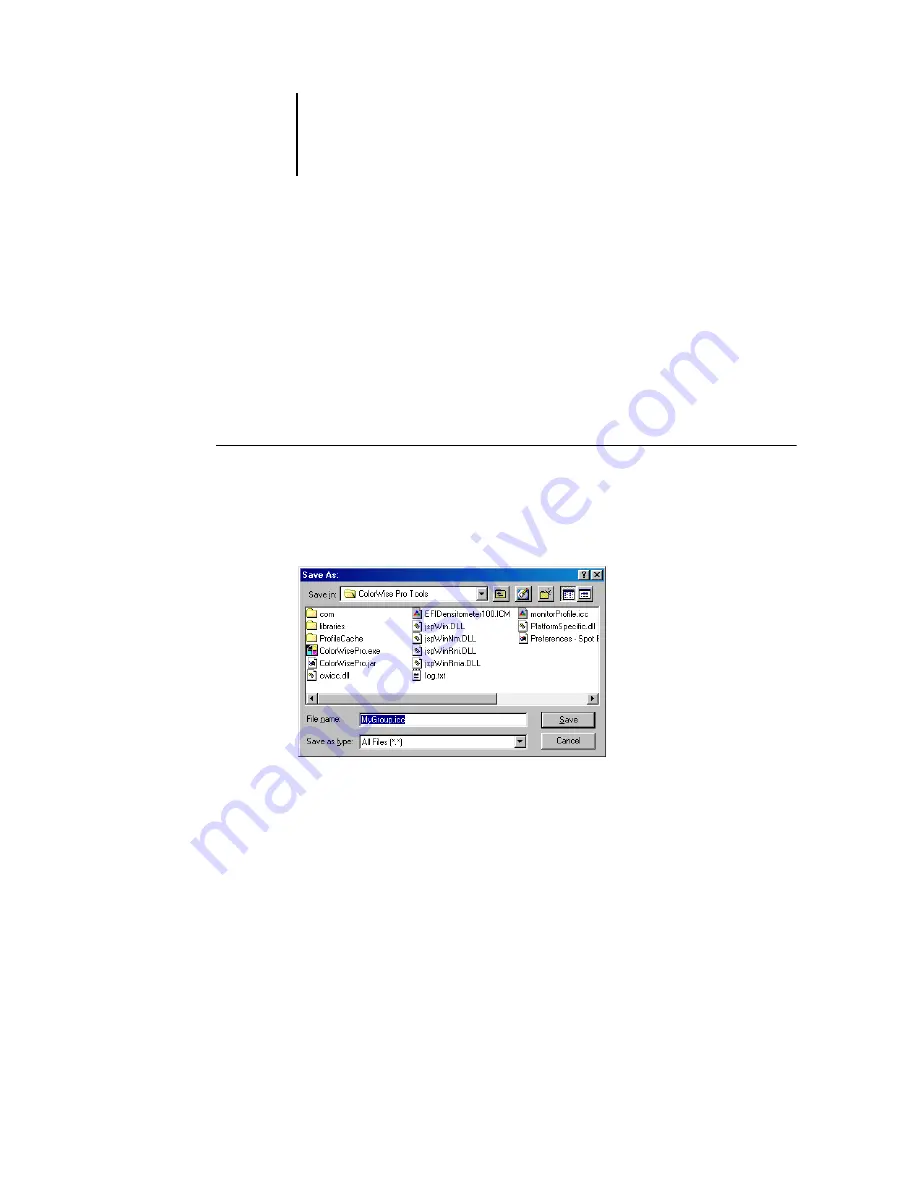
3
3-30
ColorWise Pro Tools
Uploading custom color groups
You can upload custom color groups from the Fiery to your computer as ICC files.
The upload feature allows you to share a group by creating a local copy that can be
downloaded to another Fiery.
A color group must be saved to the Fiery before you can upload it to your computer.
To upload a factory default group, first copy and paste the group as a new custom
group. You can then upload the group as desired.
T
O
UPLOAD
CUSTOM
COLOR
GROUPS
1.
Select the name of the color group you want to upload.
2.
Choose Upload from the File menu.
The Save As dialog box appears.
3.
Browse to the location where you want to save the file, name the file, and then
click Save.






























