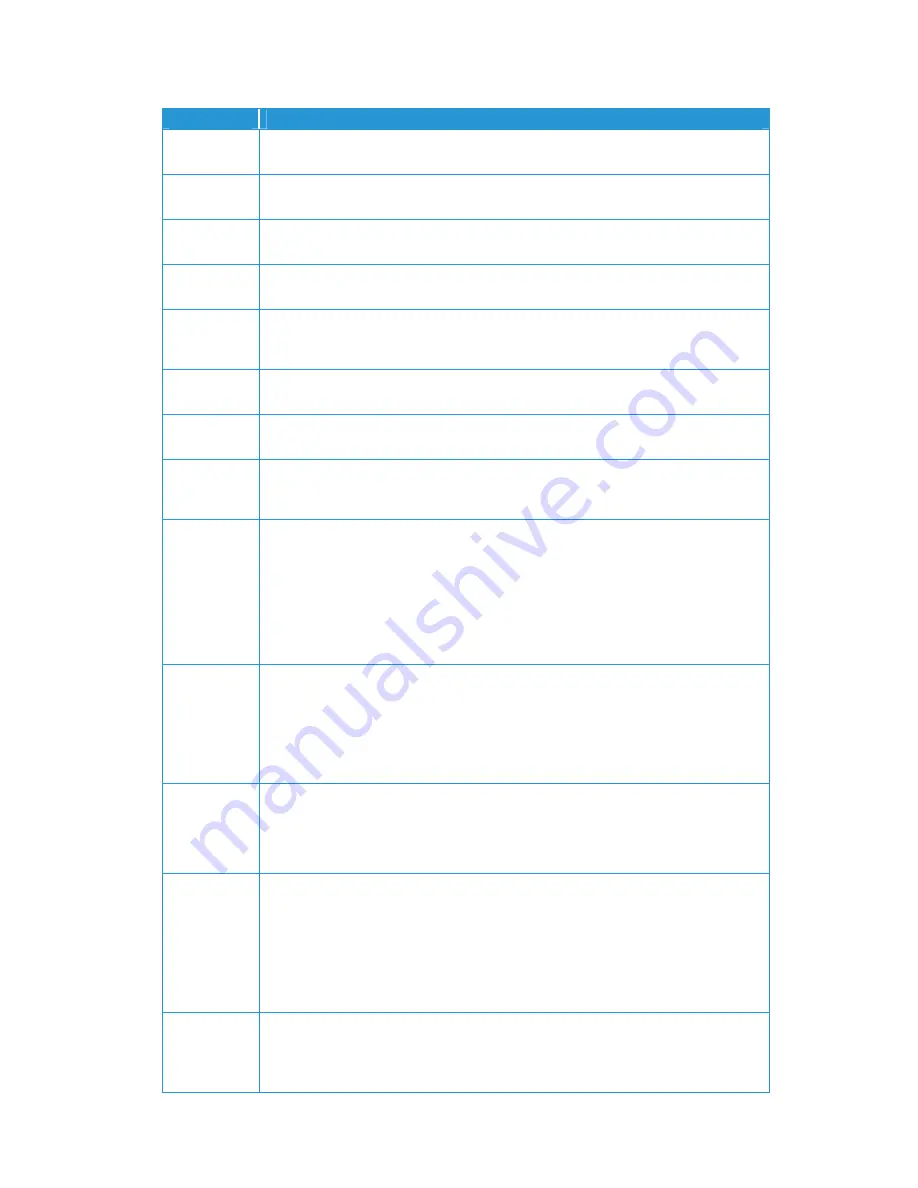
56
Xerox
®
D95/D110/D125 Copier/Printer Security Function Supplementary Guide
Error Code
Cause and Remedy
016-764
[Cause] Unable to connect to the SMTP server.
[Remedy] Consult the SMTP server administrator.
016-765
[Cause] Unable to send the e-mail because the hard disk on the SMTP server is full.
[Remedy] Consult the SMTP server administrator.
016-766
[Cause] An error occurred on the SMTP server.
[Remedy] Consult the SMTP server administrator.
016-767
[Cause] Unable to send the e-mail because the address is not correct.
[Remedy] Confirm the address, and try sending again.
016-768
[Cause] Unable to connect to the SMTP server because the machine's mail address is
incorrect.
[Remedy] Confirm the machine's mail address.
016-769
[Cause] The SMTP server does not support delivery receipts (DSN ).
[Remedy] Send e-mail without setting delivery receipts (DSN ).
016-773
[Cause] The IP address of the machine is not set correctly.
[Remedy] Check the DHCP settings. Or set the fixed IP address to the machine.
016-774
[Cause] Unable to process compression conversion because of insufficient hard disk
space.
[Remedy] Delete unnecessary data from the hard disk to free up disk space.
016-781
[Cause] Unable to connect to the SMTP server. Unable to establish a connection
between the machine and the server. Although the connection between the machine
and the server has been established, ASCII characters are not used for the host name
specified on the machine.
[Remedy] Take one of the following measures:
Check whether the network cables are plugged in securely.
Enter the host name using ASCII characters in [Tools] > [Connectivity & Network Setup]
> [Machine's E-mail Address/Host Name].
016-788
[Cause] Failed to retrieve a file from the Web browser.
[Remedy] Take one of the following measures, and then execute the operation again:
Reload the browser page.
Restart the browser.
Switch off the machine power, make sure that the touch screen is blank, and then
switch on the machine power.
016-791
[Cause] Failed to access to the destination computer or the save location for Network
Scanning.
[Remedy] Check the directory configuration and files on the server, the access privileges
for the destination or the location, and check if you are authorized to access the
specified destination computer or server.
018-400
[Cause] When IPSec is enabled, there is an inconsistency in IPSec settings as follows:
The password is not set when [Authentication Method] is set to [Preshared Key].
An IPSec certificate is not set when [Authentication Method] is set to [Digital
Signature].
[Remedy]Check the IPSec settings, and enable IPSec again:
When [Authentication Method] is set to [Preshared Key], set the password.
When [Authentication Method] is set to [Digital Signature], set an IPSec certificate.
018-405
[Cause] An error occurred during LDAP authentication.
[Remedy] The account is disabled in the active directory of the authentication server, or
the access is set to disabled.
Consult your network administrator.





















