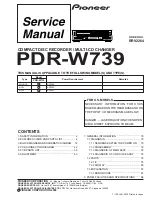59
Xerox Duplicator
home made Audio CDs. By enabling this feature, the duplication
performance will be lowered.
■
Disabling Drives
. This feature allows you to disable certain
drives/trays when those drives/trays are producing high failure
rates or not functioning properly.
■
USB Connection.
This feature will allow you to turn on/off the
USB port on the back of your duplicator. In addition, this feature
will allow the hard drive to be controlled by a PC. Note that the
system will be restarted when this setting is changed.
■
CD Overburn:
Overburning is the process of recording data past
the normal size limit. Many disc manufacturers extend a record-
able disc to leave a small margin of extra groove at the outer
edge. This feature allows you to turn the ability to use the over-
burn area ON or OFF.
■
Utility
■
Disc Info
. If you are uncertain about the type of blank recordable
media you are using, the duplicator is equipped with the disc info
function to help identify and notify you of the disc information
encoded within. This function (Disc Info) can be found in the
“Utility” menu. This feature will identify your blank recordable
Media’s format, capacity, manufacture ID, as well as the Media’s
certified writing speed. Note that this feature only applies to me-
dia in the recording trays.
■
Prescan
. Approximately 50% of failures reported by our duplica-
tor are caused by errors in the master disc which our Reader could
not overcome. When this kind of failure occurs, it tends to waste
all of your blank recordable medias. To help detect flaws in the
master disc prior to performing the duplicating process, we intro-
duce the “Prescan” feature. This feature will scan and detect any
bad sectors existing in the master disc. It is recommended to per-
form this feature before starting the duplication task for all mas-
ter discs. By doing so you can prevent wasting the blank media if
there is an error in the master disc.
■
System Info
. By entering this menu, you will be able to see the
many specification of your duplicator such as the firmware ver-
sion, Controller/Motherboard type, etc. You can check the specifi-
cations by pressing up or down button.
■
Device Info
. By entering this menu, you will be able to see the in-
formation for devices built inside your duplicator. That informa-
tion includes but not limited to manufacture, model number, etc.
■
Load Default
. This function will reset all of the options back to
manufacture’s default. You can perform this function if your du-
Содержание D1015
Страница 1: ...Xerox Disc Duplicator User Guide Disc Duplicator User Guide Version x 10 ...
Страница 2: ......