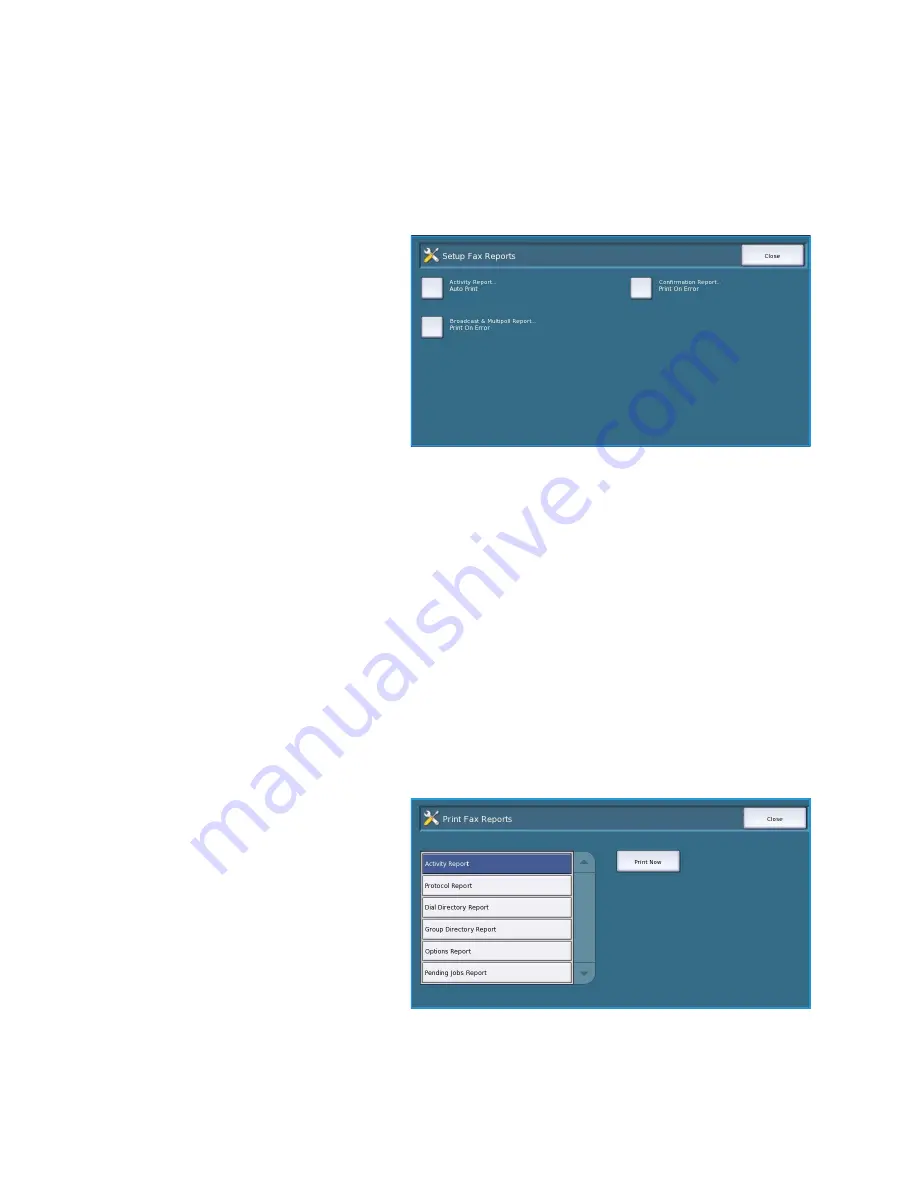
Service Settings
ColorQube™ 9301/9302/9303
Administration and Accounting
294
•
Delete Mailbox
is used to delete a mailbox which has already been setup. A confirmation screen
displays a warning that the mailbox and its contents are deleted if
Confirm
is selected.
•
Print Mailbox List
is used to print a list of all the mailboxes available on the system.
Setup Fax Reports
There are 3 fax reports available,
Activity
Report
,
Confirmation Report
and
Broadcast & MultiPoll Report
. This option
enables you to specify the appearance and
printing behaviour of these reports.
•
Activity Report
provide information
on the fax activities which have
occurred on the device:
•
Auto Print
is used to print an
Activity Report
automatically.
•
Off
is selected if the
Activity
Report
is not required.
•
Confirmation Report
provides information on an individual transmission.
•
Report Options
is used to determine when the report prints. Select
Always Print
to print after
each transmission,
Off
if a report is not required or
Print On Error
if the report is required only
when an error occurs.
•
Print Options
is used to specify whether a
Reduced Image
of the first page or
No Image
is
required on the
Confirmation Report
.
•
Broadcast & Multipoll Report
provides a report when there is broadcast or multi-poll fax activity.
•
Always Print
prints a report after each broadcast or multipoll fax transmission.
•
Off
switches off the report.
•
Print On Error
is selected if the report is required only when an error occurs.
•
Select
Close
to return to the previous screen.
Print Fax Reports
Use this option to print the fax reports. The
reports available are
Activity Report
,
Protocol Report
,
Dial Directory Report
,
Group Directory Report
,
Options Report
and
Pending Jobs Report
.
•
Select the report required then
Now
.
The report is sent to the job list and
printed.
•
Select
Close
to return to the previous
screen.











































