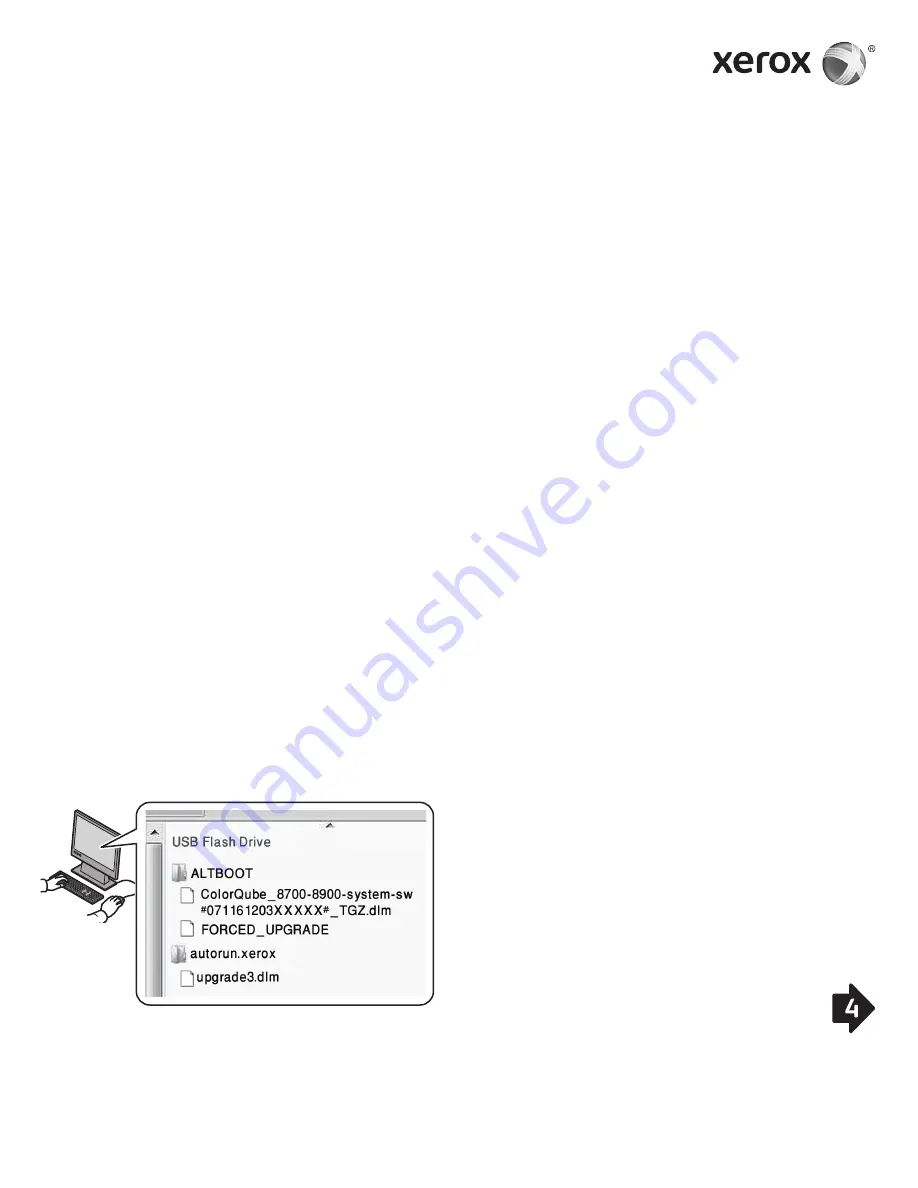
Xerox
®
ColorQube
®
8700/8900
Software Upgrade
1. Introduction
Before upgrading a Xerox ColorQube 8700/8900 to 071.161.203.xxxxx,
ensure the current system software version is 071.160.xxx.xxxxx.
To view the current version, press
Machine Status
, then touch
Machine Information
on the printer control panel or see the
Software Versions section of a printed Configuration Report.
Please read these entire instructions before proceeding
with the upgrade. This procedure may take up to 1.5 hours.
The ColorQube is not available during the upgrade. It should be
noted that any pending or saved jobs (including jobs saved for
reprint, delayed print, secure print, or scan to mailbox) will be
deleted and removed from the device.
2. Requirements
• 1 empty USB Flash drive, 1Gb or greater
• CQ_8700_8900_To_ConnectKey_GM_Upgrade.zip
file downloaded from
Firmware
section of
www.support.xerox.com/support/colorqube-8700/downloads
or
www.support.xerox.com/support/colorqube-8900/downloads
3. Instructions
3.1.
Prepare USB Flash drive:
3.1.1. Ensure that drive is formatted for FAT32 file system.
3.1.2. Insert empty USB Flash drive into desktop PC.
3.1.3. Extract the contents of the downloaded CQ_8700_8900_
To_ConnectKey_GM_Upgrade.zip to USB Flash drive.
Ensure that the ‘ALTBOOT’ and ‘autorun.xerox’ folders are
on the Root directory of the Flash drive. If these two folders
are located inside of another file folder on the USB Flash
drive, then move the two folders to the Root directory of
the Flash drive.
WARNING:
DO NOT MODIFY ANY FILES ON USB DRIVE.
3.1.4. Safely remove USB drive from desktop PC.
3.2.
Backup Settings On ColorQube (as needed):
3.2.1. Manually backup the printer address book using
CentreWare Internet Services as in Section 4.1. Although
this step is optional, all address book information is lost if
not properly backed up and restored.
3.2.2. Create clone file using CentreWare Internet Services
as in Section 4.2. Although this step is optional, all
printer settings, including XSA accounting information,
connectivity settings, scan settings, and others is reset to
defaults if not properly backed up and restored.
3.3.
Perform Upgrade:
3.3.1. Power off ColorQube using button in back of printer.
3.3.2. Insert USB Flash drive into available USB port on
ColorQube.
3.3.3. Power ColorQube on.
WARNING
: DO NOT REMOVE USB DRIVE UNTIL
PROMPTED TO DO SO.
3.3.4. Within 5 minutes, the touch screen will display the
progress of the software upgrade.
NOTE
: The printer may reboot before the software upgrade
screen appears on the touch screen.
3.3.5. The update can take up to 30 minutes.
NOTE
: If the upgrade fails, follow the on-screen instructions
to try again or download CQ_8700_8900_To_ConnectKey_
GM_Upgrade.zip again from Xerox.com and return to
Step 3.1.
3.3.6. When prompted, remove the USB Flash drive, then reboot
the printer by pressing 0 on the control panel. It may take
up to 20 seconds to for the reboot to occur.
3.3.7. The printer reboots several times during the disk encryption.
When the
Software Upgrade
report and
Configuration
Report
print, the ColorQube is ready for use. This can take
up to 30 minutes.
3.4.
Restore ColorQube Settings (as needed):
3.4.1. Manually restore printer address book if it was backed up
from Step 3.2.1. Instructions in Section 4.3.
3.4.2. Manually restore printer clone file from Step 3.2.2.
Instructions in Section 4.4.
3.5.
To take advantage of all the latest printer features, please
visit xerox.com for the most current driver upgrades.
www.xerox.com/office/CQ8700support
www.xerox.com/office/CQ8900support
604E95160f1 Rev A


































