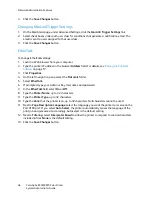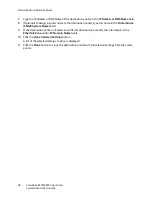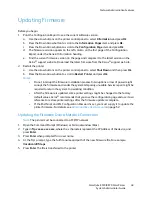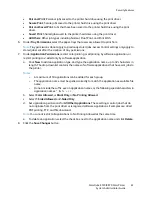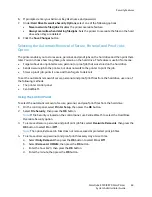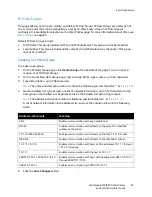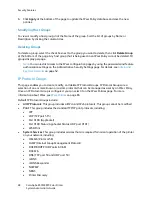Security Features
ColorQube 8570/8870 Color Printer
System Administrator Guide
60
Access Control
The Access Control function in CentreWare IS enables you to control usage of valuable resources and
associated costs as needed. For example, you can restrict color printing via the Availability Permissions
settings. You can control paper use via the Tray Permissions settings, and the 2-Sided Printing options
for applications.
Note:
Consider the productivity impact of limiting permissions before configuring Access Control
settings. For example, some users occasionally need to work late or on weekends.
To change access control settings:
1.
Launch a Web browser from your computer.
2.
Enter your printer IP address in the browser
Address
field. For details, see
Finding the Printer IP
Address
on page 17.
3.
Click
Properties
.
4.
On the left navigation pane, select the
Security
folder.
5.
Select
Access Control
.
6.
If prompted, type your Admin or Key User name and password.
Access Control Settings
You can set access permissions for users assigned to Group 1 or Group 2. All other users are assigned to
the All Other Users group.
Note:
After Access Control settings are configured, if a user attempts to send a restricted job to
the printer, the printer deletes the job.
To configure access control settings for a group:
1.
At the top of the page, click
Group 1
,
Group 2
or
All Other Users
.
2.
To add a user to a group, click
New
, and type the User ID, up to 32 characters in length. The User
ID is case-sensitive, and it must be spelled correctly to match the system login name of the user.
User ID cannot be blank.
Notes:
•
The following special characters are not allowed in User Names:" ' & ? + = < > , :
•
A maximum of 50 User Names can be added in total for Groups 1 and 2. The New
button is unavailable for selection after 50 users are added in any combination to
Groups 1 and 2. Printer users are included in the All Other Users group by default, until
they are added to Groups 1 or 2.
3.
To delete a user from a group, select the check box next to the User ID and click
Delete
.
4.
Under
Availability Permissions
, select the
Begin
and
End
times when printing or color printing is
allowed for each day of the week.
5.
Under
Job Type Permissions
, select
Always Allow
or
Don't Allow
from the drop-down list for each
job type. The default setting is Always Allow for all job types. You cannot restrict all job types at
the same time. The Job Type Permissions settings are only available in printer configurations with
hard drives.
Содержание COLORQUBE 8570
Страница 8: ...Contents ColorQube 8570 8870 Color Printer System Administrator Guide 8...
Страница 18: ...Overview ColorQube 8570 8870 Color Printer System Administrator Guide 18...
Страница 26: ...Network Installation Features ColorQube 8570 8870 Color Printer System Administrator Guide 26...
Страница 84: ...Security Features ColorQube 8570 8870 Color Printer System Administrator Guide 84...
Страница 102: ...Printer Commands ColorQube 8570 8870 Color Printer System Administrator Guide 102...