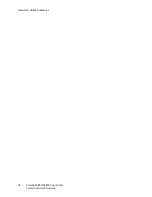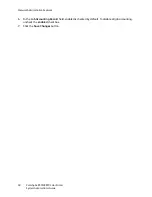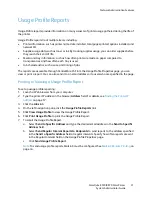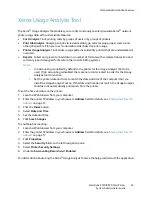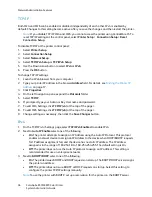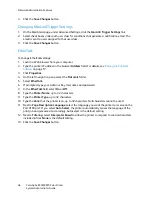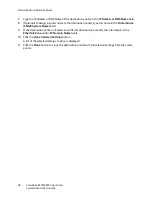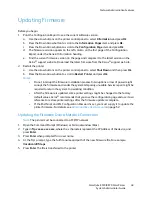Network Administration Features
ColorQube 8570/8870 Color Printer
System Administrator Guide
40
7.
In the
LPR
field, select
On
or
Off
.
8.
Next to
Banners
, select
On
to print a banner page with each job.
Note:
If you select Off, and banner page printing is set to On at the file server, banners print.
9.
Next to
Filtering
, select
InterpreterBased
to allow the printer to respond to control characters
included in files.
None
is the default setting.
10. Click the
Save Changes
button.
IPP
Internet Printing Protocol (IPP) is an industry standard protocol for printing and managing print jobs
and media sizes. It supports authentication and encryption, making IPP a capable and secure printing
solution. IPP is an IP-based protocol and can be used locally or over the Internet.
Note:
To configure IPP for secure/encrypted printing, specify a user name, password, and digest
authentication (Windows only). Every client that tries to print to the printer over IPP must enter
this information. The user name and password are sent in plain text to the printer. If you specify
digest authentication, the password is secured before it is sent to the printer.
To disable IPP at the printer control panel:
Note:
Before turning off IPP, ensure that network users do not have print drivers configured to
print to IPP.
1.
Select
Printer Setup
>
Connection Setup
>
Network Setup
>
Network Services
.
2.
Use the Down Arrow button to scroll down to
IPP
.
3.
Push the
OK
button when IPP is highlighted.
To change IPP settings:
1.
Launch a Web browser from your computer.
2.
Type your printer IP address in the browser
Address
field. For details, see
Finding the Printer IP
Address
on page 17.
3.
Click
Properties
.
4.
On the left navigation pane, select the
Protocols
folder.
5.
Select
IPP
.
6.
If prompted, type your Admin or Key User name and password.
7.
Select
On
or
Off
in the
IPP (Internet Printing Protocol)
field.
8.
Next to
Page Description Language
, select the language you want the printer to receive on the
Port 9100 port. If you select
AutoSelect
, the printer automatically senses the language of the
print job and processes it accordingly. Autoselect is the default setting.
9.
Next to
Filtering
, select
InterpreterBased
to allow the printer to respond to control characters
included in files.
None
is the default setting.
10. Next to
Authentication Scheme
, select one of the following:
•
basic
: This scheme requires the printer to authenticate the person sending the print job. The
printer only services the request if the name and password provided by the user match the
values stored in the printer.
Содержание COLORQUBE 8570
Страница 8: ...Contents ColorQube 8570 8870 Color Printer System Administrator Guide 8...
Страница 18: ...Overview ColorQube 8570 8870 Color Printer System Administrator Guide 18...
Страница 26: ...Network Installation Features ColorQube 8570 8870 Color Printer System Administrator Guide 26...
Страница 84: ...Security Features ColorQube 8570 8870 Color Printer System Administrator Guide 84...
Страница 102: ...Printer Commands ColorQube 8570 8870 Color Printer System Administrator Guide 102...