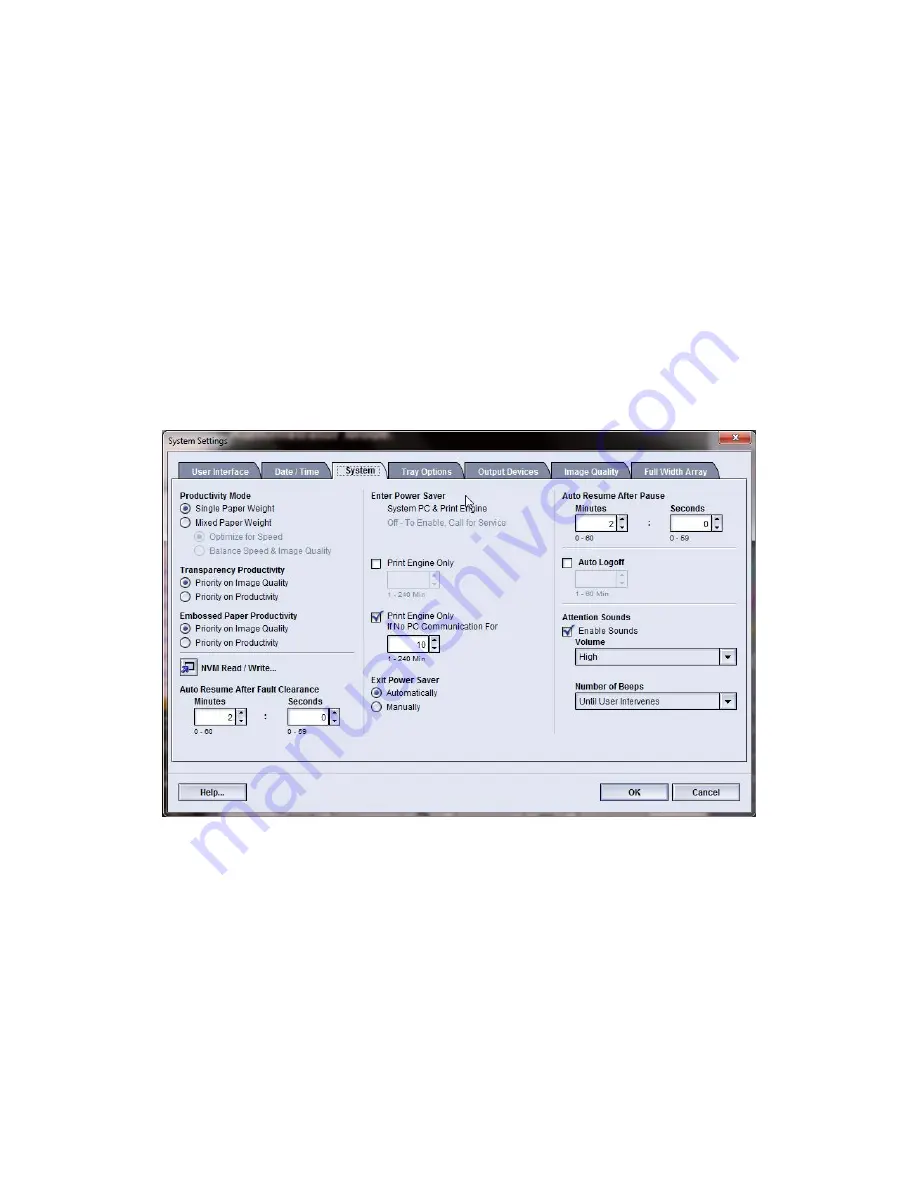
Related Topics:
Productivity Mode
NVM Read/Write
Auto Resume After Fault Clearance
Power Saver
Auto resume after pause
Auto logoff
Attention Sounds
Productivity Mode
The productivity of the machine relates to the continuous speed of the media output
as measured in prints per minute (ppm). The continuous speed is dependent on paper
size, paper weight, and fuser temperature.
Use the productivity setting to optimize the throughput speed for the type of paper you
run most frequently. Productivity Setting options include:
• Single Paper Weight: This setting allows all print jobs to run at the same, or rated,
throughput speed, regardless of weight.
• Mixed Paper Weight: This setting optimizes the throughput speed of print jobs that
contain mixed media weights from different paper trays.
-
Optimize for Speed: This setting prints jobs at the rated speed of the machine
(80/100 prints per minute/ppm)
-
Balance for Speed & Image Quality: This setting provides the best image quality
on print jobs but at a slower print speed.
Xerox
®
Color 800/1000 Press
5-10
System Administration Guide
System Settings
Содержание Color 1000 Press
Страница 6: ...Xerox Color 800 1000 Press iv System Administration Guide Table of Contents...
Страница 14: ...Xerox Color 800 1000 Press 2 4 System Administration Guide Maintenance on UI...
Страница 86: ...Xerox Color 800 1000 Press ii System Administration Guide Index...
Страница 87: ......
Страница 88: ......






























