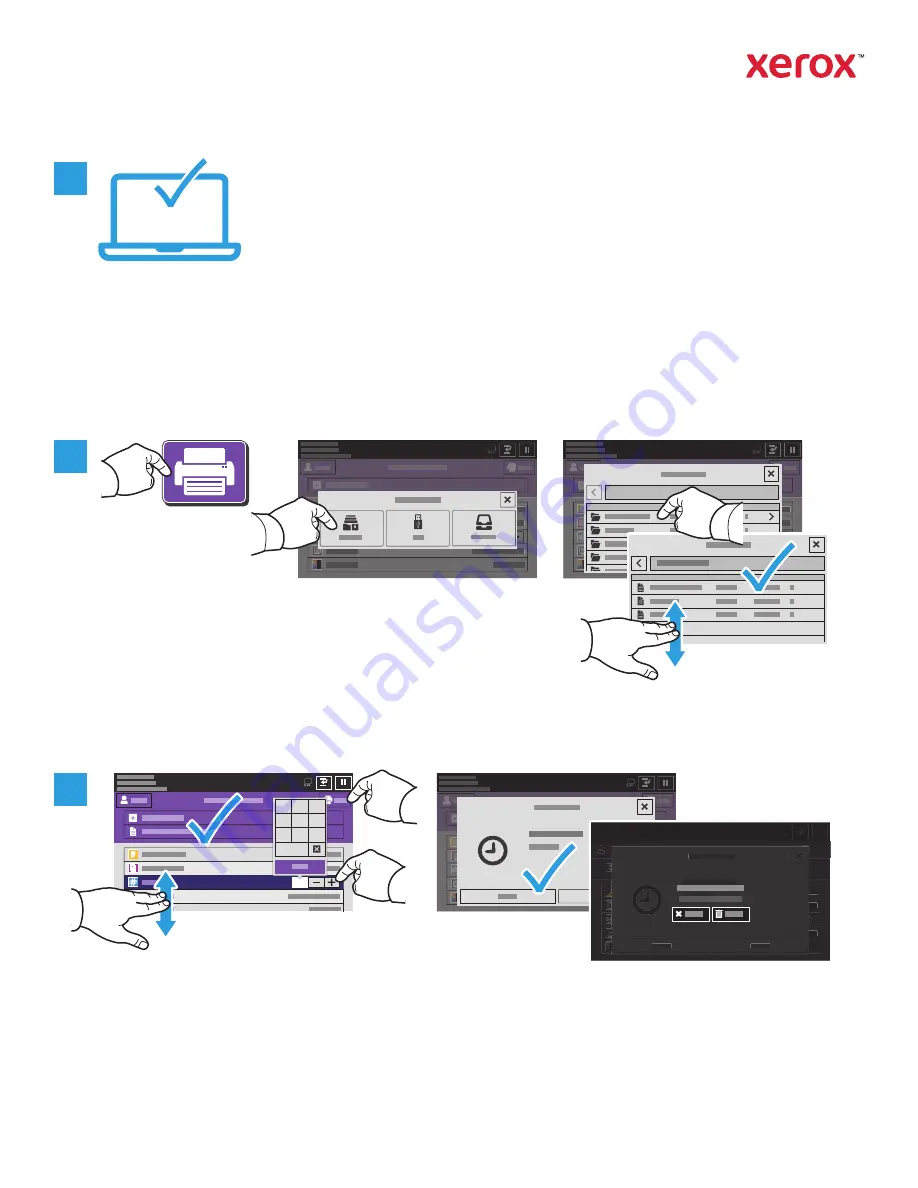
www.xerox.com/office/support
1
1
1
1
1
1
2
3
4
5
6
7
8
9
0
1
1
1
2
3
Printing Jobs Stored on the Printer
You can send a print job to save to the printer, then select the job from the printer control panel to print at
a later time. Jobs can be saved in the public folder or be password protected. In the Xerox
®
printer driver,
select
Properties
(Windows) or
Xerox Features
(Mac OS), then
Job Type
. Select
Saved Job
or
Secure Print
.
For Secure Print, type a passcode. Click
OK
and print the job.
Touch
Print From
then touch
Saved Jobs
. Select the
Default Public Folde
r then select your print job.
Select settings from the list. To select the number of copies, touch the plus sign (
+)
or the minus sign (
-)
. For
larger numbers, touch
Quantity
then enter a number. Touch Print. To delete the job, in the printing screen
and confirmation screen, touch
Delete.
Xerox
®
AltaLink
®
C8130/C8135/C8145/C8155/C8170
Color Multifunction Printer
© 2019 Xerox Corporation. All Rights Reserved. Xerox
®
, and AltaLink
®
are trademarks
of Xerox Corporation in the United States and/or other countries. BR25977













