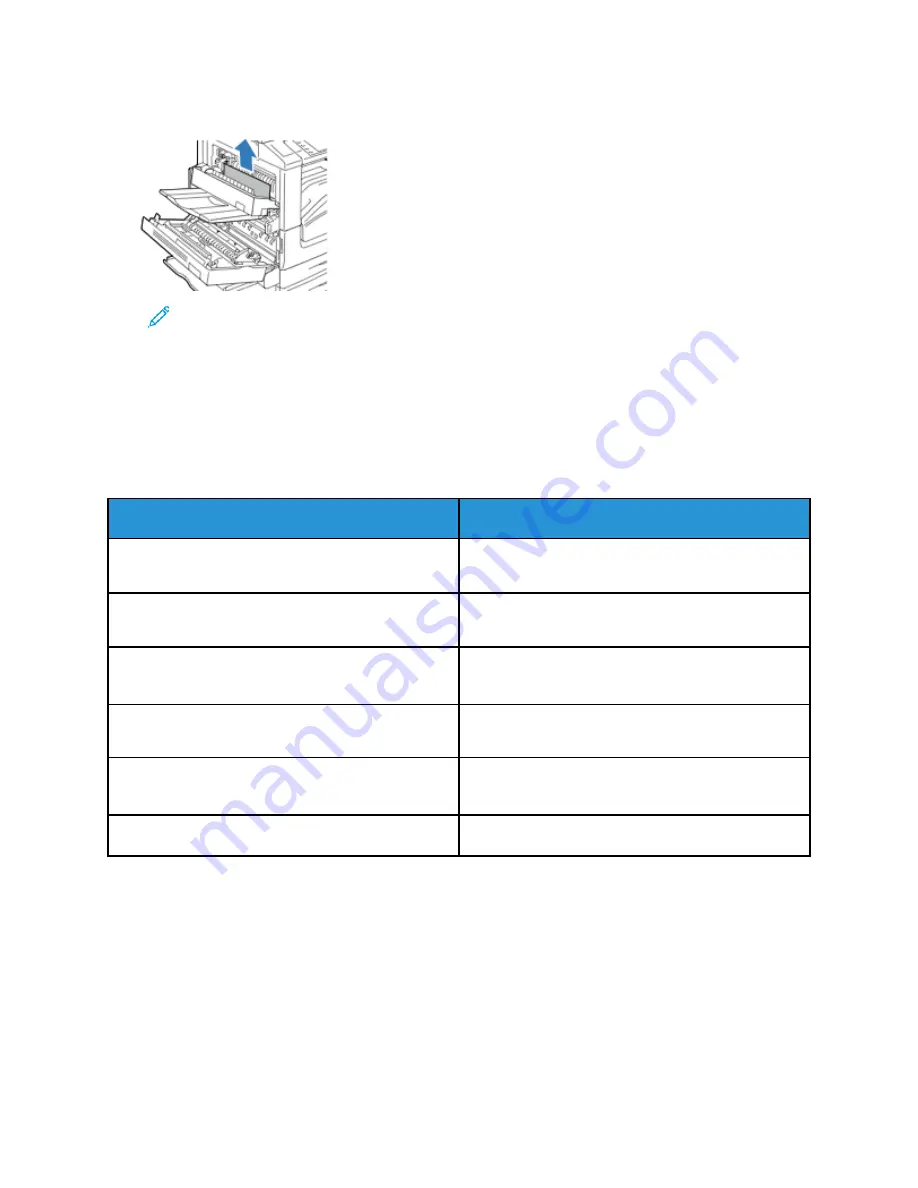
4. Remove the jammed paper as shown.
Note:
If the paper is torn, remove all torn pieces from the printer.
5. Close Door D.
6. Close Door A, then close Tray 5.
TTrroouubblleesshhoooottiinngg PPaappeerr JJaam
mss
M
Muullttiippllee SShheeeettss PPuulllleedd TTooggeetthheerr
Probable Causes
Solutions
The paper tray is too full.
Remove some of the paper. Do not load paper past
fill line.
The edges of the paper are not even.
Remove the paper, align the edges, and then reload
it.
The paper is moist from humidity.
Remove the paper from the tray, and replace it with
new dry paper.
Too much static electricity is present.
• Try a new ream of paper.
• Do not fan transparencies before loading in tray.
Using unsupported paper.
Use only Xerox approved paper. For details, refer to
Humidity is too high for coated paper.
Feed paper one sheet at a time.
270
Xerox
®
EC8036/EC8056 Color Multifunction Printer
User Guide
Содержание C8056
Страница 1: ...Version 1 0 July 2021 702P08641 Xerox EC8036 EC8056 Color Multifunction Printer User Guide...
Страница 10: ...10 Xerox EC8036 EC8056 Color Multifunction Printer User Guide Table of Contents...
Страница 64: ...64 Xerox EC8036 EC8056 Color Multifunction Printer User Guide Getting Started...
Страница 74: ...74 Xerox EC8036 EC8056 Color Multifunction Printer User Guide Customize and Personalize...
Страница 248: ...248 Xerox EC8036 EC8056 Color Multifunction Printer User Guide Maintenance...
Страница 332: ...332 Xerox EC8036 EC8056 Color Multifunction Printer User Guide Specifications...
Страница 344: ...344 Xerox EC8036 EC8056 Color Multifunction Printer User Guide Regulatory Information...
Страница 350: ...350 Xerox EC8036 EC8056 Color Multifunction Printer User Guide Recycling and Disposal...
Страница 355: ...Xerox EC8036 EC8056 Color Multifunction Printer User Guide 355 E Apps Features This appendix contains...
Страница 368: ...368 Xerox EC8036 EC8056 Color Multifunction Printer User Guide Apps Features...
Страница 369: ......
Страница 370: ......
















































