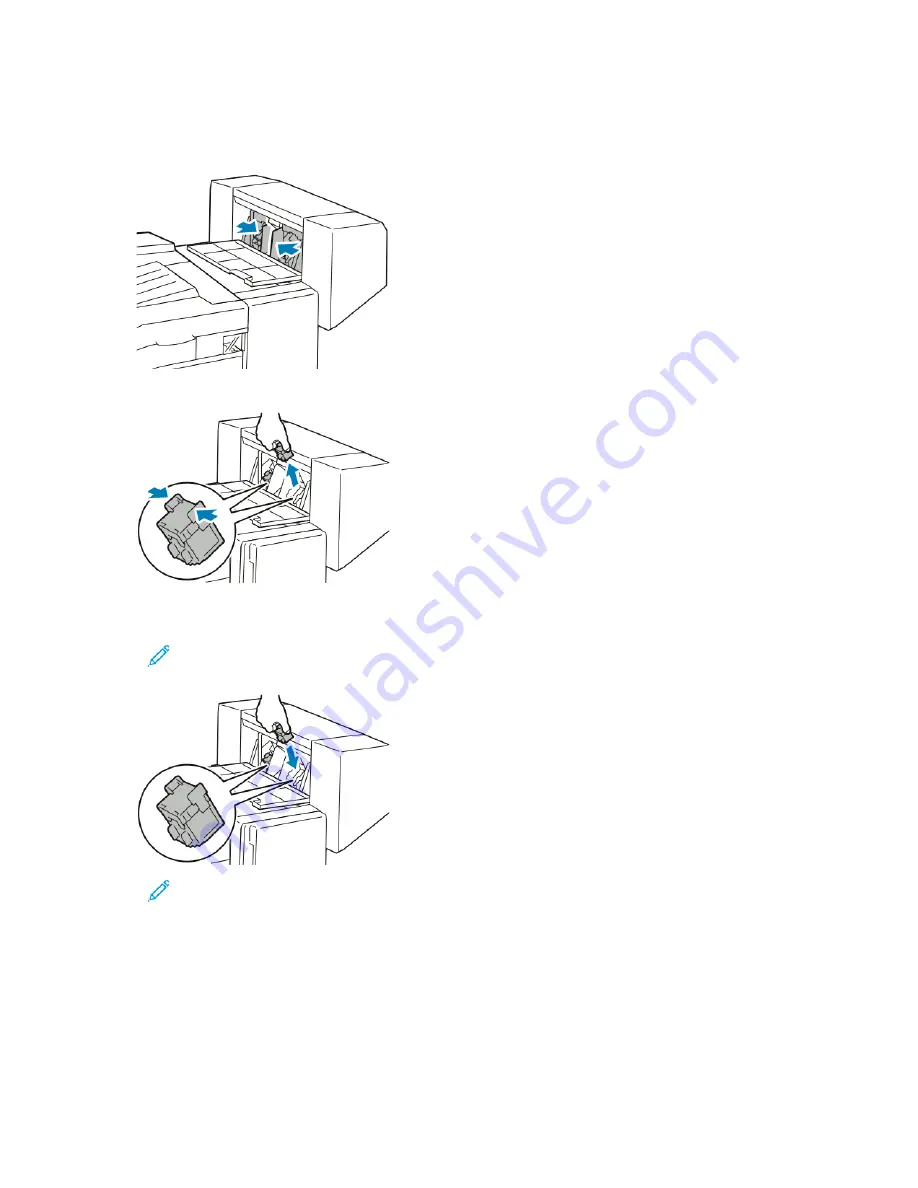
2. If the staple cartridges are not visible, grip the vertical panels at the left and right of the opening
and slide them to the center.
3. Hold the tabs on both sides of the staple cartridge and pull the cartridge out of the finisher.
4. Hold the tabs on both sides of the new staple cartridge and insert it into the original position in
the finisher.
Note:
If you have trouble inserting the cartridge, ensure that the staples are positioned
correctly in the cartridge.
Note:
The booklet maker uses two staple cartridges. Booklet stapling requires that both
staple cartridges contain staples.
5. Repeat the procedure for the other staple cartridge.
6. Close the finisher side cover.
236
Xerox
®
EC8036/EC8056 Color Multifunction Printer
User Guide
Содержание C8056
Страница 1: ...Version 1 0 July 2021 702P08641 Xerox EC8036 EC8056 Color Multifunction Printer User Guide...
Страница 10: ...10 Xerox EC8036 EC8056 Color Multifunction Printer User Guide Table of Contents...
Страница 64: ...64 Xerox EC8036 EC8056 Color Multifunction Printer User Guide Getting Started...
Страница 74: ...74 Xerox EC8036 EC8056 Color Multifunction Printer User Guide Customize and Personalize...
Страница 248: ...248 Xerox EC8036 EC8056 Color Multifunction Printer User Guide Maintenance...
Страница 332: ...332 Xerox EC8036 EC8056 Color Multifunction Printer User Guide Specifications...
Страница 344: ...344 Xerox EC8036 EC8056 Color Multifunction Printer User Guide Regulatory Information...
Страница 350: ...350 Xerox EC8036 EC8056 Color Multifunction Printer User Guide Recycling and Disposal...
Страница 355: ...Xerox EC8036 EC8056 Color Multifunction Printer User Guide 355 E Apps Features This appendix contains...
Страница 368: ...368 Xerox EC8036 EC8056 Color Multifunction Printer User Guide Apps Features...
Страница 369: ......
Страница 370: ......
















































