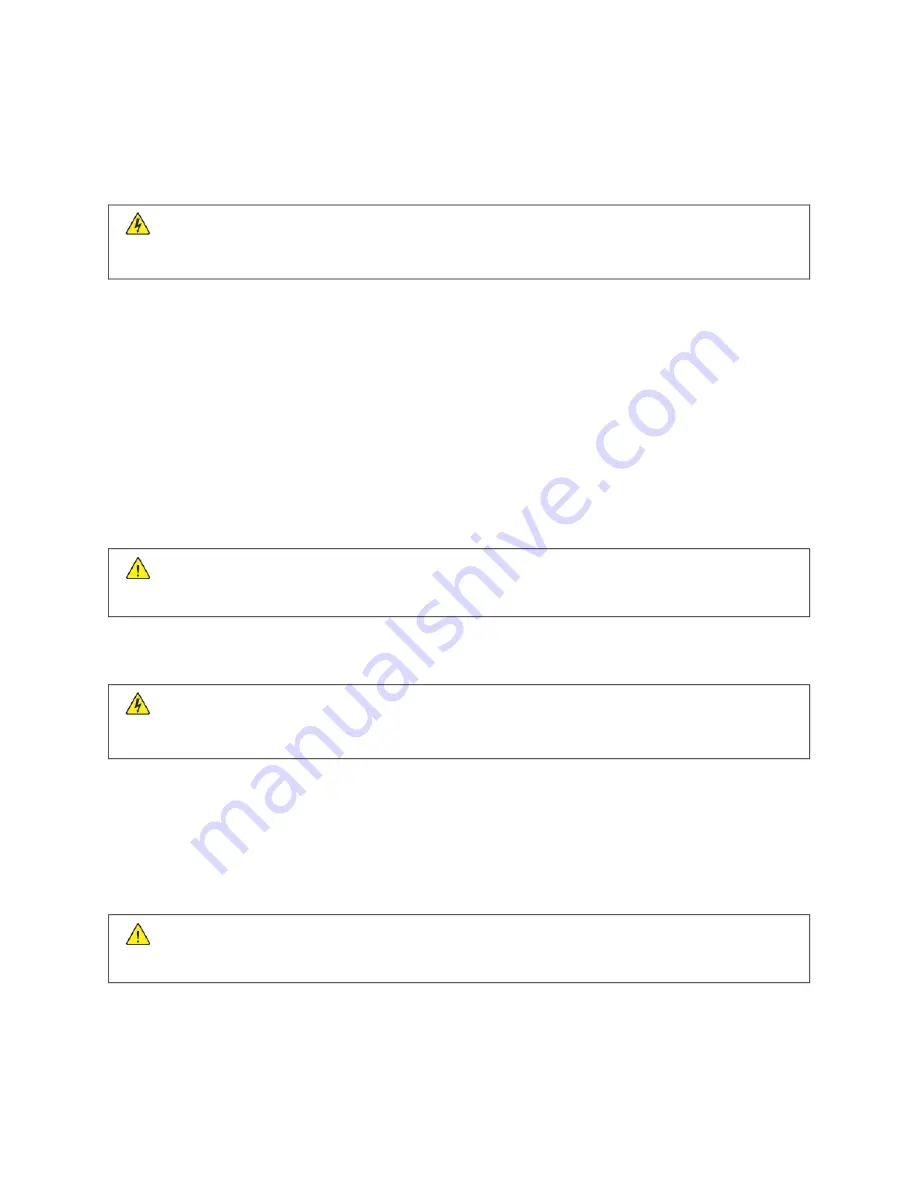
Cleaning printer parts
C L E A N I N G T H E P R I N T E R
C
CA
AU
UTTIIO
ON
N—
—SSH
HO
OC
CKK H
HA
AZZA
ARRD
D::
To avoid the risk of electrical shock when cleaning the exterior of the
printer, unplug the power cord from the electrical outlet and disconnect all cables from the printer before
proceeding.
• Perform this task after every few months.
• Damage to the printer caused by improper handling is not covered by the printer warranty.
1.
Turn off the printer, then unplug the power cord from the electrical outlet.
2.
Remove paper from the standard bin and multipurpose feeder.
3.
Remove any dust, lint, and pieces of paper around the printer using a soft brush or vacuum.
4.
Wipe the outside of the printer with a damp, soft, lint-free cloth.
• Do not use household cleaners or detergents, as they may damage the finish of the printer.
• Make sure that all areas of the printer are dry after cleaning.
5.
Connect the power cord to the electrical outlet, then turn on the printer.
C
CA
AU
UTTIIO
ON
N—
—PPO
OTTEEN
NTTIIA
ALL IIN
NJJU
URRYY::
To avoid the risk of fire or electrical shock, connect the power cord
to an appropriately rated and properly grounded electrical outlet that is near the product and easily
accessible.
C L E A N I N G T H E TO U C H S C R E E N
C
CA
AU
UTTIIO
ON
N—
—SSH
HO
OC
CKK H
HA
AZZA
ARRD
D::
To avoid the risk of electric shock when cleaning the exterior of the
printer, unplug the power cord from the electrical outlet and disconnect all cables from the printer before
proceeding.
1.
Turn off the printer, and then unplug the power cord from the electrical outlet.
2.
Using a damp, soft, lint-free cloth, wipe the touch screen.
• Do not use household cleaners or detergents, as they may damage the touch screen.
• Make sure that the touch screen is dry after cleaning.
3.
Connect the power cord to the electrical outlet, and then turn on the printer.
C
CA
AU
UTTIIO
ON
N—
—PPO
OTTEEN
NTTIIA
ALL IIN
NJJU
URRYY::
To avoid the risk of fire or electrical shock, connect the power cord
to an appropriately rated and properly grounded electrical outlet that is near the product and easily
accessible.
272
Xerox
®
C315 Color Multifunction Printer User Guide
Содержание C315
Страница 1: ...VERSION 1 0 FEBRUARY 2022 702P08658 Xerox C315 Color Multifunction Printer User Guide...
Страница 18: ...18 Xerox C315 Color Multifunction Printer User Guide Safety...
Страница 86: ...86 Xerox C315 Color Multifunction Printer User Guide Set up Install and Configure...
Страница 94: ...94 Xerox C315 Color Multifunction Printer User Guide Secure the printer...
Страница 114: ...114 Xerox C315 Color Multifunction Printer User Guide Copy...
Страница 132: ...132 Xerox C315 Color Multifunction Printer User Guide Fax...
Страница 275: ...6 Close the door Xerox C315 Color Multifunction Printer User Guide 275 Maintain the Printer...
Страница 278: ...278 Xerox C315 Color Multifunction Printer User Guide Maintain the Printer...
Страница 352: ...352 Xerox C315 Color Multifunction Printer User Guide Troubleshooting...
Страница 368: ...368 Xerox C315 Color Multifunction Printer User Guide Regulatory Information...
Страница 374: ...374 Xerox C315 Color Multifunction Printer User Guide Recycling and Disposal...
Страница 375: ......
Страница 376: ......
















































