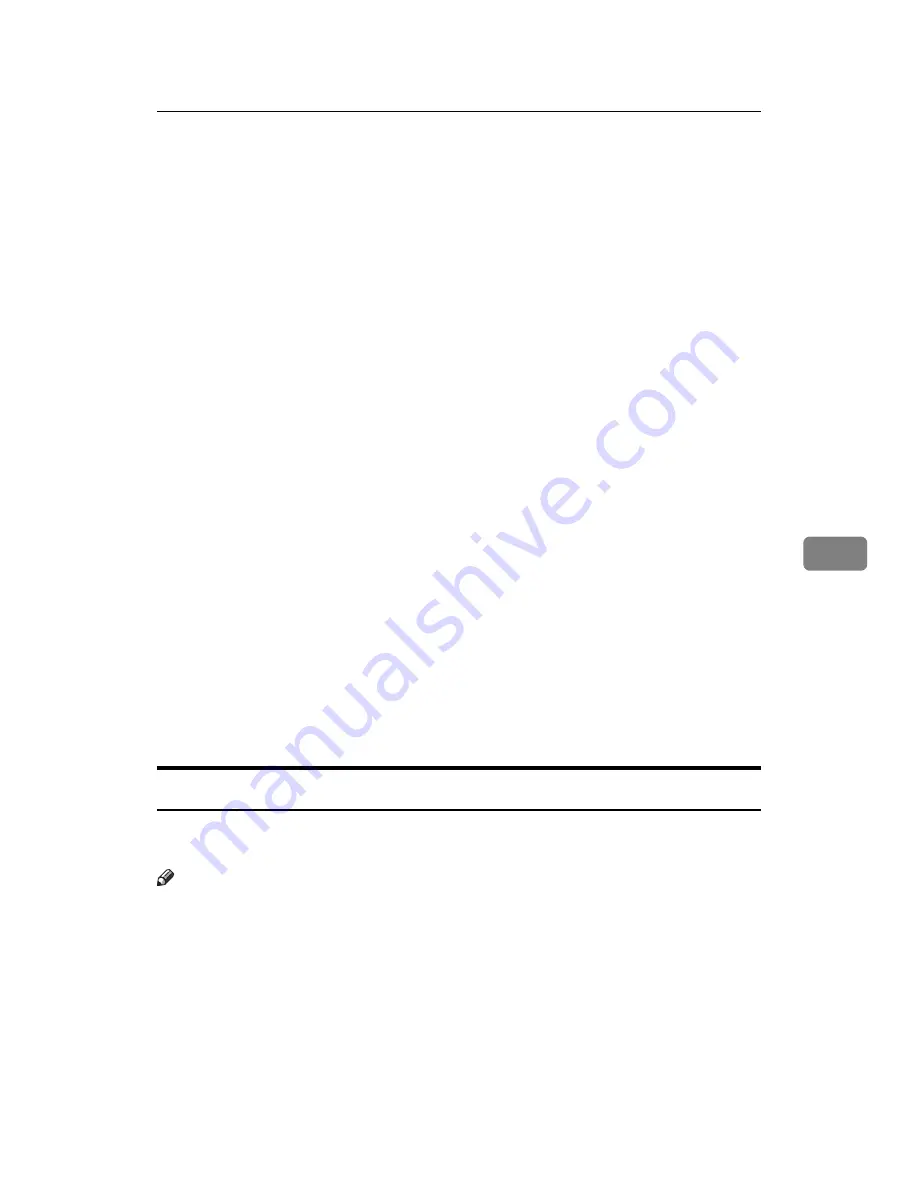
Sending Fax Documents from Computers
243
6
A
Quit all applications currently running.
B
Insert the CD-ROM included with this machine into the CD-ROM drive of
your computer.
The installer launches automatically, and the language selection window ap-
pears.
Depending on your operating system settings, the installer may not launch
automatically. If it does not, double-click “Setup.exe” in the CD-ROM root di-
rectory to launch the installer.
C
Select the interface language of the software, and then click
[
OK
]
.
D
Click
[
LAN-Fax Driver
]
.
The software license agreement window appears.
E
Read all of the terms and, if you agree, select
[
I accept the agreement.
]
, and
then click
[
Next
]
.
If you select
[
I don't accept the agreement.
]
, you cannot complete the installation.
F
Select the
[
LAN-Fax Driver
]
check box, and then click
[
Next
]
.
G
Confirm that the
[
Printer Name:<LAN-Fax M8>
]
check box is selected, and then
click
[
Continue
]
.
Select the desired port.
H
Click
[
Finish
]
.
The installation completion dialog box appears.
I
Click
[
Finish
]
.
J
Click
[
Exit
]
.
Setting LAN-Fax Driver Properties
This section explains how to set properties required for using the LAN-Fax Driv-
er.
Note
❒
If your operating system is Windows NT 4.0, Windows 2000/XP, or Windows
Server 2003, log on using an account that has Administrator rights.
Содержание C3000
Страница 22: ...12...
Страница 156: ...Other Transmission Features 146 2...
Страница 184: ...Reception 174 3...
Страница 230: ...Changing Confirming Communication Information 220 4...
Страница 296: ...286 EN USA B786 8510A...
Страница 298: ...FAX Option Type C3000 Operating Instructions Facsimile Reference EN USA B786 8510A...
















































