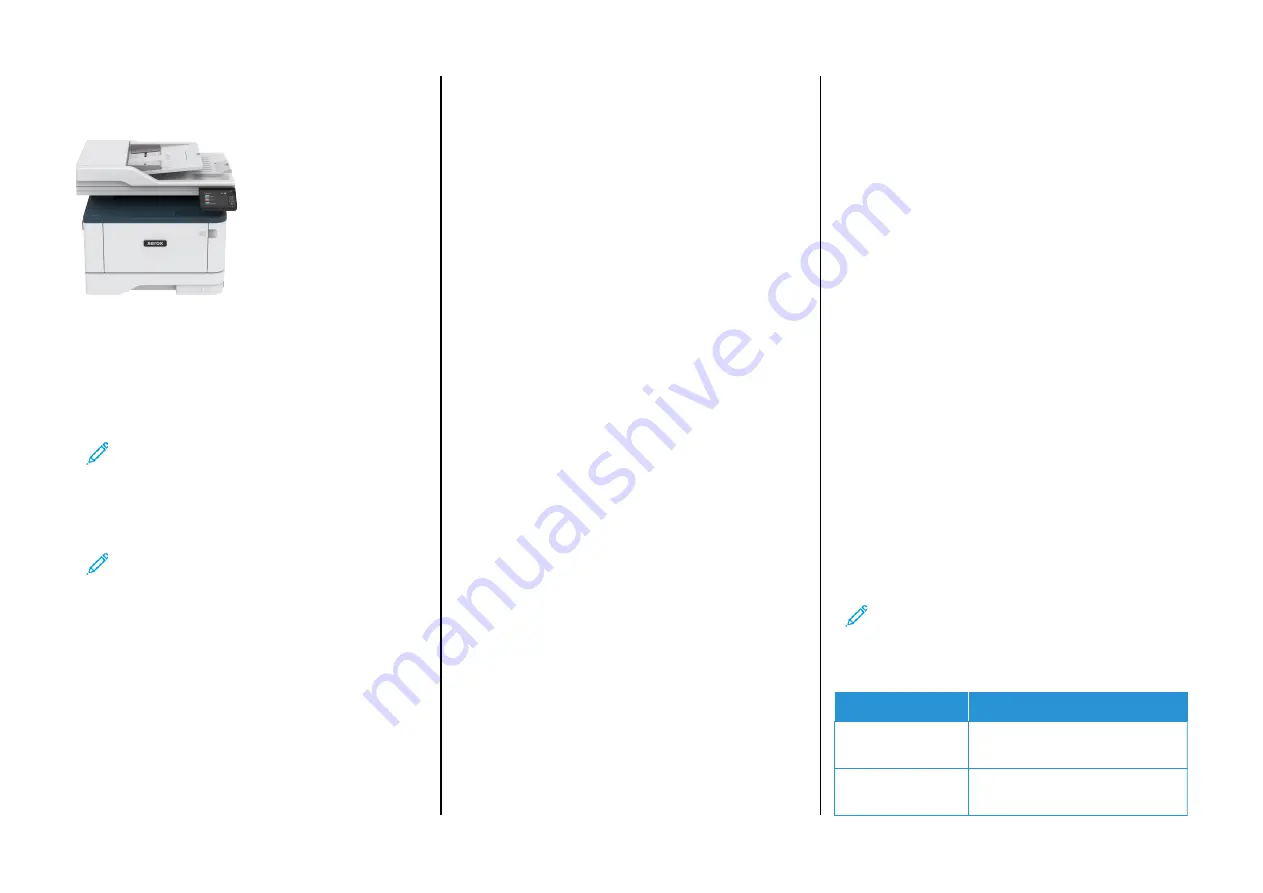
Xerox
®
B305/B315 Multifunction
Printer Quick Reference Guide
Copy
M
Maakkiinngg C
Cooppiieess
1.
Load an original document into the ADF tray or on the scanner
glass.
Note:
To avoid a cropped image, make sure that the original
document and output have the same paper size.
2.
From the home screen, touch
Copy
, and then specify the number
of copies.
If necessary, adjust the copy settings.
3.
Copy the document.
Note:
To make a quick copy, from the control panel, press
the
Start
button.
C
Cooppyyiinngg oonn B
Bootthh SSiiddeess ooff tthhee PPaappeerr
1.
Load an original document into the ADF tray or on the scanner
glass.
2.
From the home screen, touch
Copy > Sides
.
3.
Adjust the settings.
4.
Copy the document.
C
Cooppyyiinngg M
Muullttiippllee PPaaggeess oonnttoo aa SSiinnggllee SShheeeett
1.
Load an original document into the ADF tray or on the scanner
glass.
2.
From the home screen, touch
Copy > Pages per Side
.
3.
Adjust the settings.
4.
Copy the document.
C
Coonnffiigguurriinngg tthhee EEm
maaiill SSM
MTTPP SSeettttiinnggss
Configure the Simple Mail Transfer Protocol (SMTP) settings to send a
scanned document through e-mail. The settings vary with each email
service provider.
Before you begin, make sure that the printer is connected to a
network and that the network is connected to the Internet.
U
U ss ii nn gg tt hh ee EE m
m aa ii ll SS ee tt uu pp W
W ii zz aa rr dd ii nn tt hh ee PPrr ii nn tt ee rr
Before using the wizard, make sure that the printer firmware is
updated. For more information, refer to
1.
From the home screen, touch
.
2.
Touch and type your e-mail address.
3.
Type the password.
• Depending on your e-mail service provider, type your account
password, app password, or authentication password. For
more information on the password, refer to the list of
, and then look for Device Password.
• If your provider is not listed, contact your provider and ask for
the Primary SMTP Gateway, Primary SMTP Gateway Port, Use
SSL/TLS, and SMTP Server Authentication settings.
4.
Touch
OK
.
U
U ss ii nn gg tt hh ee SS ee tt tt ii nn gg ss M
M ee nn uu ii nn tt hh ee PPrr ii nn tt ee rr
1.
From the home screen, touch
Settings > E-mail > E-mail Setup
.
2.
Configure the settings.
• For more information on the password, refer to the list of
• For email service providers that are not on the list, contact
your provider and ask for the settings.
U
U ss ii nn gg tt hh ee EE m
m bb ee dd dd ee dd W
Wee bb SS ee rr vv ee rr
1.
Open a web browser, and then type the printer IP address in the
address field.
• View the printer IP address on the printer home screen. The IP
address appears as four sets of numbers separated by periods,
such as 123.123.123.123.
• If you are using a proxy server, then temporarily disable it to
load the web page correctly.
2.
Click
Settings > Email
.
3.
From the Email Setup section, configure the settings.
• For more information on the password, refer to the list of
• For email service providers that are not on the list, contact
your provider and ask for the settings.
4.
Click
Save
.
EE m
m aa ii ll SS ee rr vv ii cc ee PPrr oo vv ii dd ee rr ss
To determine the SMTP settings of your email service provider, use the
following tables.
Gmail
™
Note:
Make sure that two-step verification is enabled on your
Google account.
To enable two-step verification, go to the
page, log in to your account, then from the Signing in to Google
section, click
2-Step Verification
.
SETTING
VALUE
Primary SMTP
Gateway
smtp.gmail.com
Primary SMTP
Gateway Port
587
1
Содержание B305
Страница 19: ...19...
















