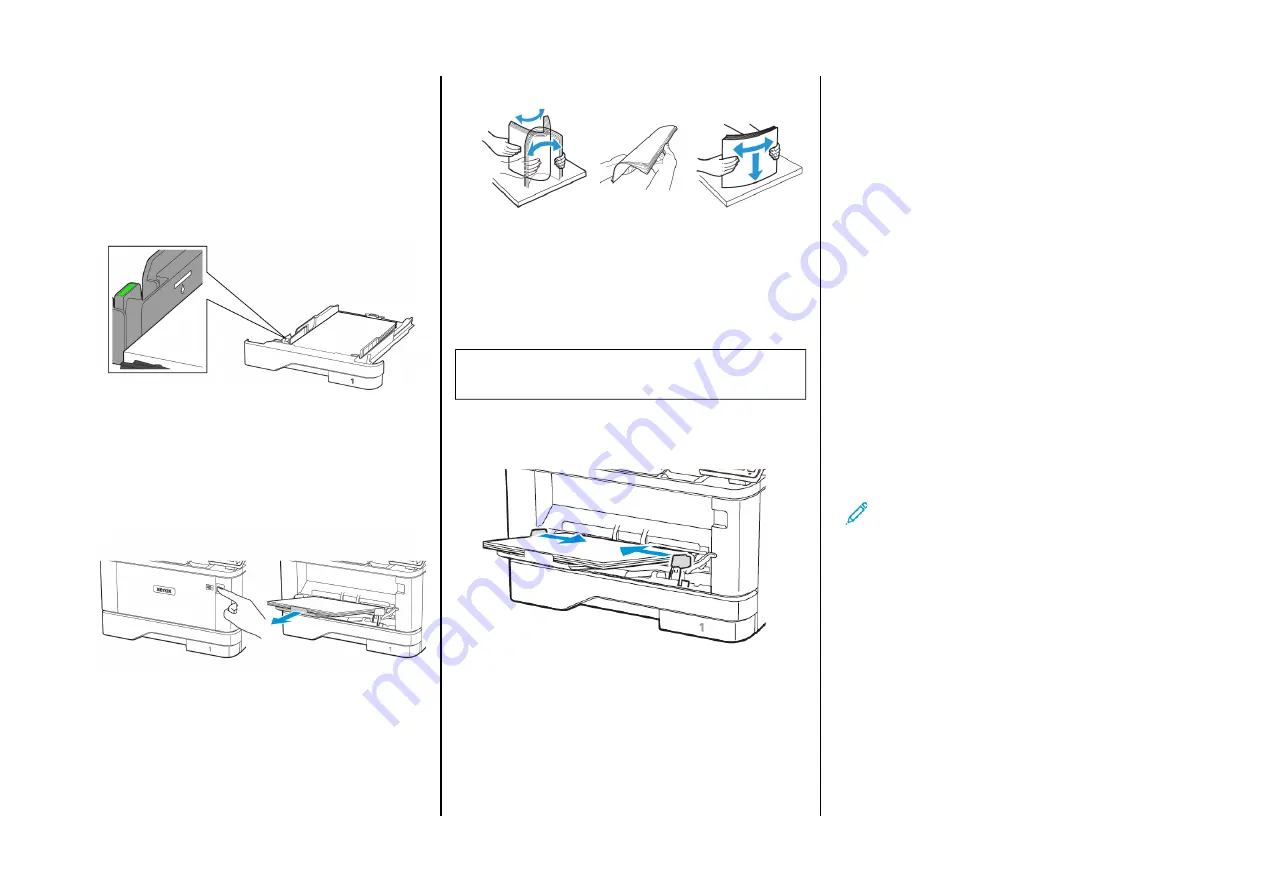
4.
Load the paper stack with the printable side facedown, and then
make sure that the guides fit snugly against the paper.
• Load letterhead facedown with the header toward the front
of the tray for one-sided printing.
• Load letterhead faceup with the header toward the back of
the tray for two-sided printing.
• Do not slide paper into the tray.
• To avoid paper jams, make sure that the stack height is below
the maximum paper fill indicator.
5.
Insert the tray.
If necessary, set the paper size and paper type from the control
panel to match the paper loaded.
LLooaaddiinngg tthhee M
Muullttiippuurrppoossee FFeeeeddeerr
1.
Open the multipurpose feeder.
2.
Flex, fan, and align the paper edges before loading.
3.
Load paper with the printable side faceup.
• For one-sided printing, load letterhead faceup with the header
toward the rear of the printer.
• For two-sided printing, load letterhead facedown with the
header toward the front of the printer.
• Load envelopes with the flap facedown on the left side.
Warning—Potential Damage:
Do not use envelopes with
stamps, clasps, snaps, windows, coated linings, or self-stick
adhesives.
4.
Adjust the guide to match the size of the paper that you are
loading.
5.
From the control panel, set the paper size and paper type to
match the paper loaded.
SSeettttiinngg tthhee PPaappeerr SSiizzee aanndd TTyyppee
1.
From the control panel, navigate to:
Settings > OK > Paper > OK > Tray Configuration > OK > Paper
Size/Type > OK
, then select a paper source
2.
Set the paper size and type.
U
Uppddaattiinngg FFiirrm
mw
waarree
Some applications require a minimum device firmware level to
operate correctly.
For more information on updating the device firmware, contact your
customer service representative.
1.
Open a web browser, and then type the printer IP address in the
address field.
• View the printer IP address on the printer home screen. The IP
address appears as four sets of numbers separated by periods,
such as 123.123.123.123.
• If you are using a proxy server, then temporarily disable it to
load the web page correctly.
2.
Click
Settings > Device > Update Firmware
.
3.
Choose one of the following:
• Click
Check for updates > I agree, start update
.
• Upload the flash file. To upload the flash file, perform the
following steps.
To get the latest firmware, go to
, and search for
your printer model.
1. Browse to the flash file.
Note:
Make sure that you have extracted the
firmware zip file.
2. Click
Upload > Start
.
C
Coonnnneeccttiinngg tthhee PPrriinntteerr ttoo aa W
Wii--FFii N
Neettw
woorrkk
Before you begin, make sure that:
• Active Adapter is set to Auto. From the home screen, touch
Settings > Network/Ports > Network Overview > Active Adapter
.
• The Ethernet cable is not connected to the printer.
U
U ss ii nn gg tt hh ee W
W ii rr ee ll ee ss ss SS ee tt uu pp W
W ii zz aa rr dd ii nn tt hh ee PPrr ii nn tt ee rr
Before using the wizard, make sure that the printer firmware is
updated. For more information, refer to
.
1.
From the home screen, touch the
Wifi
button, then select
Set up
now
.
10
Содержание B305
Страница 19: ...19...




















