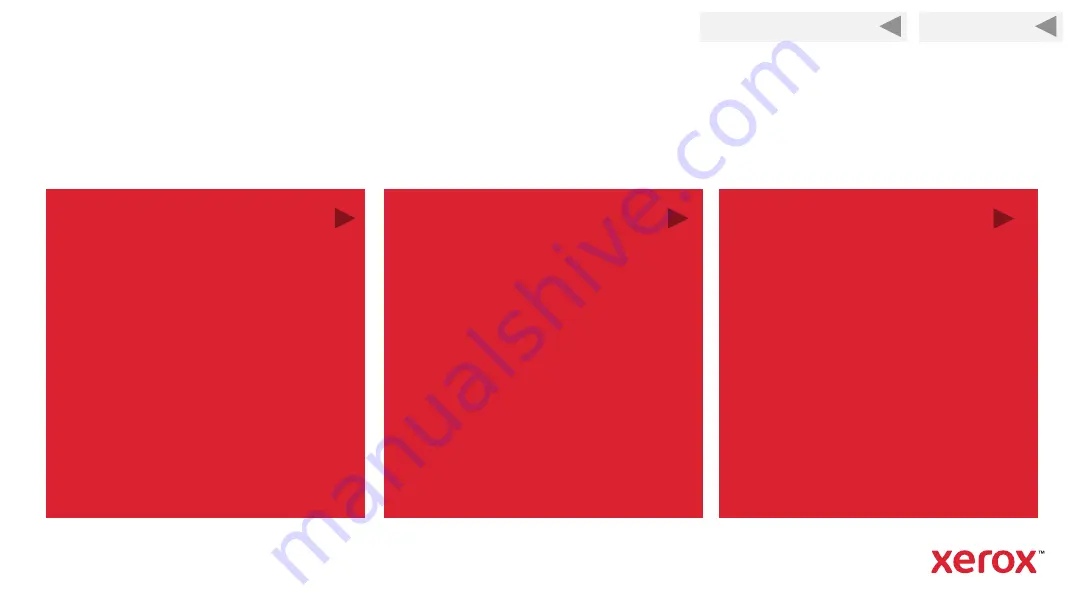
Back to Previous Page
32
How do you want to connect the printer to your
devices?
Read the benefits of each method and click on your selection.
Directly with a USB cord
This method directly connects your
printer to your computer using a USB
cord. Your printer must be located
within the cord’s reach of the
computer. The USB cord was shipped
with your printer.
This method is
not
recommended if
you plan to print from mobile devices.
Through the network with an
Ethernet cord
This method connects your printer to
your network using a cable. Any
computer or device that is also on the
network can print to it. The Ethernet
cord is not provided.
If you do not have a wireless network
router, you can use
Wi-Fi direct
to
print from devices that are not on the
network. The networked printer can be
configured to emit a signal that
devices can directly connect to.
Through the network via Wi-Fi
This method wirelessly connects your
printer to your home office network.
Any computer or device that is also on
the network can print to it. You must
have a wireless router and a good Wi-
Fi signal.
You can also enable
Wi-Fi direct
to
print from devices that are not on the
network. The networked printer can be
configured to emit a signal that
devices can directly connect to.
Back to Start






























