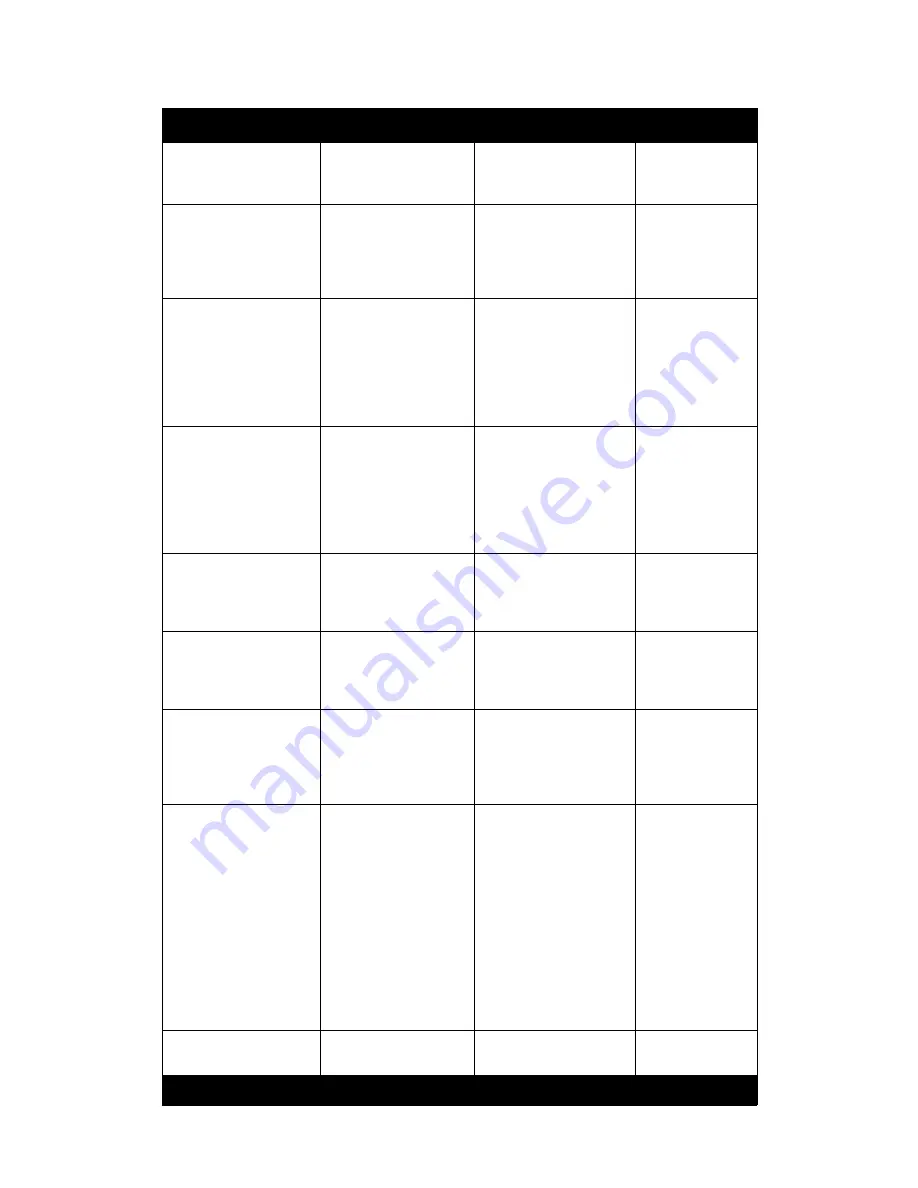
Xerox 490/980 Color Continuous Feed Printing System
Hints and Tips
Hints and Tips User Guide
1-15
Printer Manager/
Consumables/Kit B
(Black) Replace
Re-number to step 6
Same change for
all Kit B colors.
Printer Manager/
Consumables/Kit B
(Black) Replace
8. Hold the Cleaner
Blade Knob (d) with
your left hand, pull it
slightly frontward, and
remove the knob.
Re-number to step 7 and
re-write as follows:
7. Pull the Cleaner Bade
Knob (d) slightly forward
and remove.
Same change for
all Kit B colors.
Printer Manager/
Consumables/Kit B
(Black) Replace
9. Wrap up the Cleaner
Blade with the collector
bag (f). Pull out the bag
to take out the Cleaner
Blade into the bag.
Re-number to step 8 and
re-write as follows:
8. Insert the Cleaner
Blade into the collector
bag (f). Pull out the bag
removing the Cleaner
Blade.
Same change for
all Kit B colors.
Printer Manager/
Consumables/Kit B
(Black) Replace
10. Attach the knob to
the new Cleaner Blade
(b), insert it along the
guide, and tighten the
thumb nut.
Re-number to Step 9 and
re-write as follows:
9. Attach the knob to the
new Cleaner Blade (b) by
inserting along the guide
and tighten the thumb
nut.
Same changes for
all Kit B colors
Printer Manager/
Consumables/Kit B
(Black) Replace
, then cover
Re-number to step 10
and change:
and
door
Same change for
all Kit B colors
Printer Manager/
Consumables/Transfer
Roller Cleaner (Black)
Replace
1: Open the printer 1
top cover.
Delete “1”
1. Open the printer top
cover.
Printer Manager/
Consumables/Transfer
Roller Cleaner (Black)
Replace
3: Holding the knobs (b),
slightly move the
Transfer Roller Cleaner
frontward (1), and then
lift it up (2).
Step 3: Holding the
handles
(b), slightly
move the Transfer Roller
Cleaner forward (1), and
lift up
(2).
Same change for
all Transfer Roller
Cleaner colors.
Printer Manager/
Consumables/Transfer
Roller Cleaner (Black)
Replace
5. Holding the knobs (b)
on the new Transfer
Roller Cleaner, install it
on the machine (1), (2).
Step 5: Holding the
handles (b), install the
new Transfer Roller
Cleaner in the machine
(1) and push toward the
rear of the machine (2).
Add a line space, and
add a caution symbol
for the following
statement:
Be careful
not to touch damage the
guide roller on the new
Transfer Roller Cleaner.
Same change for
all Transfer Roller
Cleaner colors.
Maintenance/Software/
Software Info
Remove LCDS
information
Path from Main Menu
Present
Required Change
Comments
Содержание 980
Страница 1: ...Xerox 490 980TM Color Continuous Feed Printing System Hints and Tips User Guide 21 Oct 2008...
Страница 2: ......
Страница 4: ...Table of Contents Xerox 490 980 Color Continuous Feed Printing System ii Hints and Tips User Guide...
Страница 22: ...Hints and Tips Xerox 490 980 Color Continuous Feed Printing System 1 18 Hints and Tips User Guide...
Страница 23: ......




















