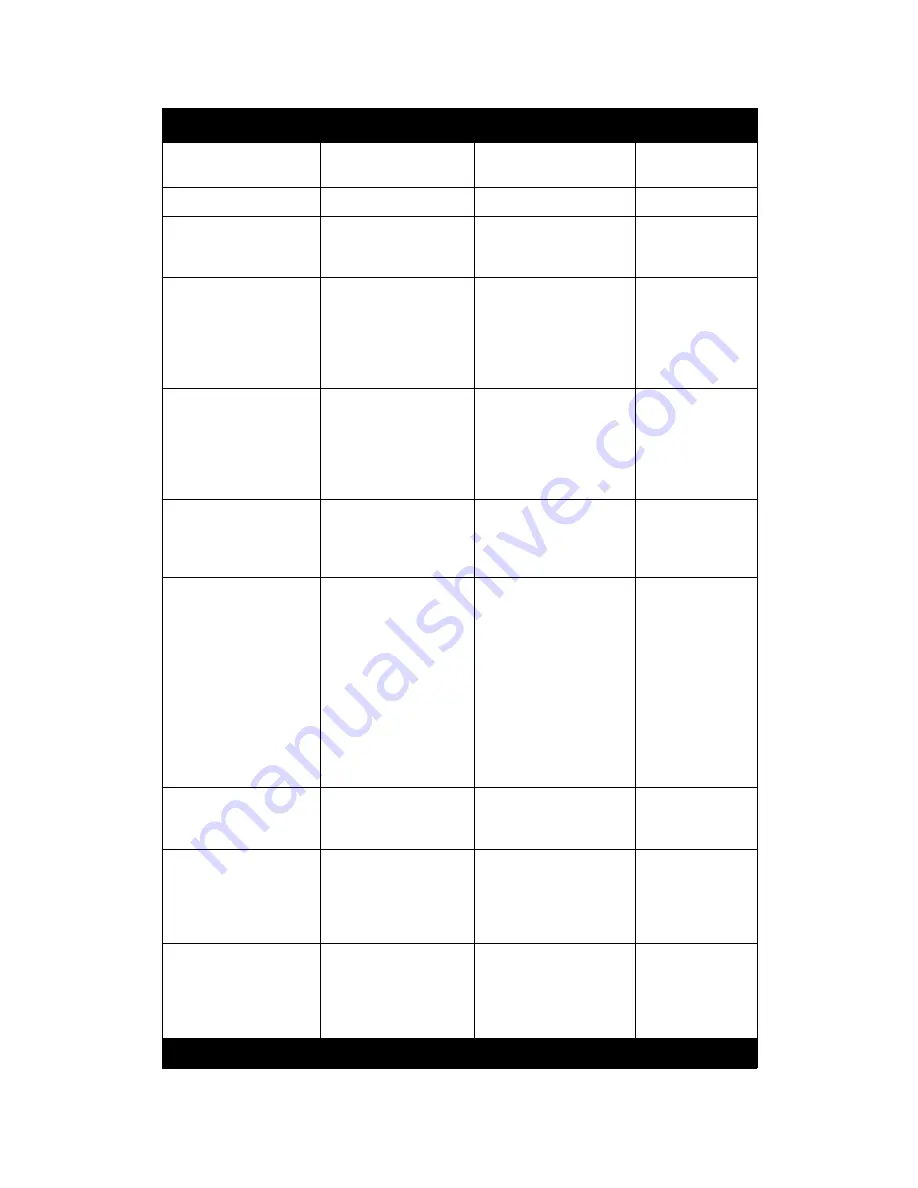
Xerox 490/980 Color Continuous Feed Printing System
Hints and Tips
Hints and Tips User Guide
1-11
Resource Management/
LCDS Resource
LCDS Resource
Delete the LCDS Tab
Printer Manager/Sensor
Sensor Setting
ROF
Sensor
Apply
Printer Manager/Mark
Front Side
Back Side
Setting
Side 1
Side 2
Apply
Printer Manager/
Consumables
Replacement of
developer cannot be
cancelled once stated.
Are you sure you want
to start it?
Replacement of
developer cannot be
canceled once started.
Are you sure you want
to start?
(Remove the
word it).
Same change for
all developer
colors.
Printer Manager/
Consumables/Black
Toner Refill
*Check the labels for
toner container, toner
refill door, and toner
hopper. Then refill the
toner of the same color
Step 1 second bullet:
*
Ensure the labels for
toner container, toner
refill door, and toner
hopper are the same
color.
Same change for
all Toner colors.
Printer Manager/
Consumables/Black
Toner Refill
2.Holding the knob (d)
pull out the toner
receptacle (3)
frontward.
2.Holding the Handle (d)
pull the toner cartridge
drawer (e) forward.
Same change for
all toner colors.
Printer Manager/
Consumables/Black
Toner Refill
3.Holding the handles
(f) remove the empty
toner cartridge upward.
*Keep the empty
cartridge because it will
be used as waste toner
container later. *After
removing the cartridge,
clean out dust and
residual around the
toner refill.
3. Grasp the handles (f),
lift and remove the
empty toner cartridge.
First bullet:
The empty
toner cartridge will be
used as waste toner
container.
2nd bullet:
*After
removing the cartridge,
clean the residual toner
from the toner refill
area.
Same change for
all Toner colors.
Printer Manager/
Consumables/Black
Toner Refill
*Be sure to insert the
cartridge along the
guide (g).
Step 5:
delete bullet
Same change for
all Toner colors.
Printer Manager/
Consumables/Black
Toner Refill
6.Holding the knob (d)
push in the toner
cartridge (e) receptacle,
then close the toner
refill door.
6.Holding the handle (d)
push in the toner
cartridge drawer.
Add step 7.
Close the
toner refill door.
Same change for
all Toner colors.
Printer Manager/
Consumables/Black
Waste Toner Container
1. On the back of the
printer station, make
sure the waste toner
container indicator (a)
is lit.
1.On the back of the
printer station, make sure
the waste toner
container indicator
lamp
(a) is lit.
Same change for
all Waste Toner
Container colors.
Path from Main Menu
Present
Required Change
Comments
Содержание 980
Страница 1: ...Xerox 490 980TM Color Continuous Feed Printing System Hints and Tips User Guide 21 Oct 2008...
Страница 2: ......
Страница 4: ...Table of Contents Xerox 490 980 Color Continuous Feed Printing System ii Hints and Tips User Guide...
Страница 22: ...Hints and Tips Xerox 490 980 Color Continuous Feed Printing System 1 18 Hints and Tips User Guide...
Страница 23: ......
























