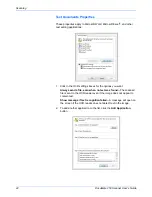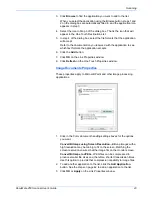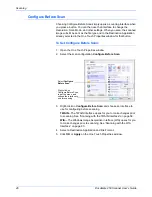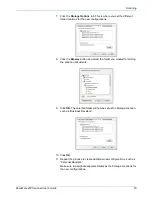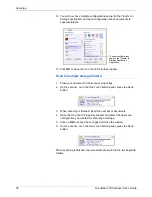Scanning
56
DocuMate 250 Scanner User’s Guide
12. You will now have multiple configurations set up for the Transfer to
Storage destination, and each configuration scans documents to
separate folders.
13. Click
OK
to close the One Touch Properties window.
Scan to multiple storage folders:
1. Place your document in the scanner’s input tray.
2. On the scanner, or on the One Touch button panel, press the Scan
button.
3. When scanning is finished, insert the next set of documents.
4. Open the One Touch Properties window and select the next scan
configuration you created for scanning to storage.
5. Click on
OK
to accept the changes and close the window.
6. On the scanner, or on the One Touch button panel, press the Scan
button.
When scanning is finished, the documents are stored in the two separate
folders.
The new configurations
apply to the Transfer to
Storage Destination
Application.
Содержание 90-8010-200 - DocuMate 250
Страница 1: ...DocuMate 250 user s guide scanner...
Страница 2: ...DocuMate 250 scanner user s guide...
Страница 81: ...Maintenance 76 DocuMate 250 Scanner User s Guide...
Страница 88: ...05 0593 300...